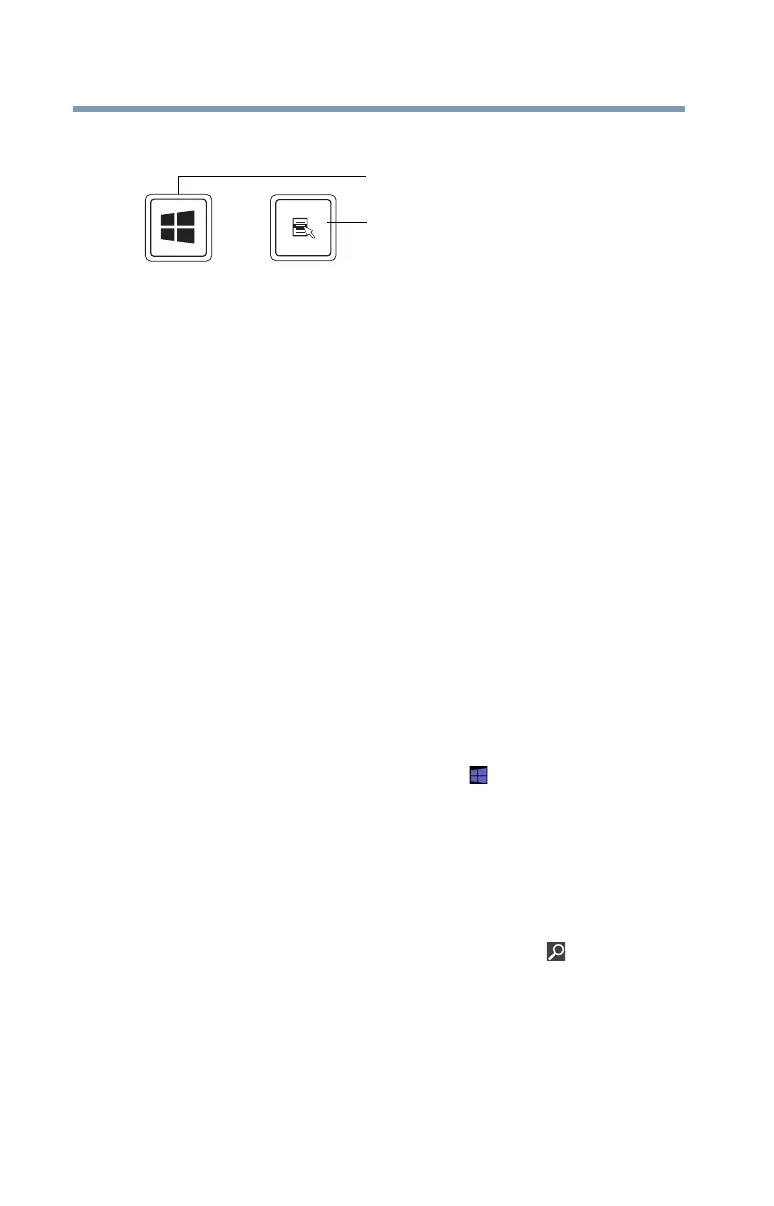58
Learning the Basics
Touch screen
Special Windows
®
keys
(Sample Illustration) Special Windows
®
keys
Your computer’s keyboard has one key and one button that have
special functions in Windows
®
:
❖ Windows
®
key—Toggles between the Desktop screen and the
last app opened on the Start screen. For more information refer
to the Help & Support, or see “Exploring the Start screen” on
page 70
❖ Application key—Has a similar function as the secondary
mouse button
Touch screen
(Available on certain models.)
Your computer may be enabled with a touch screen feature.
Starting an app
To Start an app on the Start screen, move your pointer over the
appropriate tile and click to open.
To Start an app from the Desktop, move your pointer over the upper
or lower right corner of the screen. When the Windows
®
Charms
slide out from the right, click the Start ( ) charm.
Starting an app from the Start screen
To Start an app on the Start screen, move the pointer to the
appropriate tile and click to open.
To Start an app using the Search function, move the pointer over the
upper or lower right corner of the screen. When the Windows
charms slide out from the right, click the Search ( ) Charm. The
apps screen appears with the available system apps to choose from
or you can enter your search in the search field.
Application key
Windows
®
key
