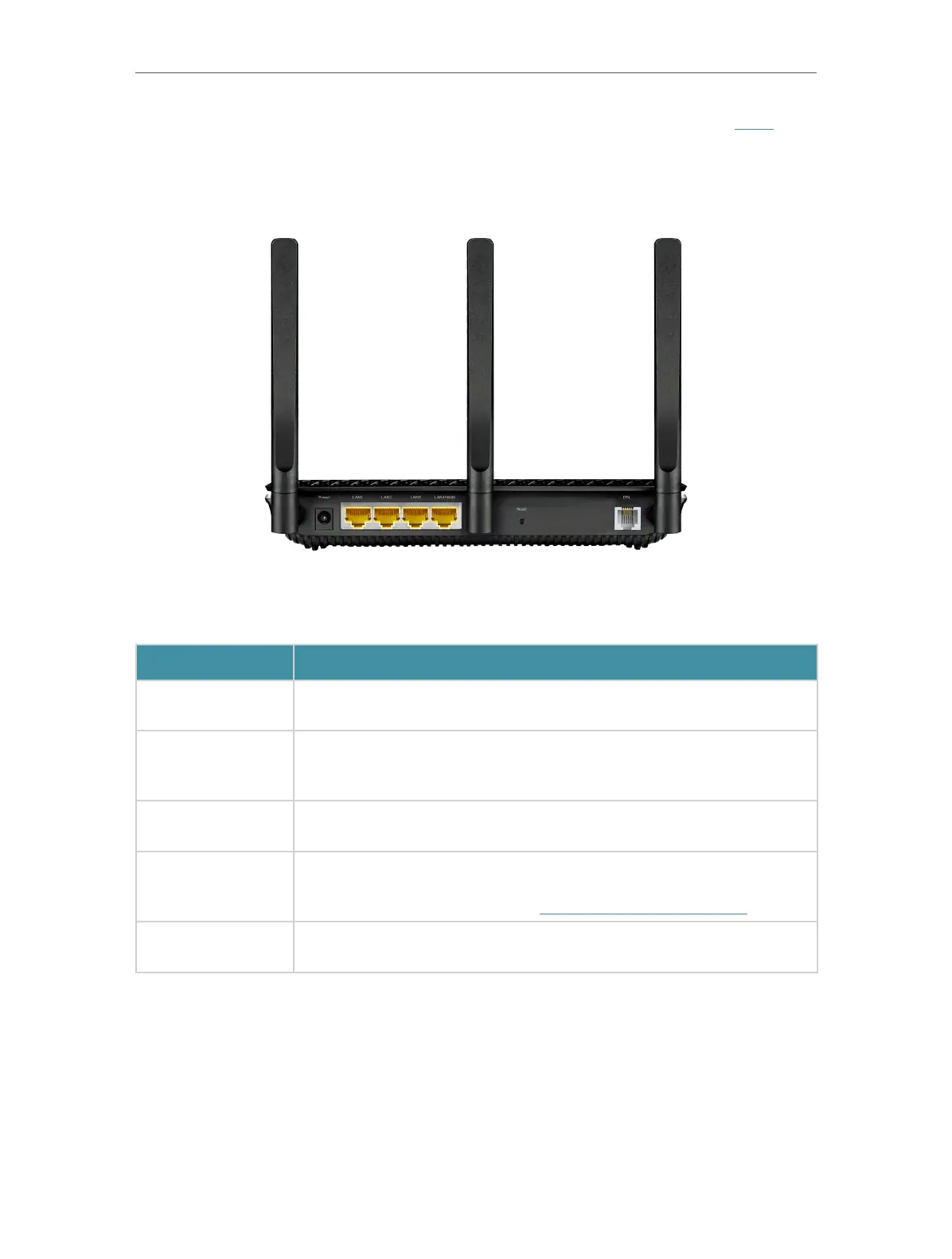6
Chapter 1
3. If the Internet LED is off, please check your DSL LED first. If your DSL LED is also off, please refer to Note 1. If your
DSL LED is ON, reconnect your modem router correctly by referring to related guide.
1. 2. 2. Back Panel
The modem router’s back panel shows the ports, buttons and antennas. Refer to the
following for detailed instructions.
Item
Description
Power Port
For connecting the modem router to a power socket via the provided
power adapter.
LAN1, LAN2, LAN3,
LAN4/WAN Port
For connecting the modem router to your PC or other Ethernet network
devices. In wireless router mode, the LAN4/WAN port is used for
connecting to a Cable/FTTH/VDSL/ADSL device.
Reset Button
Press and hold down for 8 seconds to reset the modem router into
factory default settings.
DSL Port
For connecting the modem router to the internet. Connect the port to
the splitter or directly connect the port to the phone jack via a phone
cable. For details, please refer to Connect Your Modem Router.
Antennas
Used for wireless data transmission. Position them upright for the best
performance.
