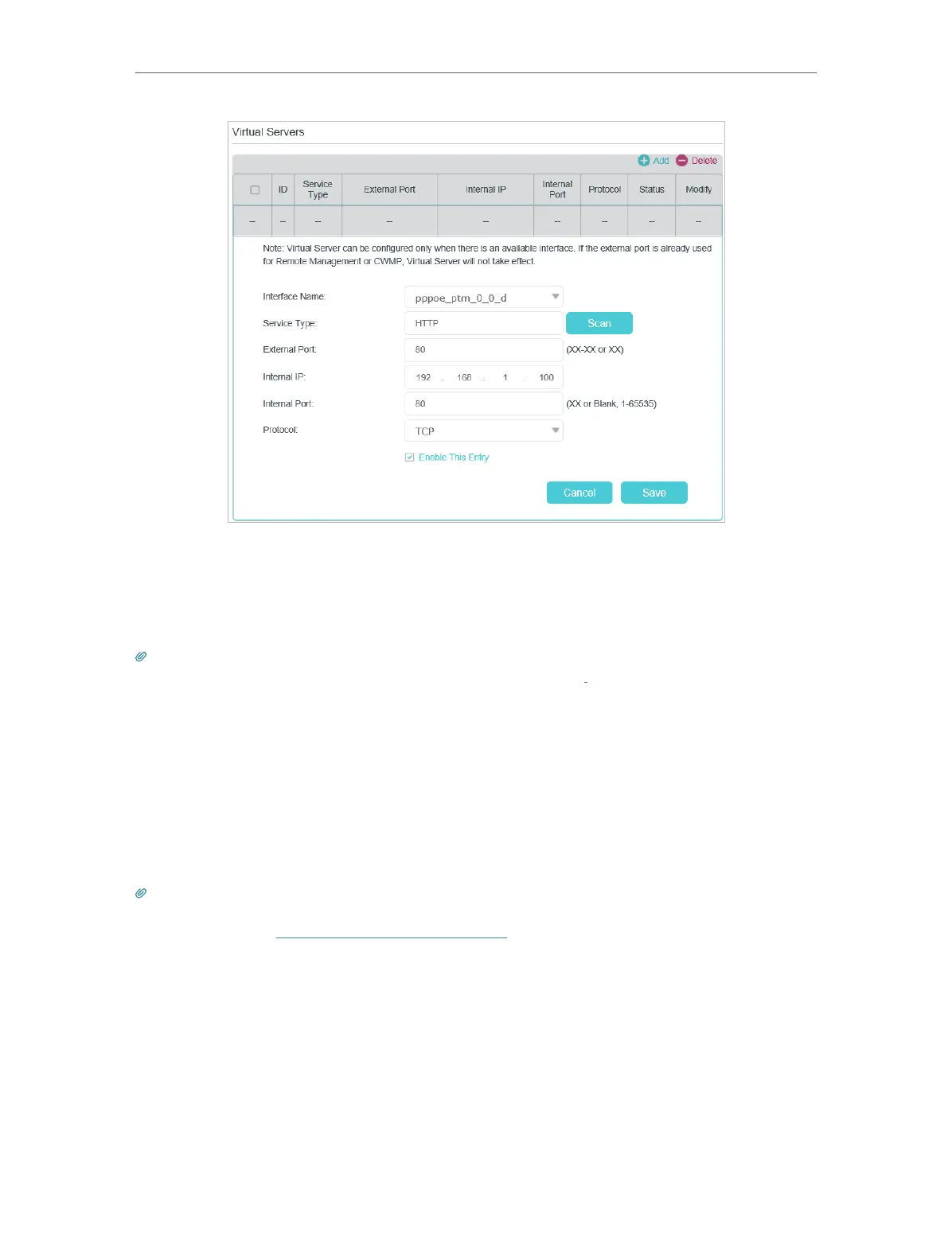66
Chapter 13
NAT Forwarding
4. Click Scan, and choose HTTP. The external port, internal port and protocol will be
automatically filled with contents. Enter the PC’s IP address 192.168.1.100 in the
Internal IP field.
5. Click Save to save the settings.
Tips:
1. It is recommended to keep the default settings of Internal Port and Protocol if you are not clear about which port and
protocol to use.
2. If the service you want to use is not in the Service Type, you can enter the corresponding parameters manually. You
should verify the port number that the service needs.
3. You can add multiple virtual server rules if you want to provide several services from a modem router. Please note that
the External Port cannot be overlapped.
Done!
Internet users can enter http://WAN IP (in this example: http://218.18.232.154) to visit
your personal website.
Tips:
1. For a WAN IP that is assigned dynamically by ISP, it is recommended to apply and register a domain name for the
WAN by DDNS, go to Set Up a Dynamic DNS Service Account for more information. Then you can use http://domain
name to visit the website.
2. If you have changed the default External Port, you should use http://WAN IP: External Port or http://domain name:
External Port to visit the website.
13. 3. Open Ports Dynamically by Port Triggering
Port triggering can specify a triggering port and its corresponding external ports. When
a host in the local network initiates a connection to the triggering port, all the external
ports will be opened for subsequent connections. The modem router can record the IP
