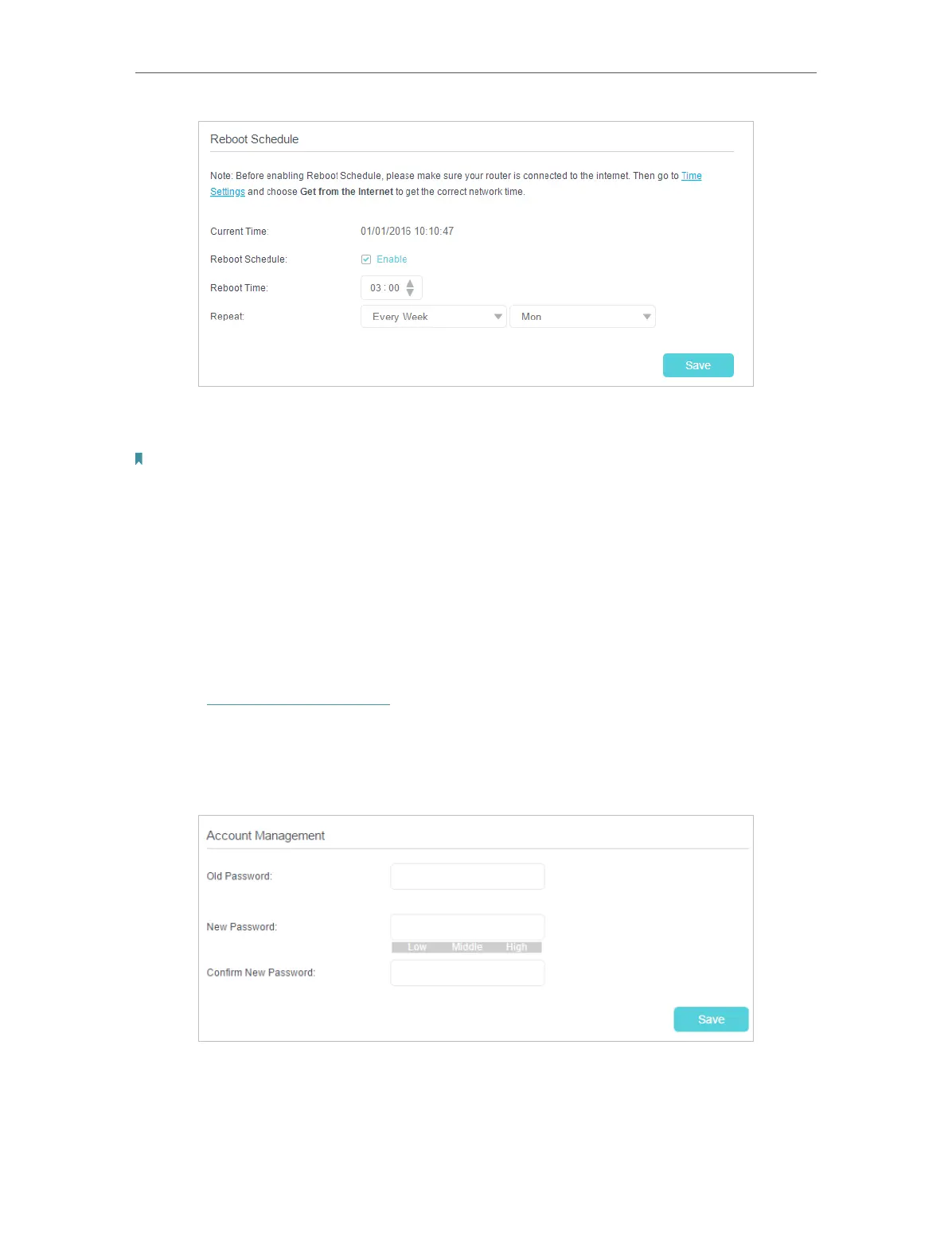104
Chapter 16
Administrate Your Network
2. Specify the Reboot Time when the router reboots and Repeat to decide how often
it reboots.
Note:
Before enabling Reboot Schedule, please make sure your router is connected to the internet, then go to Advanced >
System Tools > Time Settings and choose Get from the Internet to get the correct network time.
3. Click Save.
16. 6. Change the Administrator Account
Admin account is used to log in to the modem router’s web management page. You are
required to set the admin account at first login. You can also change it on the web page.
1. Visit http://tplinkmodem.net, and log in with your TP-Link ID or the password you
set for the router.
2. Go to Advanced > System Tools > Administration page. Locate the Account
Management section.
3. Enter the old password. Enter the new password and enter again to confirm.
4. Click Save to make the settings effective.
