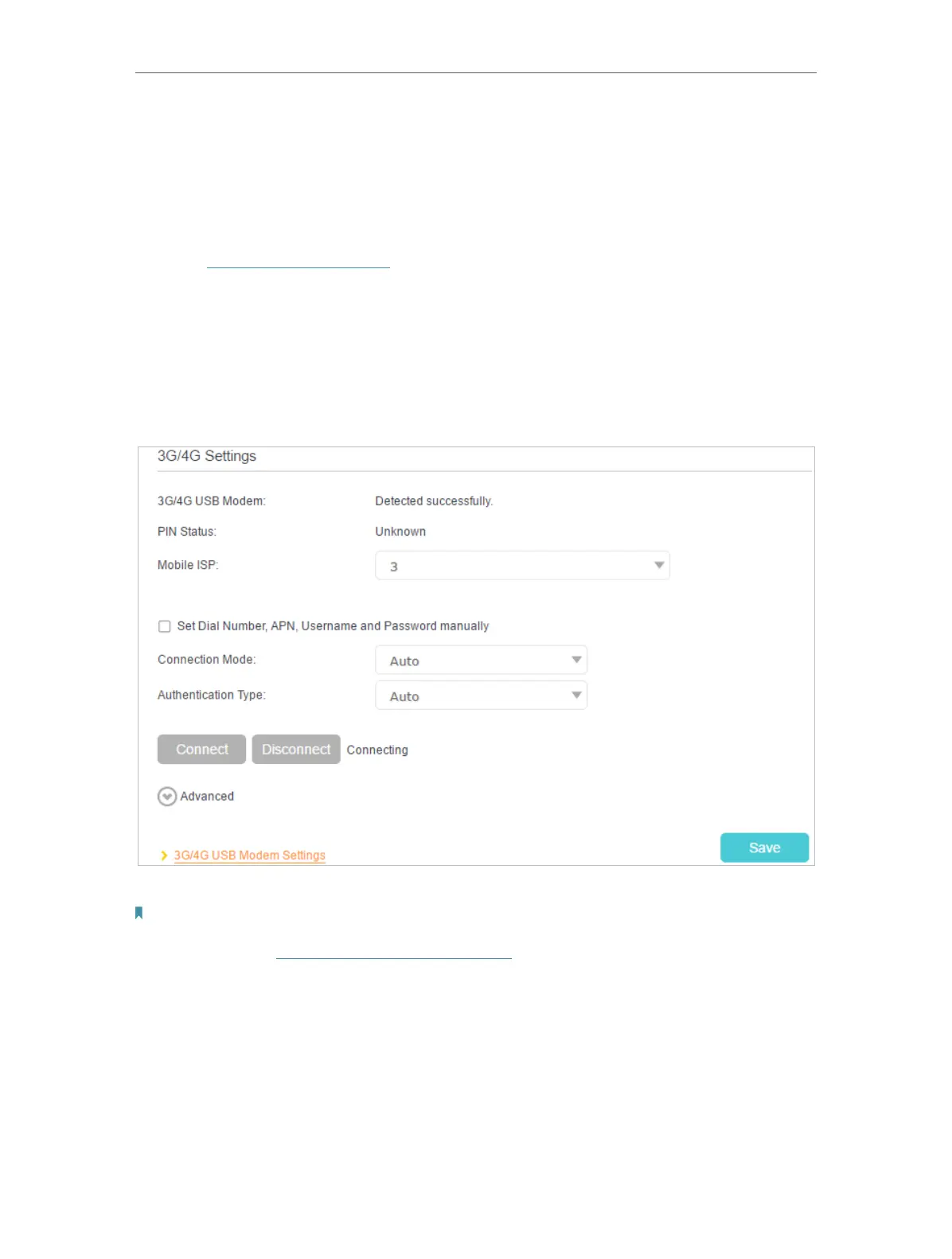45
Chapter 9
USB Settings
9. 3. 2. As the Only Way to Access the Internet
If you want the 3G/4G network to be your only way to access the internet, follow the
steps below to configure:
1. Plug your USB modem into the USB port of your modem router.
2. Visit http://tplinkmodem.net, and log in with your TP-Link ID or the password you
set for the modem router.
3. Go to Advanced > Operation Mode and choose 3G/4G Router Mode.
4. Click Save and when the modem router is successfully rebooted, the settings will
be effective.
5. Go to Advanced > USB Sharing > 3G/4G Settings.
6. Verify that your 3G/4G USB Modem is successfully detected.
Note:
If your 3G/4G USB modem is incompatible with the modem router, it will not be identified. Find the 3G/4G Compatibility
List on the web page: http://www.tp-link.com/en/comp-list.html. If your USB modem is incompatible, contact our
technical support.
7. Verify that the modem router has correctly recognized your Mobile ISP. When your
Mobile ISP is correct, you can enjoy the internet! Otherwise, select the box Set the
Dial Number, APN, Username and Password manually and enter the information
provided by your 3G/4G network service provider.
8. Select the Connection Mode. The default mode is Always on. You can choose
Connect on demand or Connect manually.
