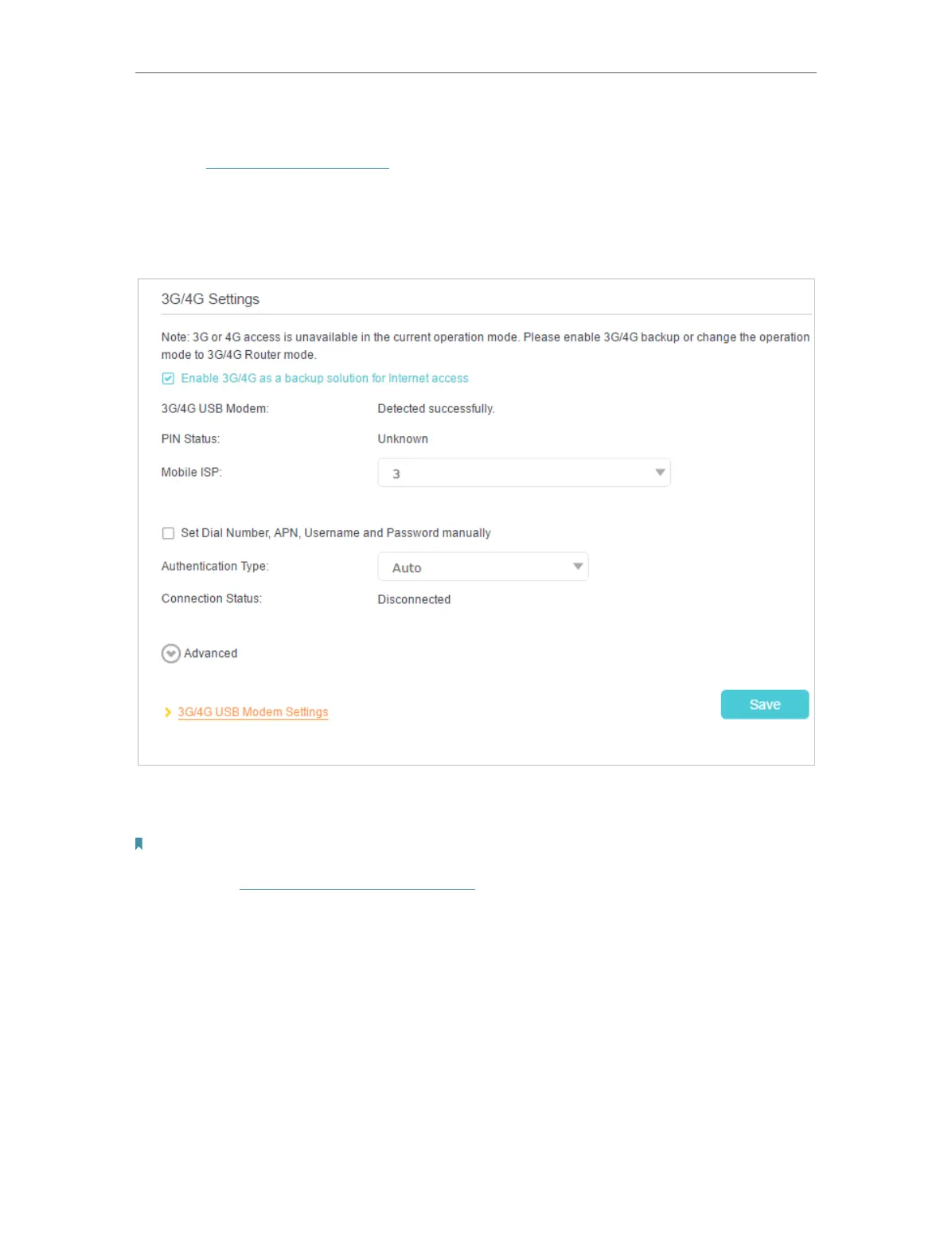44
Chapter 9
USB Settings
1. Plug your USB modem into the USB port of your modem router.
2. Visit http://tplinkmodem.net, then log in with your TP-Link ID or the password you
set for the modem router.
3. Go to Advanced > USB Settings > 3G/4G Settings, and select the box of Enable
3G/4G as a backup solution for Internet access.
4. Verify that your 3G/4G USB Modem is successfully identified.
Note:
The 3G/4G USB modem will not be identified if it is incompatible with the modem router. Find the 3G/4G Compatibility List
on the web page: http://www.tp-link.com/en/comp-list.html. If your USB modem is incompatible, contact our technical
support.
5. Verify that the modem router has correctly recognized your Mobile ISP. When your
Mobile ISP is correct, you have successfully set 3G/4G network as a backup solution
for internet access. Otherwise, select the box Set the Dial Number, APN, Username
and Password manually and enter the information provided by your 3G/4G network
service provider.
6. Click Advanced to have more configurations if needed.
7. Click Save to make the settings effective.
