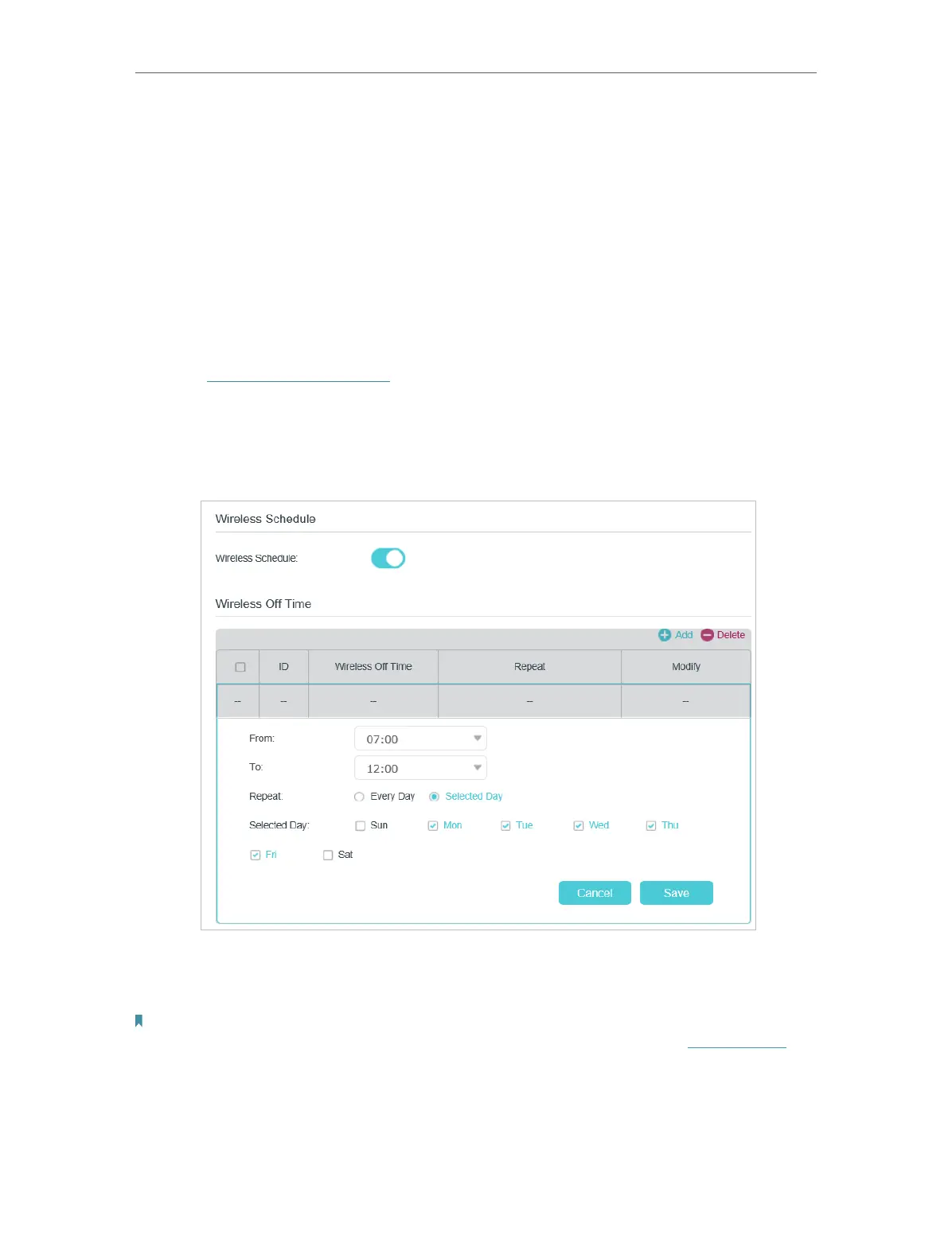90
Chapter 15
Specify Your Network Settings
3. Select Client’s PIN.
4. Enter the client device’s PIN in the field. Then click the Connect button.
5. Device has been added successfully! will appear on the above screen, which means
the client device has successfully connected to the modem router.
15. 3. 3. Schedule Your Wireless Function
You can automatically turn off your wireless network (both 2.4GHz and 5GHz) when you
do not need the wireless connection.
1. Visit http://tplinkmodem.net, and log in with your TP-Link ID or the password you
set for the router.
2. Go to Advanced > Wireless > Wireless Schedule page.
3. Toggle on the button to enable the Wireless Schedule feature.
4. Click Add to set the Wireless Off Time, and click Save to save the settings.
5. Repeat steps 3 and 4 to set another entry.
Note:
1. Make sure that the time of the router is correct before using this function. For details, refer to Set System Time.
2. If you just set time for one wireless band, the other wireless band is still always on, so set time for both of the two
bands to schedule your whole wireless network.
3. The wireless LED (2.4GHz , 5GHz) will turn off if the corresponding wireless network is disabled.
4. The wireless network will be automatically turned on after the time period you set.
