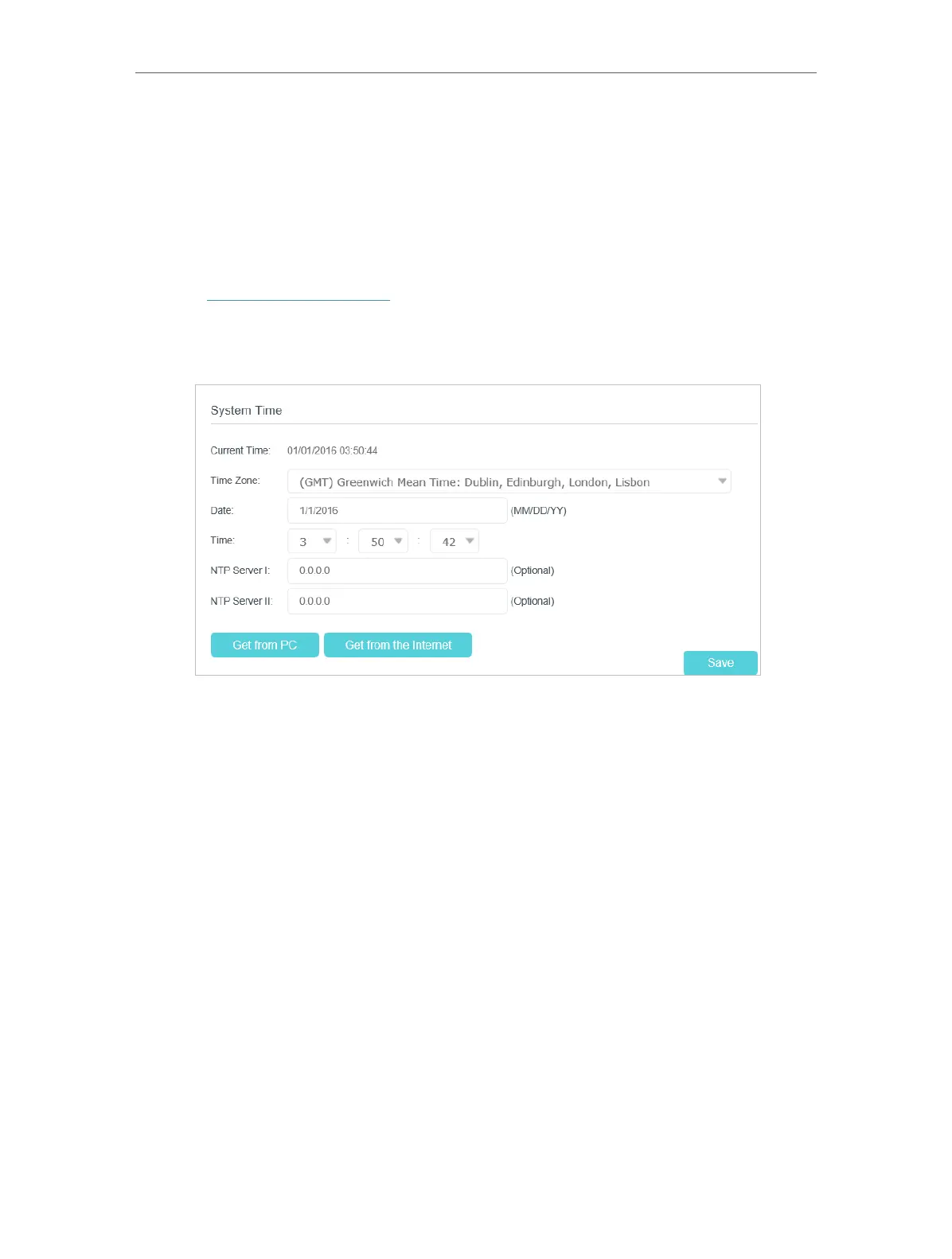99
Chapter 16
Administrate Your Network
16. 1. Set System Time
System time is the time displayed while the modem router is running. The system time
you configure here will be used for other time-based functions like Parental Controls
and Wireless Schedule. You can manually set how to get the system time.
Follow the steps below to set your system time.
1. Visit http://tplinkmodem.net, and log in with your TP-Link ID or the password you
set for the modem router.
2. Go to Advanced > System Tools > Time Settings page.
3. Configure the system time using the following methods:
Manually: Select your time zone and enter your local time.
Get from PC: Click this button if you want to use the current managing PC’s time.
Get from the Internet: Click this button if you want to get time from the internet.
Make sure your modem router can access the internet before you select this way
to get system time.
4. Click Save.
5. After setting the system time, you can set Daylight Saving Time according to your
needs. Tick the check box to enable Daylight Saving Time, set the start and end
time and then click Save to make the settings effective.
