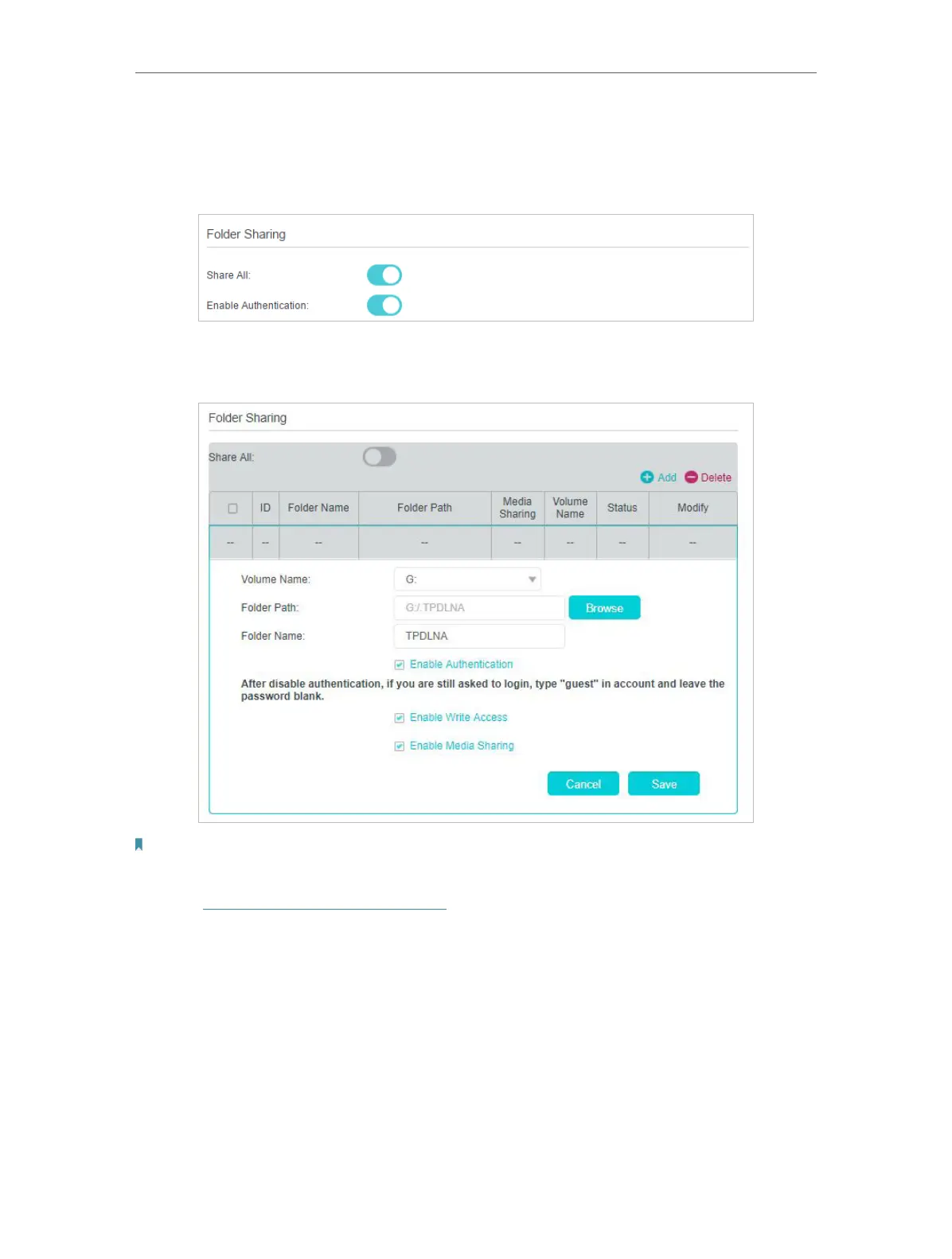42
Chapter 9
USB Settings
2. Specify the folder(s) to enable authentication.
• If you want to enable authentication for all folders, leave Share All enabled, and
toggle on Enable Authentication.
• If you want to enable authentication for specific folders, disable Share All and
click Add to specify the folders, and select Enable Authentication.
Note:
Due to Windows credential mechanism, you might be unable to access the USB disk after changing Authentication
settings. Please log out from the Windows and try to access again. Or you can change the address of the USB disk by
referring to To Customize the Address of the USB Disk.
9. 2. Media Sharing
Media Sharing allows you to view photos, play music and watch movies stored on the
USB disk directly from DLNA-supported devices, such as your computer, tablet or
games console.
1. When your USB disk is inserted into the modem router, your DLNA-supported
devices (such as your computer and tablet) connected to the modem router can
detect and play the media files on the USB disks.
