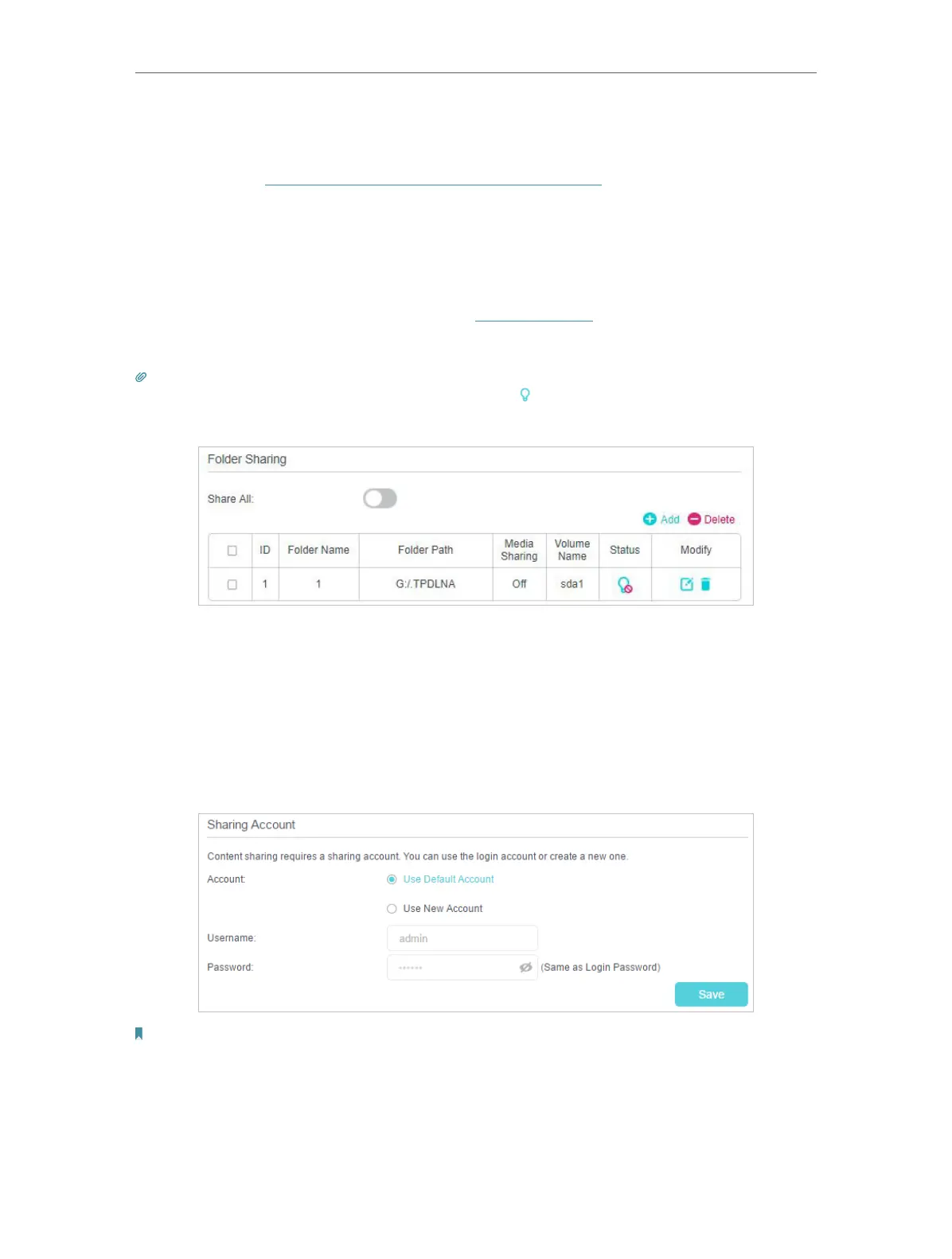41
Chapter 9
USB Settings
• Enable Authentication: Select to enable authentication for this folder sharing,
and you will be required to log in to the Sharing Account to access the USB disk.
Refer to To Set up Authentication for Data Security to learn more.
• Enable Write Access: If you tick this check box, network clients can modify this
folder.
• Enable Media Sharing: Tick to enable media sharing for this folder, and you can
view photos, play music and watch movies stored on the USB disk directly from
DLNA-supported devices. Refer to Media Sharing to learn more.
4. Click Save.
Tips:
The modem router can share eight volumes at most. You can click on the page to detach the corresponding volume
you do not need to share.
• To Set up Authentication for Data Security
You can set up authentication for your USB device so that network clients will be
required to enter the username and password when accessing the USB disk.
1. Under Sharing Account, choose Use Default Account or Use New Account. The
username and password are both admin for the default account. If your choose
Use New Account, you have to customize the username and a password.
Note:
For Windows users, do not set the sharing username the same as the Windows username. Otherwise, Windows
credential mechanism may cause the following problems:
• If the sharing password is also the same as the Windows password, authentication will not work since the Windows
system will automatically use its account information for USB access.
• If the sharing password is different from the Windows password, the Windows system will be unable to remember
your credentials and you will always be required to enter the sharing password for USB access.
