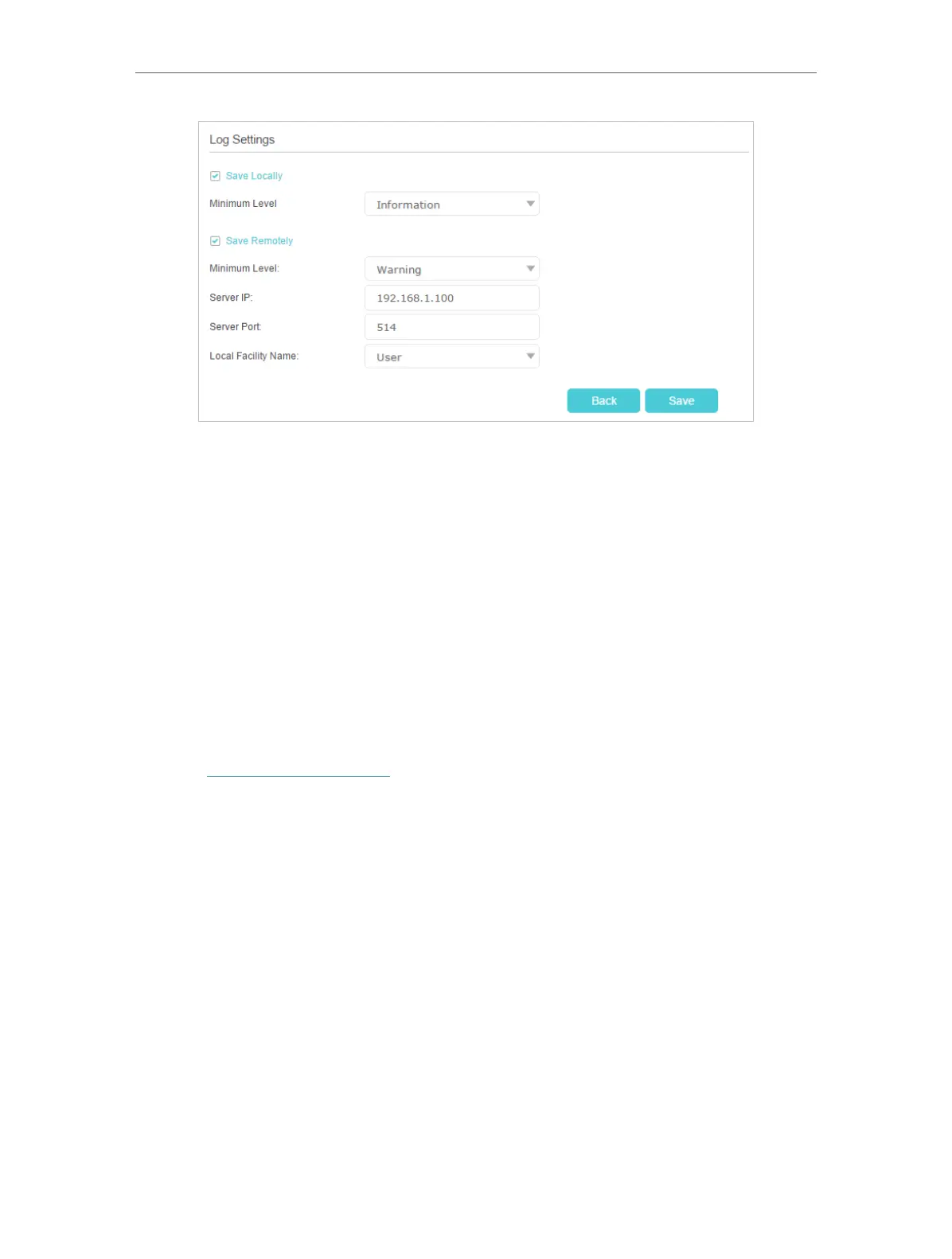108
Chapter 16
Administrate Your Network
• Save Locally: Select this option to cache the system log to the router’s local memory,
select the minimum level of system log to be saved from the drop-down list. The logs
will be shown in the table in descending order on the System Log page.
• Save Remotely: Select this option to send the system log to a remote server, select
the minimum level of system log to be saved from the drop-down list and enter the
information of the remote server. If the remote server has a log viewer client or a sniffer
tool implemented, you can view and analyze the system log remotely in real-time.
16. 10. Monitor the Internet Traffic Statistics
The Traffic Statistics page displays the network traffic of the interfaces, including the
received and sent packets.
1. Visit http://tplinkmodem.net, and log in with your TP-Link ID or the password you
set for the router.
2. Go to Advanced > System Tools > Traffic Monitor.
3. Toggle on Traffic Monitor, select the desired interface from the dropdown list, and
then you can see the packets received and sent via this interface in the past ten
minutes. This function is disabled by default.
