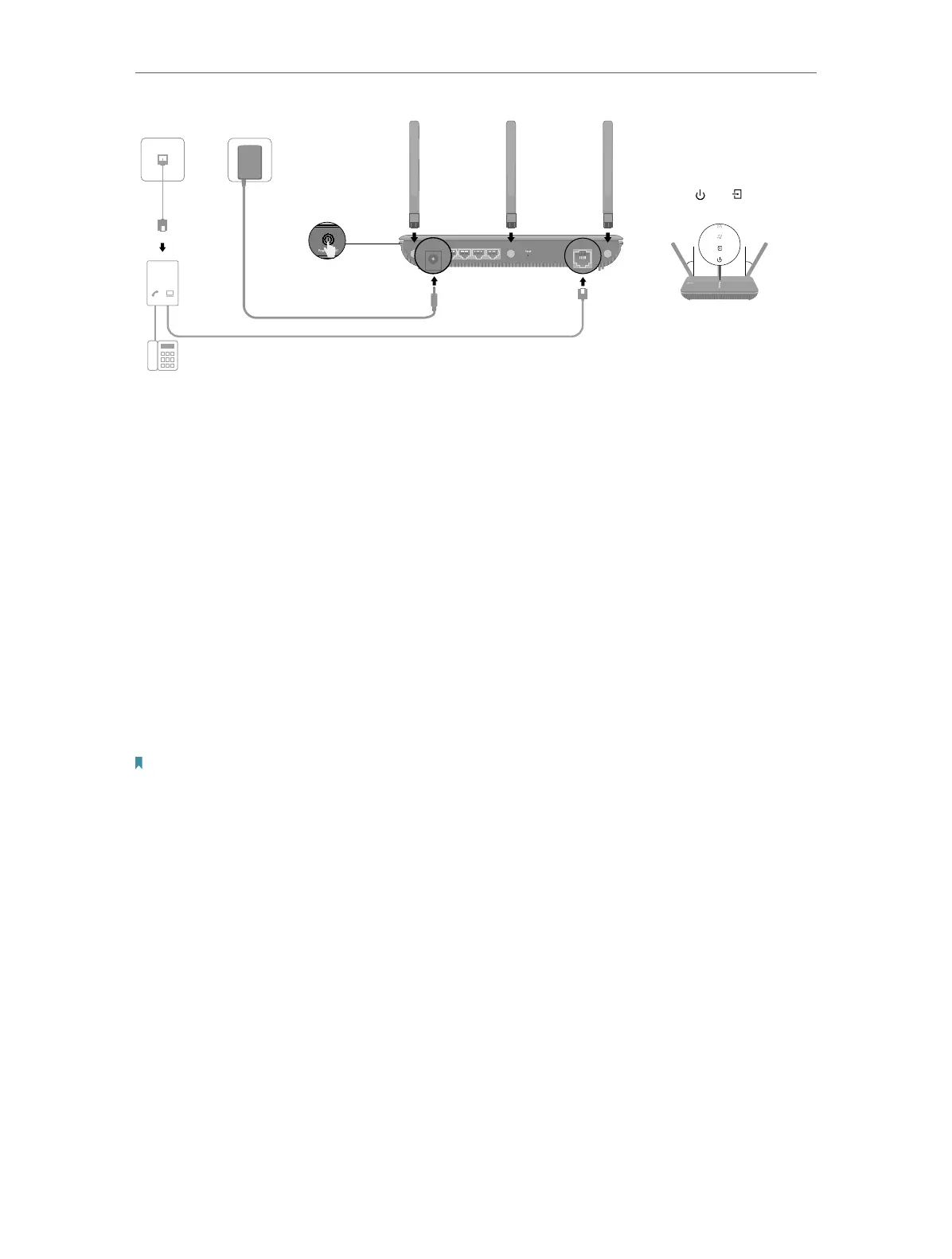10
Chapter 2
Attach the
antennas.
1
Phone Cable
Phone Cable
DSL Splitter
Phone (Optional)
2
3
Modem Router
If you don’t need the phone service, just directly connect the modem
router to the phone jack with the provided phone cable, then follow
steps 4 and 5 to complete the hardware connection.
Power AdapterPhone Jack
Power LAN2LAN1 LAN3 LAN4/WAN
DSL
PHONE
LINE
MODEM
4
Push in the Power button
on the side panel to turn
on the modem router.
Power On DSL On
Verify that the following LEDs
turn stable before continuing
with the conguration.
5
Notes:
2. We recommend that the outside
two antennas be outward at about
30 degrees.
1. The DSL LED takes about 1 to 2
minutes to stabilize.
30° 30°
Power LAN2LAN1 LAN3 LAN4/WAN
DSL
Power LAN2LAN1 LAN3 LAN4/WAN
DSL
2. Connect your computer to the modem router.
Method 1: Wired
Connect your computer’s Ethernet port to the LAN port on the modem router via the
Ethernet cable.
Method 2: Wirelessly
Use the default SSID (Wireless Network Name) and Wireless Password printed on
the included Wi-Fi Info Card or on the product label of the modem router to connect
wirelessly.
Method 3: Use the WPS button
Wireless devices that support WPS, including Android phones, tablets, most USB
network cards, can be connected to your router through this method. (WPS is not
supported by iOS devices.)
Note:
The WPS function cannot be configured if the wireless function of the router is disabled. Also, the WPS function will be
disabled if your wireless encryption is WEP. Please make sure the wireless function is enabled and is configured with the
appropriate encryption before configuring the WPS.
1 ) Tap the WPS icon on the device’s screen.
2 ) Immediately press the WPS button on your modem router.
3 ) The WPS LED flashes for about two minutes during the WPS process.
4 ) When the WPS LED stabilizes and remains on, the client device has successfully
connected to the modem router.
