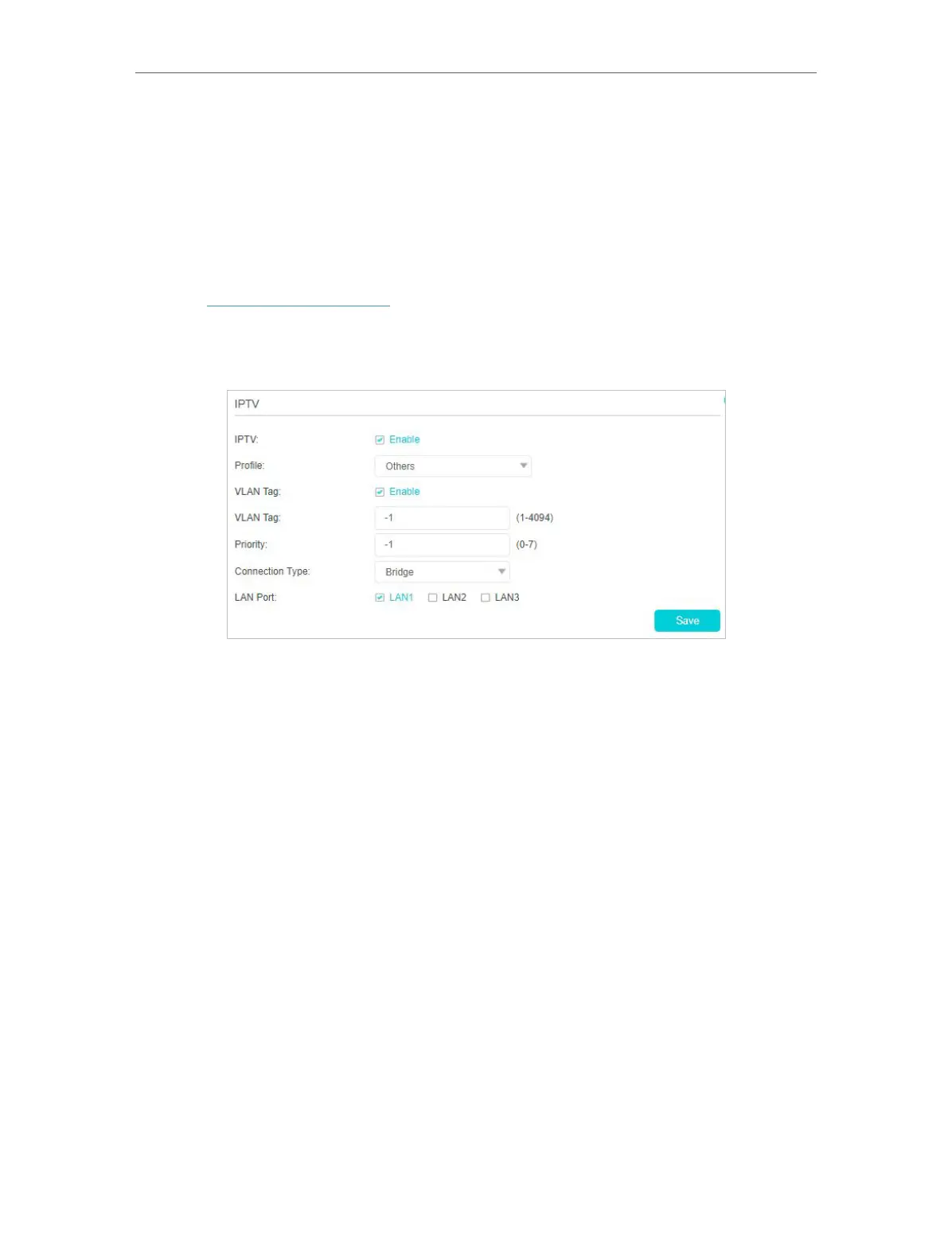31
Chapter 7
I want to:
Configure the modem router to enable Internet Protocol Television (IPTV) Services.
For example, I already bought IPTV service, but this service can only be delivered
through the Internet. Therefore, I need to configure my modem router first.
How can I do that?
1. Visit http://tplinkmodem.net, and log in with your TP-Link ID or the password you
set for the router.
2. Go to Advanced > IPTV to open the configuration page.
3. Check Enable to enable IPTV function.
4. Select your ISP from the Profile drop-down listand and then the VLAN ID will be
automatically filled in. If your ISP is not listed, select Others and then configure your
VLAN ID using the parameters provided by your IPTV service provider.
5. Select a connection type from the Profile drop-down listand according to your IPTV
connection. If you select Bridge, specify a LAN port for the IPTV connection and
connect the set-top box to this port.
6. Click Save to make the settings effective.
Done!
Modem router configuration is complete! You may still need to configure settings on
your set-top box before enjoying your IPTV service.
