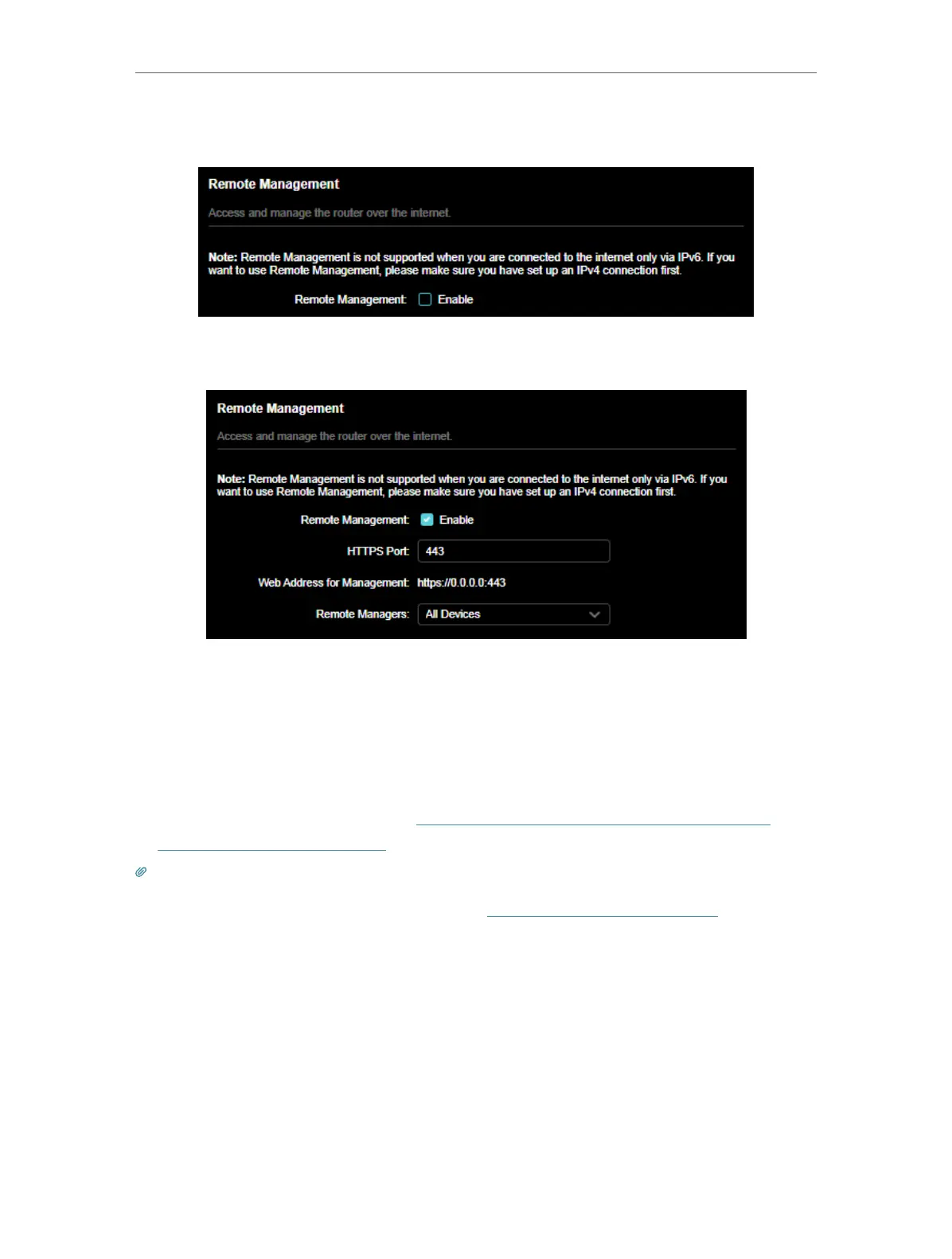123
Chapter 17
Manage the Router
Do not tick the Enable checkbox of Remote Management.
• Allow all devices to manage the router remotely:
1. Tick the Enable checkbox of Remote Management.
2. Keep the HTTPS port as default settings (recommended) or enter a value between
1024 and 65535.
3. Select All Devices for Specified Devices.
4. Click SAVE .
Devices on the internet can log in to https://Router’s WAN IP address:port number (such
as https://113.116.60.229:1024) to manage the router.
Tips:
• You can find the WAN IP address of the router on Network Map > Internet.
• The router’s WAN IP is usually a dynamic IP. Please refer to Set Up a Dynamic DNS Service Account if you want to log
in to the router through a domain name.
• Allow a specific device to manage the router remotely:
