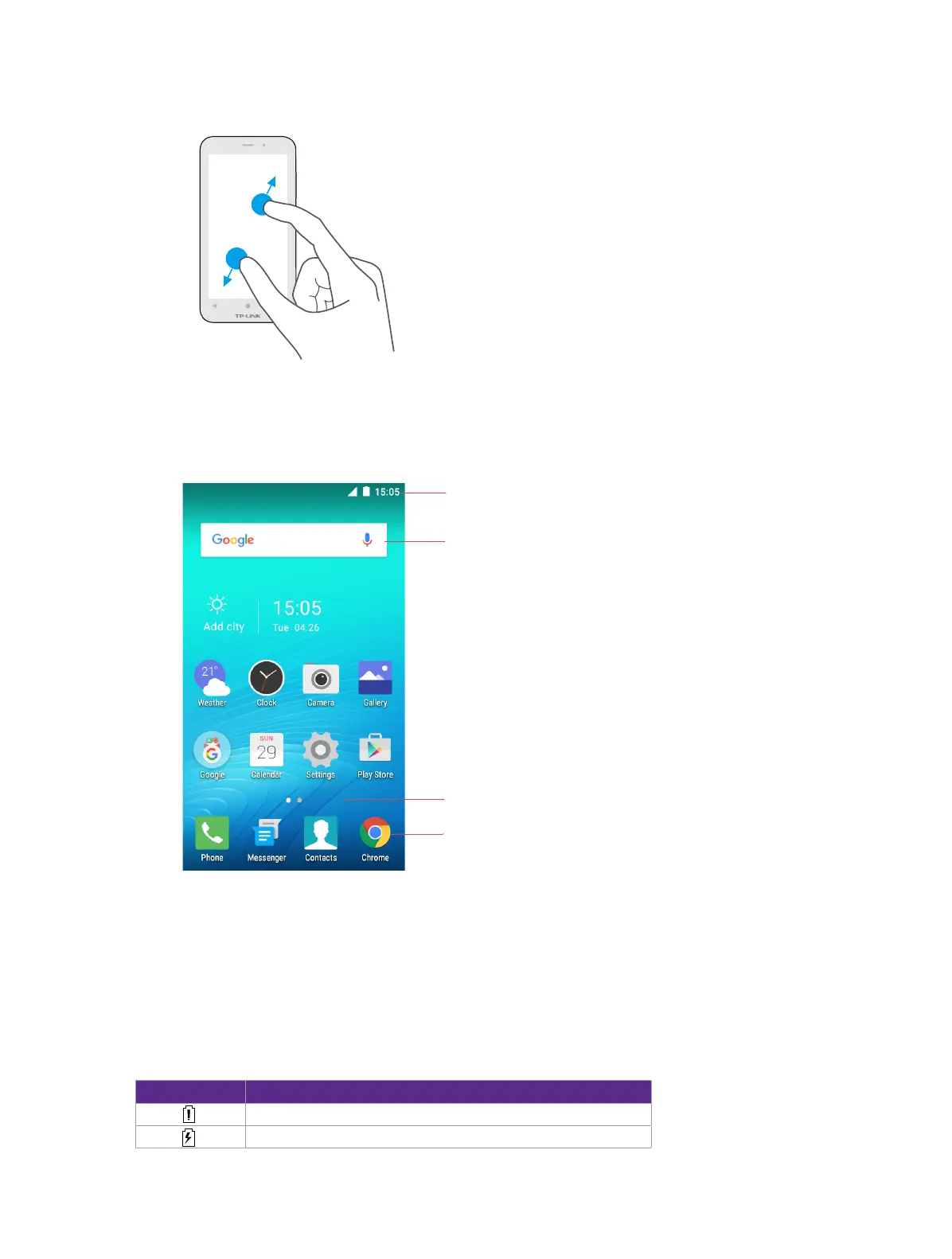6Chapter 2 . Basics
Zoom in: Pinch two fingers apart on the screen. For example, pinch two fingers out to zoom in while viewing
a picture or a web page.
2. 2 Home screen
Status bar
APP icons
Multi-touch display
Widget
Status bar: Status and notification icons are displayed in the status bar.
Widget: Self-contained applications that run on the Home screen (not shortcuts).
Multi-touch display: A display where you do various operations of your phone.
APP icons: App icons that show you the shortcuts to your favorite applications.
2. 3 Status icons
The icons in the status bar at the top of the screen provide device information.
Status icons Indications
Battery low
Charging
