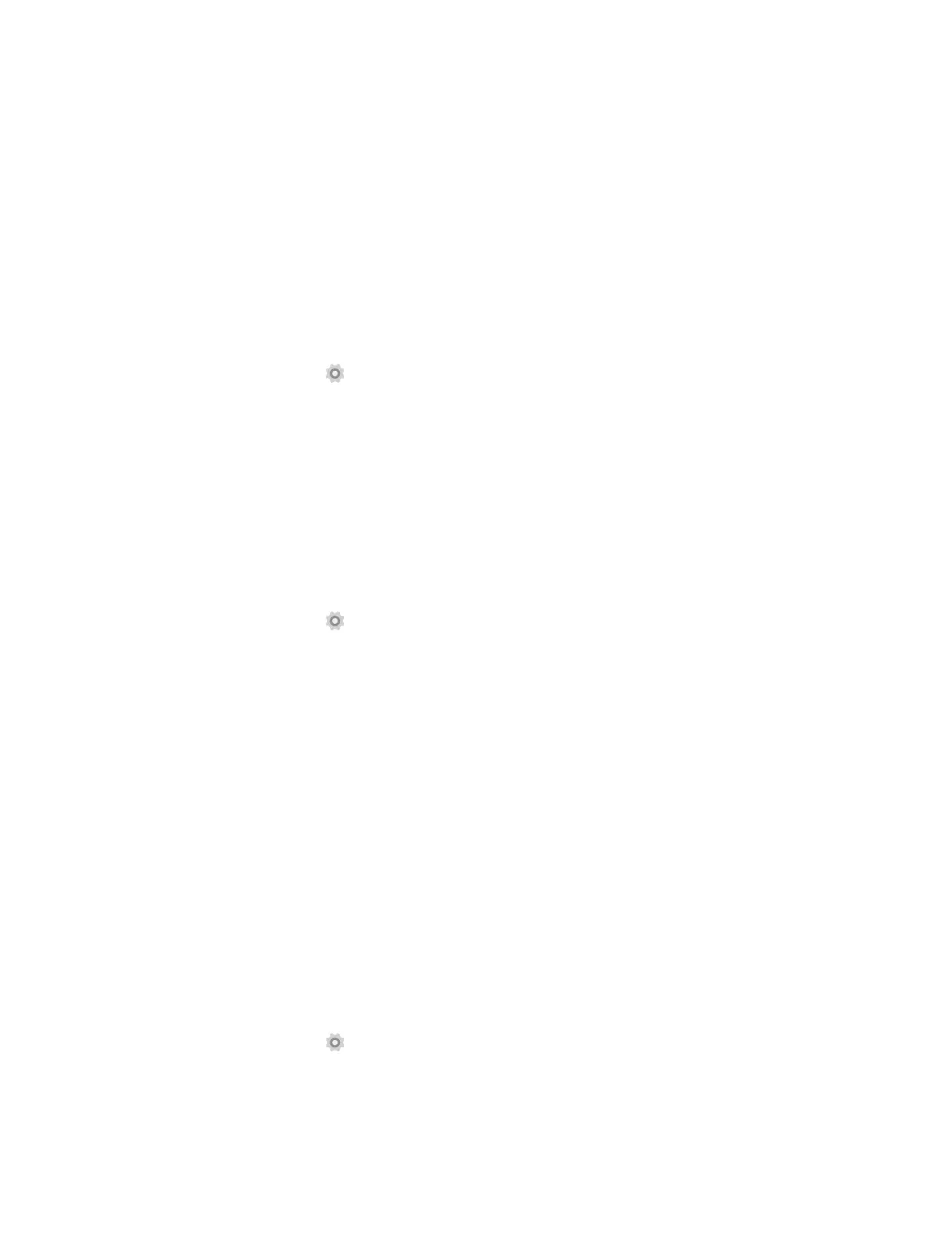40Chapter 18 . Settings
2. You can set the following options.
• Brightness level: Tap to adjust screen brightness.
• Adaptive brightness: Turn on the switch to enable your phone to optimize brightness level for
available light.
• Sleep: Tap to select the time when the phone starts to sleep.
• Daydream: Tap to turn Daydream on to control what happens when the phone is docked and/or
sleeping.
• Ambient display: Turn the switch on to wake up screen on notification.
• Font size: Tap to select a font size.
18. 4 Lock screen
1. On the Home screen, tap Settings -> Lock screen.
2. Tap Screen lock to choose a screen lock.
None: Never use a screen lock.
Swipe: Swipe the screen to unlock. It’s the default option and offers no security.
Pattern: Slide your finger on the dots to create a pattern. You can use the pattern to unlock the screen.
PIN: Create a PIN code (must be at least 4 digits) to unlock the screen.
Password: Create a password (must be at least 4 characters) to unlock the screen.
18. 5 Sound and notification
1. On the Home screen, tap Settings.
2. Tap Sound & notification.
3. You can set the following options.
• Media volume: Tap to adjust media volume.
• Alarm volume: Tap to adjust alarm volume.
• Ring volume: Tap to adjust ring volume.
• Do not disturb: Tap to configure the settings that you do not want your phone to disturb when
receive notifications.
• Phone ringtone: Tap to set a phone ringtone.
• Default notification ringtone: Tap to set a default notification ringtone.
• Increasing ring volume: Turn the switch on to enable increasing ring volume.
• Also vibrate for calls: Turn the switch on to make the phone vibrate for calls.
• Vibrate on touch: Turn the switch to enable vibrate on touch.
• Do Not Disturb access: Tap to view the installed apps that have requested Do Not Disturb access.
18. 6 Storage
1. On the Home screen, tap Settings -> Storage & USB.
2. Know about the internal storage taken up by all applications.
