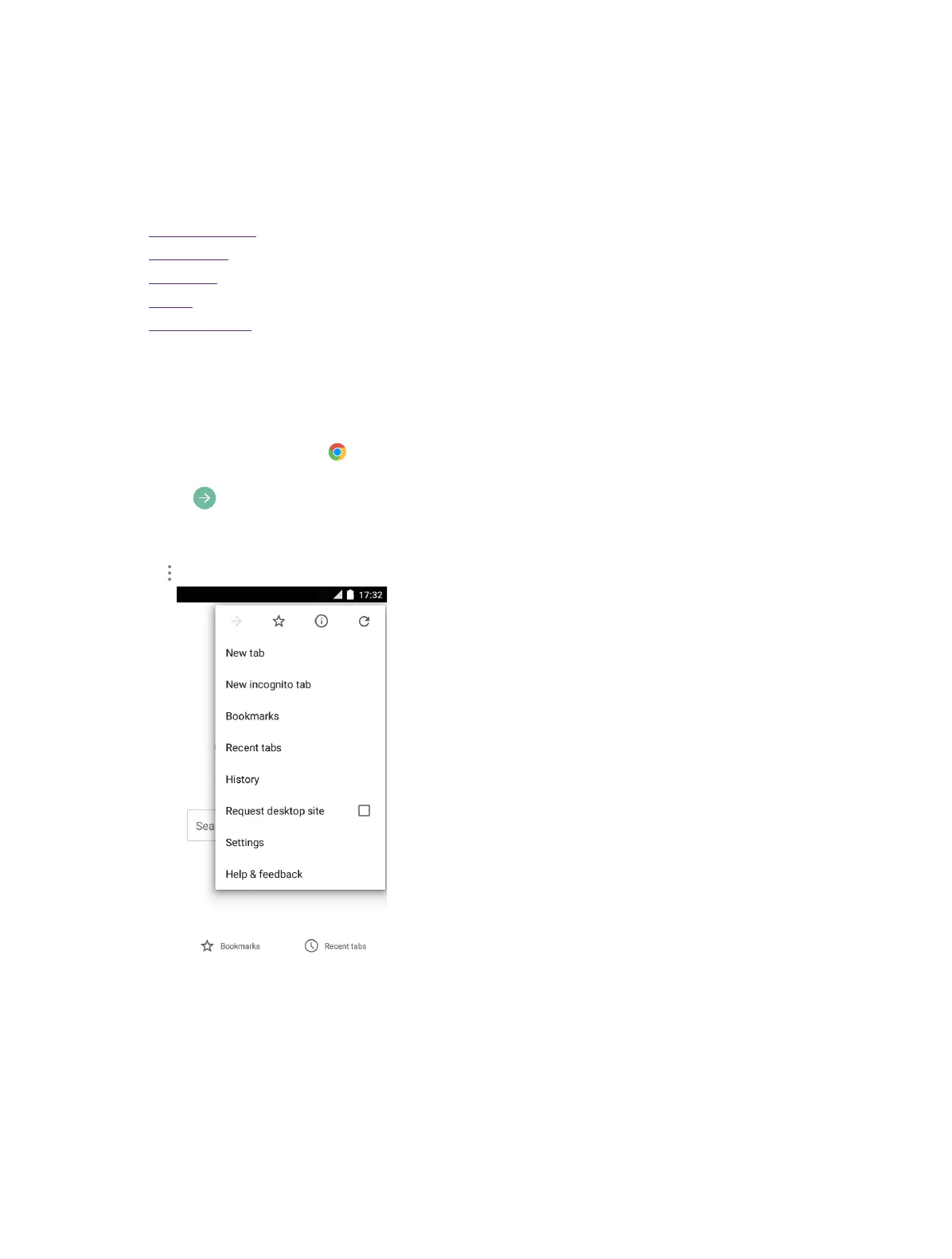27Chapter 11 . Browser
Browser
Use your phone browser to browse the Internet and find out all that you are curious about.
This chapter contains the following sections.
• Go to a webpage
• Browser tabs
• Bookmarks
• History
• Browser settings
11. 1 Go to a webpage
View a website
1. On the Home screen, tap
Chrome, then tap the address bar on top of the page and enter the web
address you want to visit.
2. Tap
.
Do more options about the web page
Tap
and choose the options that you want to configure.
• New tab: Tap to open a new tab.
• New incognito tab: Tap to open a new incognito tab.
• Bookmarks: Tap to view your bookmarks.
• Recent tabs: Tap to view the recent visited tabs.
• History: Tap to view your browsing history.
• Request desktop site: Check the option to turn the page to a desktop site.
• Settings: Tap to configure the browser settings.
11
