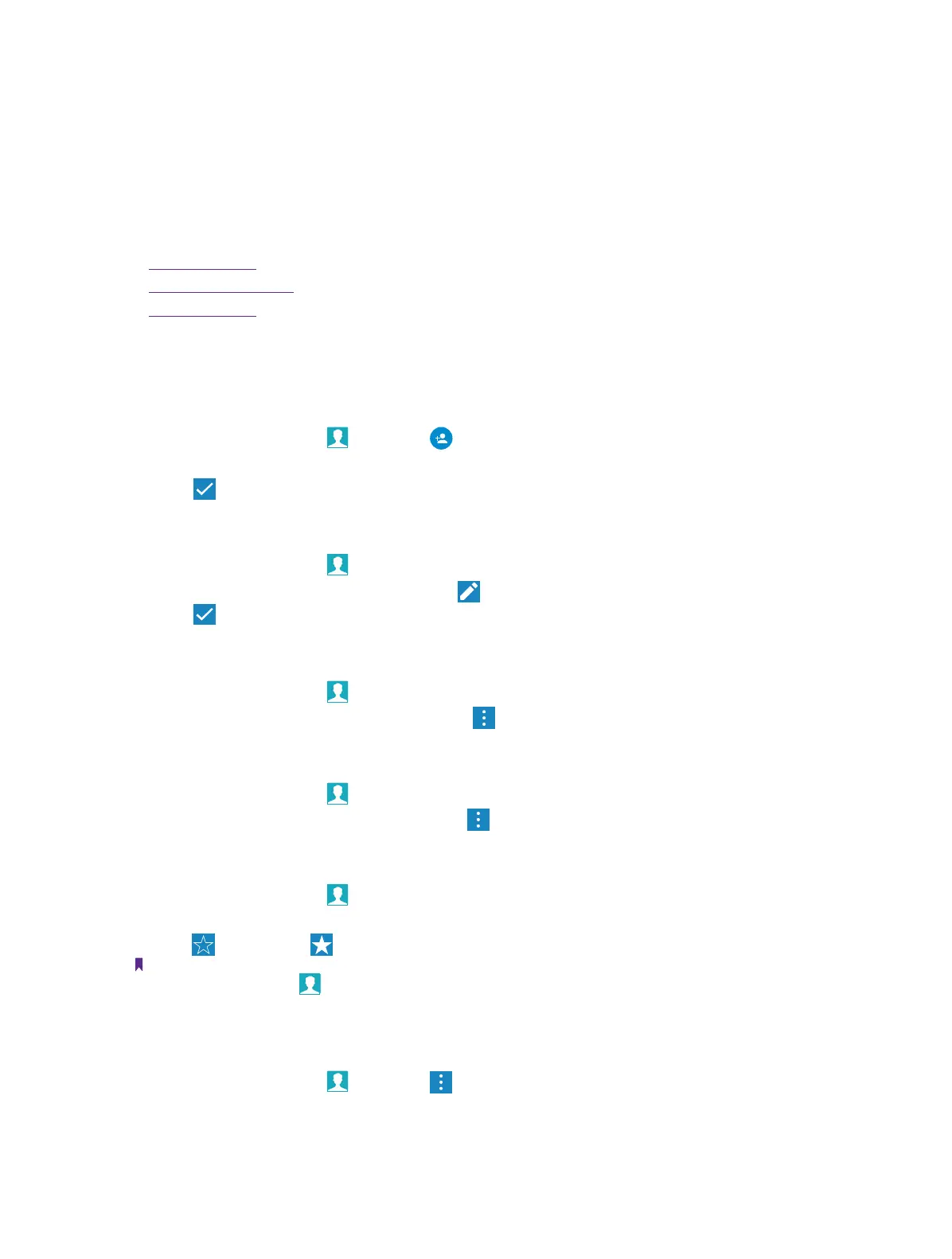19Chapter 6 . Contacts
Contacts
Organize your contacts and easily stay in touch with them via calls, SMS messages,
emails, or other social networks.
This chapter contains the following sections.
• Manage contacts
• Import/export contacts
• Contacts settings
6. 1 Manage contacts
Add a contact
1. On the Home screen, tap
Contacts -> to add a new contact.
2. Enter the contact’s information.
3. Tap
to save the new contact.
Edit a contact
1. On the Home screen, tap
Contacts.
2. Tap the contact you want to edit and then tap
to edit.
3. Tap
to save when finishing the editing.
Delete a contact
1. On the Home screen, tap
Contacts.
2. Tap the contact you want to delete and then tap
-> Delete -> OK.
Share a contact
1. On the Home screen, tap
Contacts.
2. Tap the contact you want to share and then tap
-> Share.
Add a contact to favorites
1. On the Home screen, tap
Contacts.
2. Tap the contact you want to add to your favourites.
3. Tap
until it turns to .
Notes:
You can view the favorites in
Contacts ->FAVORITES.
6. 2 Import/export contacts
1. On the Home screen, tap Contacts -> -> Import/export.
2. Follow the pop-up prompts to complete.
6
