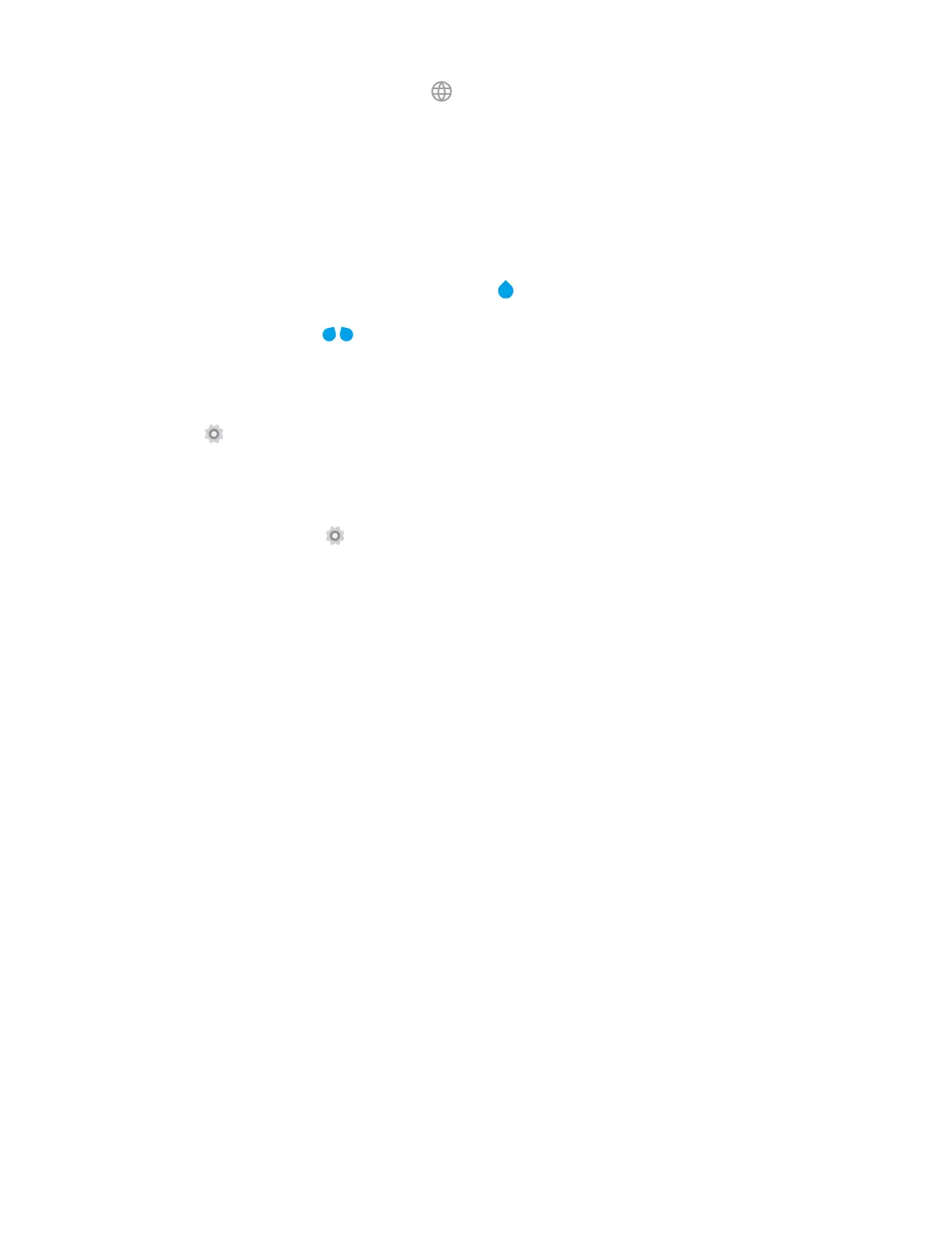10Chapter 2 . Basics
4. If you have several keyboards, you can tap to switch to the last one you used. You can also touch and
hold it to choose the keyboard you need.
5. Tap to enter a space, or you can double-tap the space bar quickly to end a sentence with a period or space.
6. Tap to enter a period.
7. Tap to delete the characters to the left of the cursor.
Tap and hold to delete multiple characters to the left of the cursor.
Edit text
• Revise text: Tap the text to position the insertion point and start revising.
• Select text: Tap and hold the text field to display the selection options (cut/copy/share/select all). Or double-
tap a word to select it. Drag
to select more or less text.
Spell checker
You can turn on the Spell checker feature to help you enter correct words.
1. Go to
Settings -> Language & input -> Spell checker.
2. Turn the switch on.
Switch input method
1. On the Home screen, tap
Settings.
2. Tap Language & input -> Keyboard & input methods to select an input method you need.
