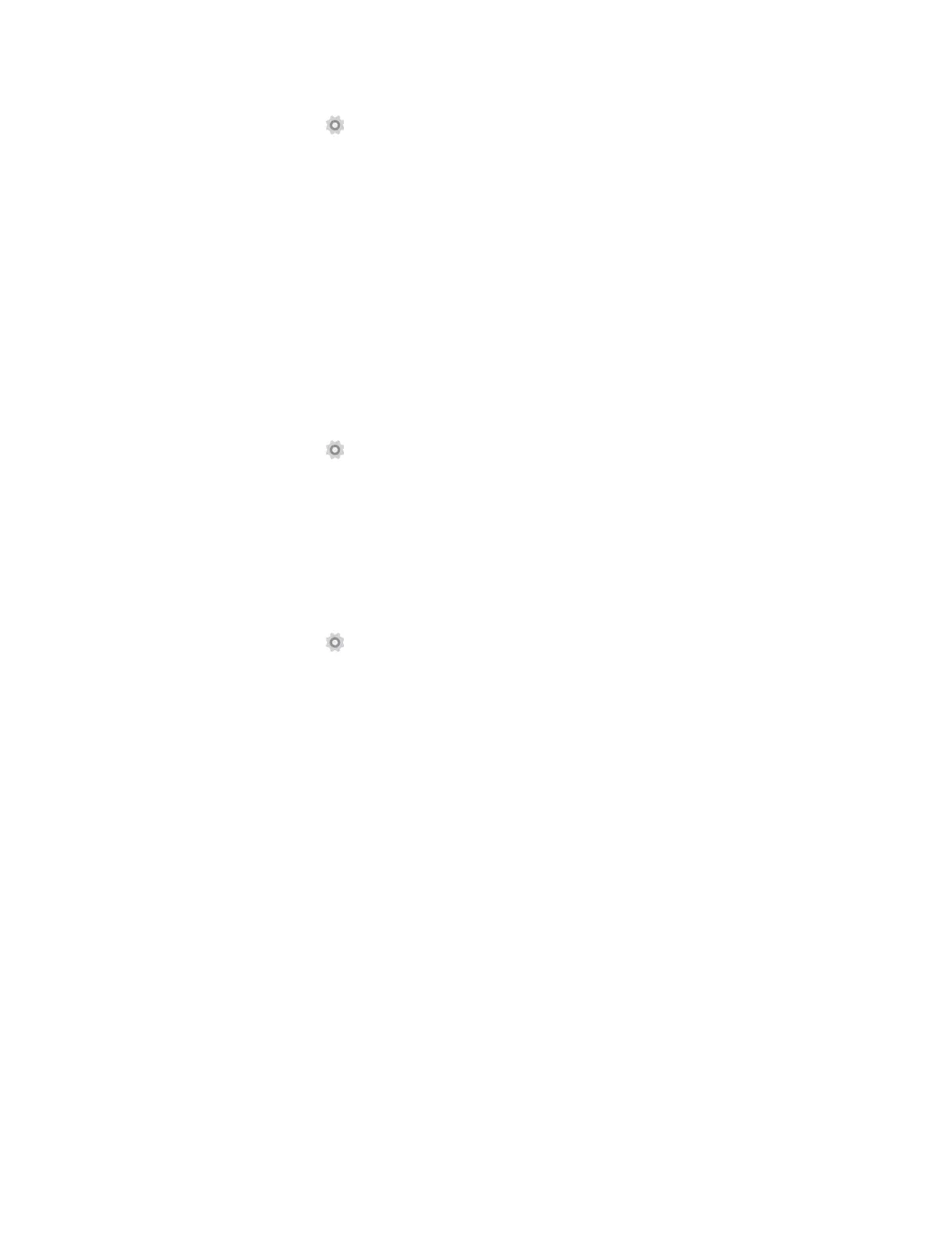43Chapter 18 . Settings
18. 14 Date & time
1. On the Home screen, tap Settings.
2. Tap Date & time.
3. You can set the following options:
• Automatic date & time: Turn the switch on to use network-provied time.
• Automatic time zone: Turn the switch on to use the network-provided time zone.
• Set date: Tap to set date manually when Automatic date & time option is disabled.
• Set time: Tap to set time manually when Automatic date & time option is disabled.
• Select time zone: Tap to select the time zone manually when Automatic time zone is disabled.
• Use 24-hour format: Tap to switch between the 24-hour format and 12-hour format.
18. 15 Accessibility
Use Accessibility to make mobile phone easy to use for all individuals, including those with disabilities.
1. On the Home screen, tap
Settings.
2. Tap Accessibility.
3. Set the accessibility options.
18. 16 About phone
Use About phone to know more information about your phone including your phone’s status, model, android
version, baseband version and so on.
1. On the Home screen, tap
Settings.
2. Tap About phone.
