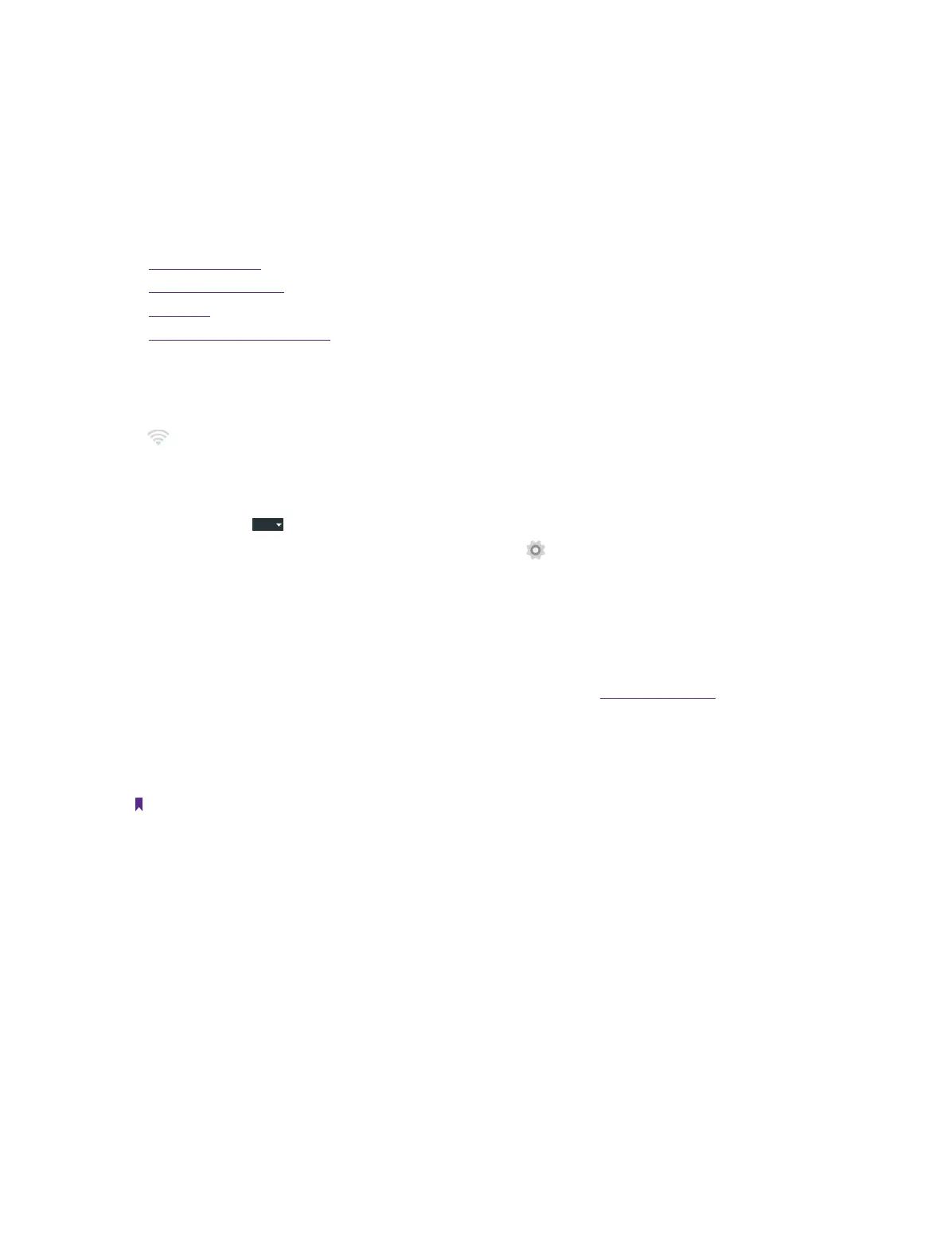11Chapter 3 . Connection
Connection
Learn how to connect to WLAN, computer and how to use Bluetooth and hotspot helps
you a lot.
This chapter contains the following sections.
• Connect to WLAN
• Connect to computer
• Bluetooth
• Tethering & portable hotspot
3. 1 Connect to WLAN
If appears at the top of the screen, you are connected to a Wi-Fi network. Neffos reconnects anytime you
return to the same location.
1. Swipe down from the top of any screen (except for the Lock screen) twice to open the Quick Settings
Panel.
2. Tap and hold
WLAN
to enter the WLAN settings.
3. Tap the switch to turn it on. (You can also turn Wi-Fi on in
Settings -> WLAN.)
4. Tap an available WLAN to connect. Then enter the password if needed.
3. 2 Connect to the Internet
Neffos connects to the Internet whenever necessary, using a Wi-Fi connection (if available) or your carrier’s
cellular network. For information about connecting to a Wi-Fi network, see Connect to WLAN above.
1. Swipe down from the top of any screen (except for the Lock screen) twice to open the Quick Settings
Panel.
2. Tap and hold Mobile to enter the cellular data settings.
3. Tap the switch to turn it on.
Note:
If a Wi-Fi connection to the Internet isn’t available, apps and services may transfer data over your carrier’s cellular network,
which may result in additional fees. Contact your carrier for information about you cellular data plan rates.
3. 3 Connect to computer
1. Connect your phone to a computer using a USB cable.
2. On the notification panel, tap USB for charging.
3. Select a USB connection mode (Charging/File transfers/Photo transfer (PTP)/MIDI) depending on your
needs.
3. 4 Bluetooth
You can share data on your phone with other devices using Bluetooth.
1. Swipe down from the top of any screen (except for the Lock screen) twice to open the Quick Settings
Panel.
3
