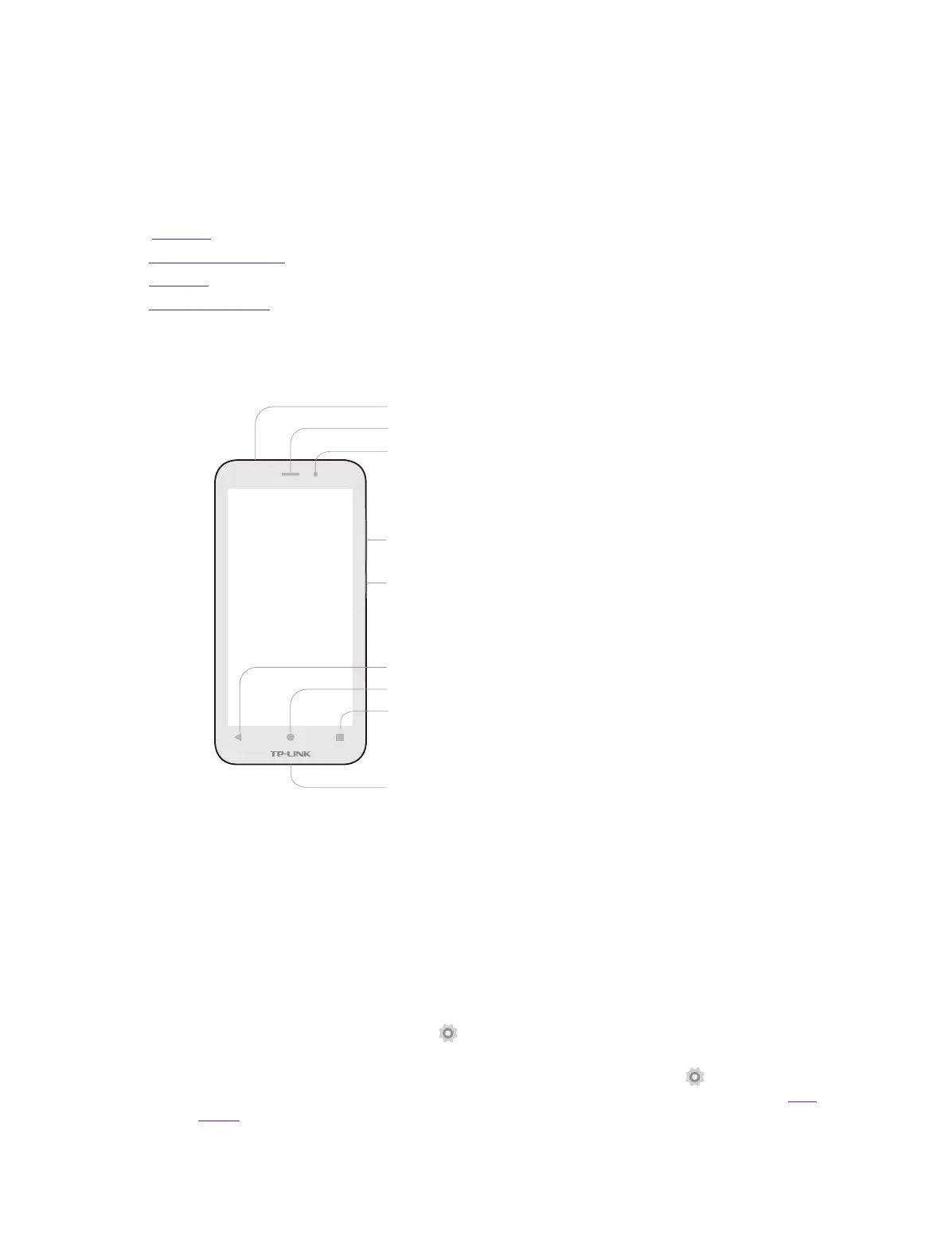1Chapter 1 . Get started
Get started
This chapter introduces the smart phone’s hardware information and guides you how
to assemble your phone when you get started on using your new phone.
• Overview
• Assemble your device
• Power on
• Charge your device
1. 1 Overview
Earpiece
Back
Headset Jack
Recent Apps
Home
Front Camera
Charge/Data Port
Volume Button
Power Button
1. 2 Buttons
The buttons you use with Neffos include virtual ones and physical ones.
Power button
• Lock Neffos: When you are not using your phone, press the Power button to lock your phone. Locking
your phone puts the display to sleep, saves the battery and prevents unmeant operations on the
screen. You can still receive phone calls, text messages, alarms and notifications as well as listening
to music and adjusting the volume. Neffos locks the screen automatically if you do not touch it for
some time. To adjust the timing, go to
Settings -> Display -> Sleep.
• Unlock Neffos: Press the Power button, then swipe the screen to unlock your phone screen. For
additional security, you can require a password to unlock you phone. Go to
Settings -> Lock
screen -> Screen lock to choose a safe way to unlock your phone. For more information, see Lock
screen.
• Turn Neffos on: Press and hold the Power button until your phone vibrates and the logo appears.
1
