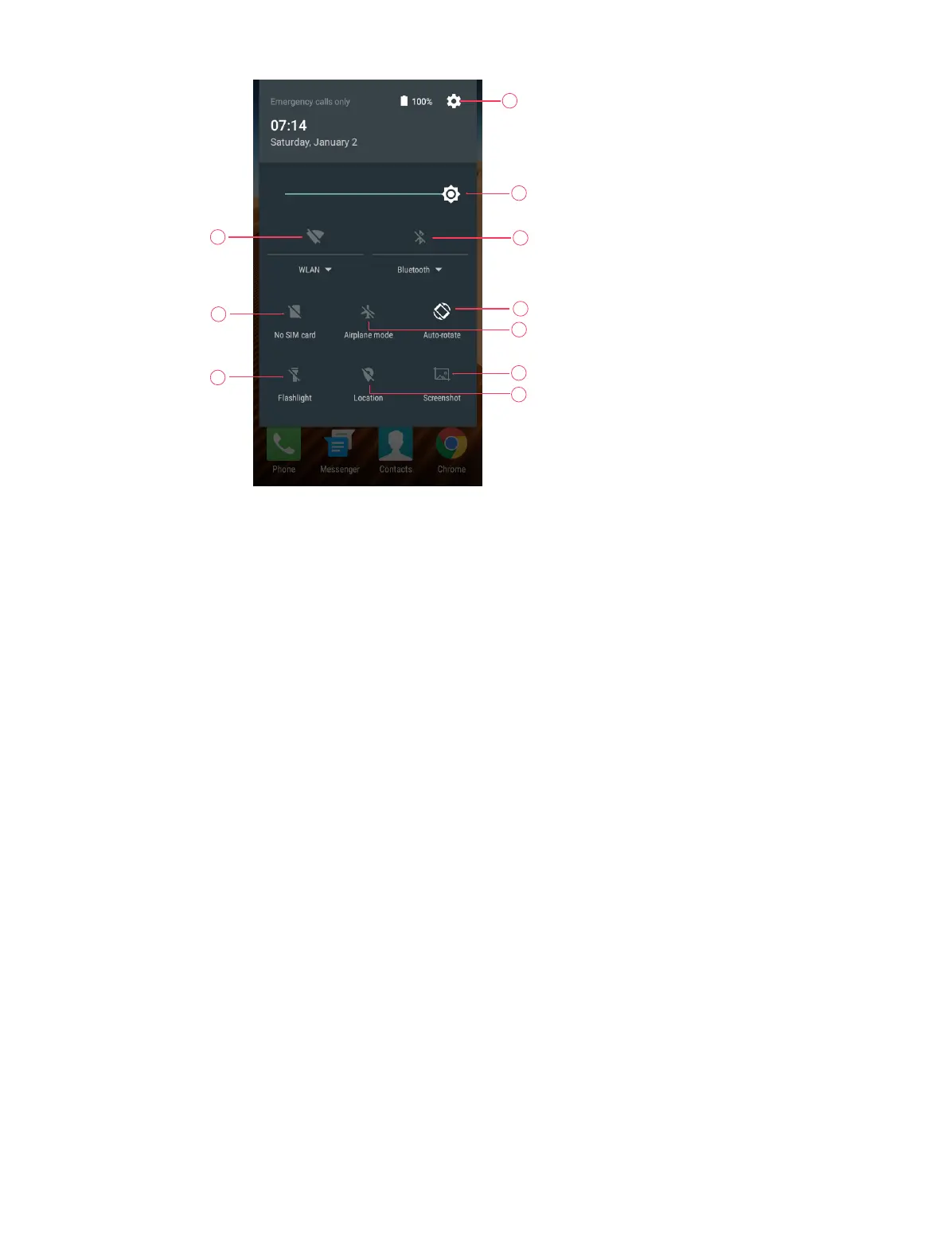8Chapter 2 . Basics
7
8
1
2
3
10
9
5
4
6
Touch the shortcut switches on the Quick Settings Panel to turn the functions on or off.
1. WLAN: Tap to enable WLAN.
2. No SIM card: Tap to view the data usage.
3. Flashlight: Tap to enable flashlight.
4. Airplane mode: Tap to enable airplane mode.
5. Location: Tap to enable location services.
6. Screenshot: Tap to make a screenshot.
7. Auto-rotate: Tap to enable auto-rotate.
8. Bluetooth: Tap to enable Bluetooth.
9. Brightness slider: Use this slider to adjust the brightness of the screen.
10. Settings: Tap to configure the settings.
Notification Panel
Notification Panel collects all the notifications and alerts so that you can review them whenever you like.
Open Notification Panel: Swipe down from the top edge of the screen to open the Notification Panel.
View a notification: Tap an item to view the details. Or swipe the notification left or right to remove it from
the list.
Close Notification Panel: Swipe up, or press the Home button.
