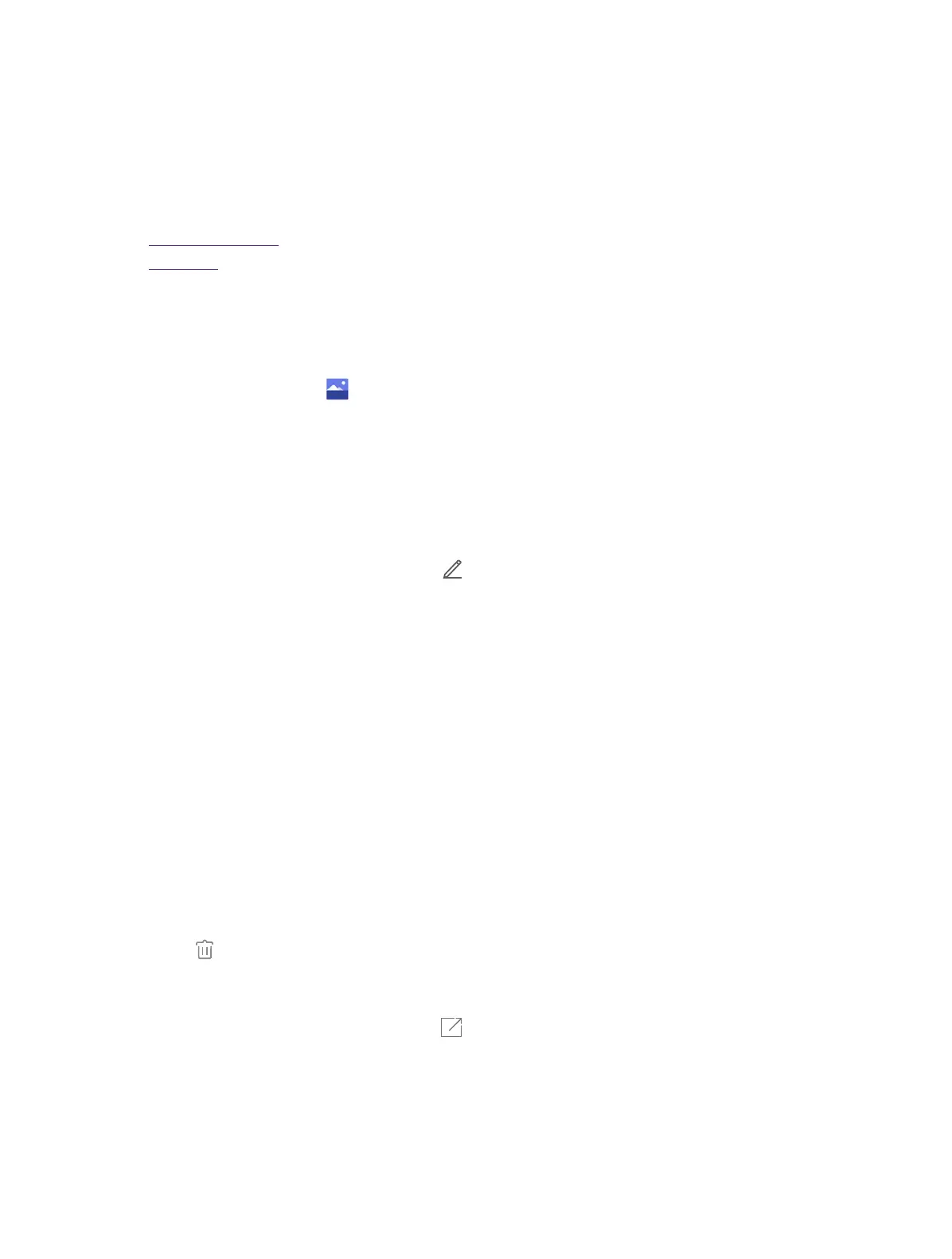32Chapter 14 . Gallery
Gallery
Use Gallery to view the photos stored in your phone.
This chapter contains the following sections.
• Manage your photos
• Screenshot
14. 1 Manage your photos
View photos
1. On the Home screen, tap
Gallery.
2. Choose an option to view your photos.
• Photos : View the photos in a timeline.
• Albums: View the photos grouped by album.
• Collections: Create a new album and then you can view the photos groupsed by your selection.
Edit a photo
1. Select the photo you want to edit. Then tap
to log into the edit page.
2. You can:
• Tap Edit to crop or rotate the photo.
• Tap Effect to select a filter.
• Tap Beauty to beautify the photo.
• Tap Sticker to add stickers to the photo.
• Tap Frame to add a frame to the photo.
• Tap Blur to make some region of the photo blurry.
• Tap Brush to paint some patterns.
• Tap Mosaic to add mosaic effects to the photo.
• Tap Color to adjust the color.
3. Tap Save to complete the editing.
Delete a photo
1. Select the photo you want to edit.
2. Tap
.
Share photos
1. Select the photo you want to share and tap
.
2. Follow the pop-up prompts to share the photo.
14
