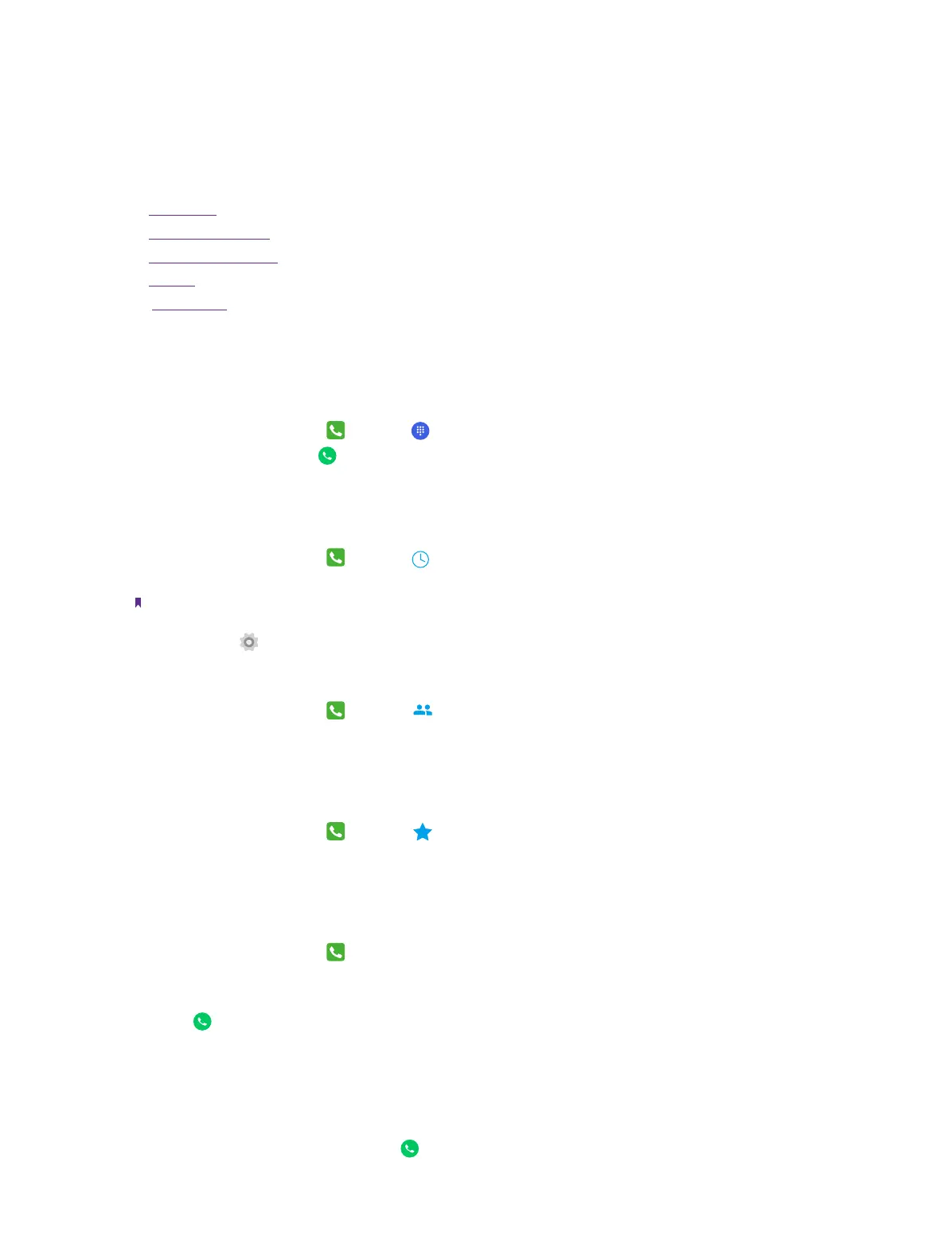13Chapter 4 . Calls
Calls
This chapter contains the following sections.
• Make a call
• Answer & end a call
• Options during a call
• Call log
• Call settings
4. 1 Make a call
Dial directly by entering numbers
1. On the Home screen, tap
Phone -> .
2. Enter a number and tap
to make a call.
Dial a recent number from the call log
All incoming , outgoing and missed call are in the call log.
1. On the Home screen, tap
Phone -> Recents, a list of recent calls will be displayed.
2. Tap a number to call. If your phone supports dual SIM cards, choose SIM1 or SIM2 to make the call.
Note:
If you want to make SIM1 or SIM 2 as the default SIM card to make calls, choose one of them and check
Always use this
for calls or go to Settings -> SIM cards to configure.
Dial from contact list
1. On the Home screen, tap
Phone -> Contacts.
2. Tap a contact and then tap the number to dial. If your phone supports dual SIM cards, choose SIM1 or
SIM2 to make a call.
Dial from your speed dial
1. On the Home screen, tap
Phone -> Speed dial.
2. Tap the contact directly to make a call. If your phone supports dual SIM cards, choose SIM1 or SIM2 to
make a call.
Make an international call
1. On the Home screen, tap
Phone.
2. On the dialer, tap and hold 0 to enter +, then enter the country or region code, area code, and phone
number in sequence.
3. Tap
. If your phone supports dual SIM cards, choose SIM1 or SIM2 to make a call.
Make an emergency call without SIM cards
The emergency calling mode makes dialing an emergency number a one-tap process.
1. On the Lock screen, tap EMERGENCY.
2. Enter an emergency number and tap
to dial.
4
