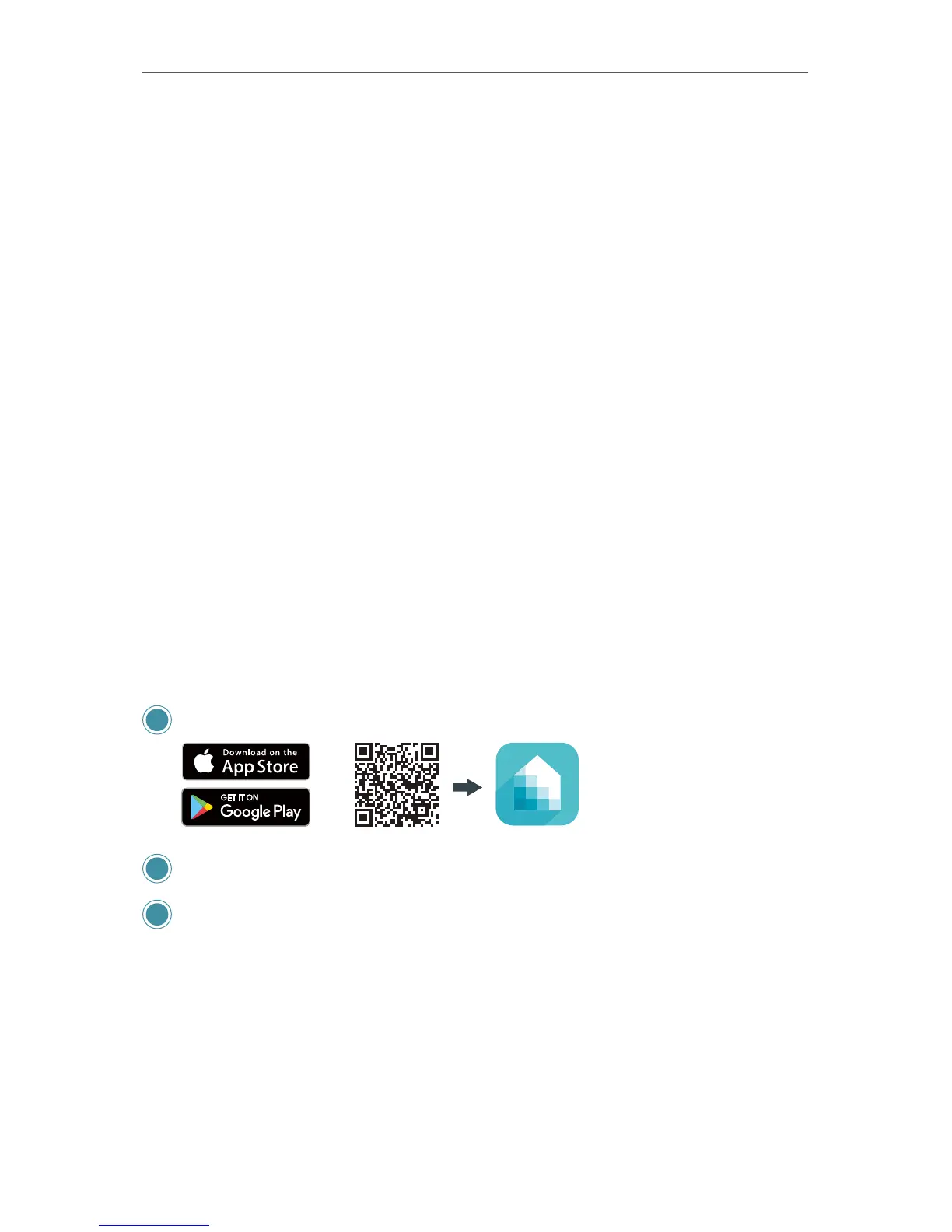11
Chapter 2
Set up Your Router via Kasa App
2. 1. Position Your Router
The Smart Home Router is designed to be the “control center” of your home and with
its modern appearance, it can be placed in a standing position or mounted on the wall.
However, keep in mind that your router’s location can affect wireless connections. For
optimal end-user experience, we recommend that you choose a location that is near a
power outlet, and where other devices (wired and wireless) will be able to connect to.
Before installing the router, adhere to all safety precautions including the following:
• Place the router in a centralized area for a maximum wireless coverage
• Keep the router away from metal obstructions, Bluetooth® devices, cordless phones,
transformers, heavy-duty motors, microwave ovens to prevent signal interference or
loss
• Place the router in a well-ventilated location with at least 5 cm (approx. 2 inches) of
clearance on all sides
• Avoid exposure to direct sunlight, liquids, excessive heat or cold
• Do not make repairs or modifications to the router
• Always update the router to the latest firmware
2. 2. Setting Up via Kasa App
2. 2. 1. Get Started
1 Download Kasa for Mobile from the App Store or Google Play.
Kasa for MobileScan QR code
OR
2 Launch Kasa and create a Kasa account or log in using your email address.
3 On the Add Device screen, tap SMART ROUTER and follow the onscreen prompts
to connect your Smart Router.
a. Power o your modem by removing its power adapter and/or backup battery.
b. Position the antenna upright.
c. Connect the provided blue Ethernet cable from the Internet port on the router
to the modem.
d. Re-insert the power adapter and/or battery into the modem.