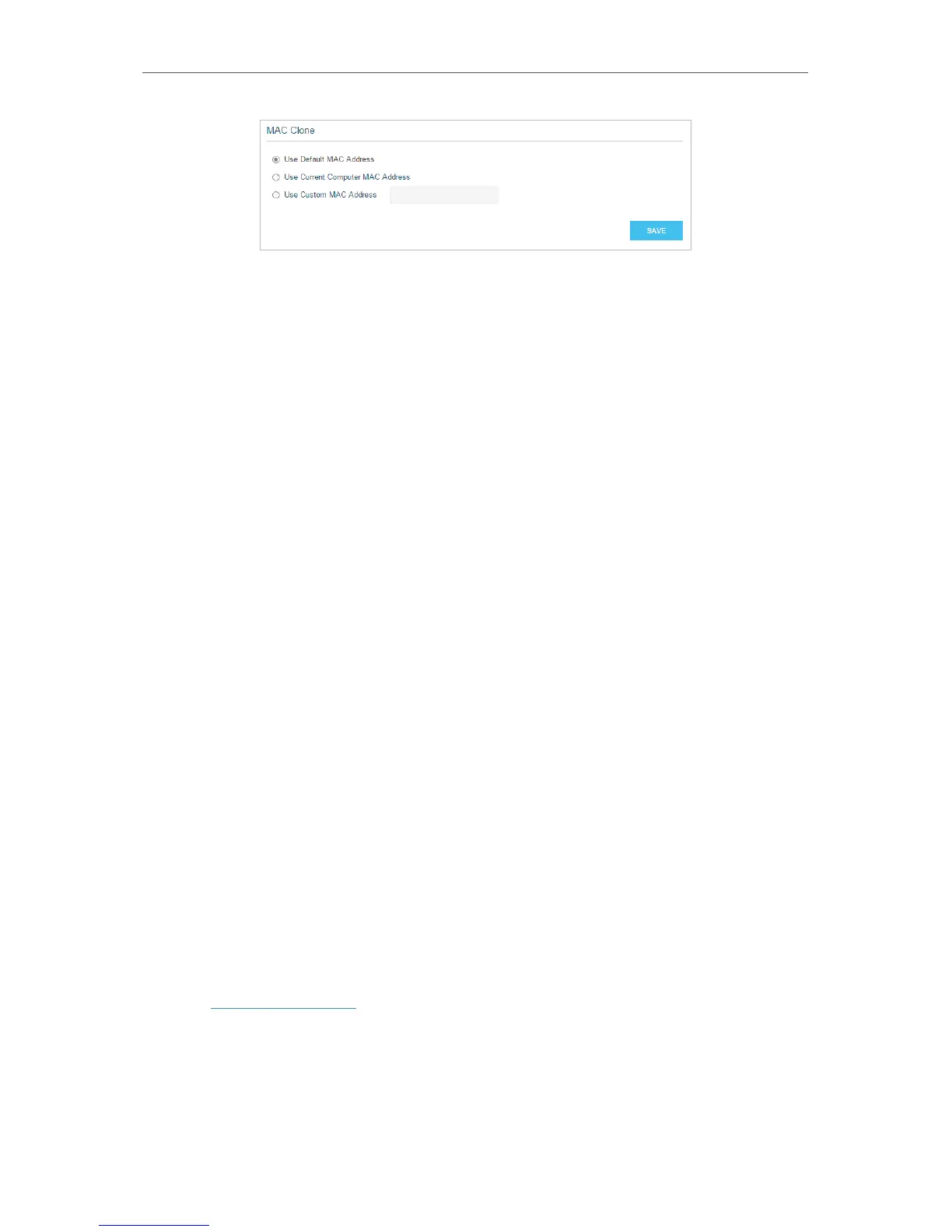63
Chapter 4
Advanced Functions on Web Management Page
1. Select one of the following options:
• Use Default MAC Address: Select this option touse the default MAC address of
the computer.
• Use Current Computer MAC Address: Select this option to copy the registered
MAC address of the computer if you are using the computer with the
authenticated MAC address to access the router.
• Use Custom MAC Address: Select this option to enter a specific MAC address
that your ISP requires for internet connection if you know the authenticated
MAC address.
2. Click SAVE to save your settings.
3. Restart your broadband modem.
4. 10. Specify Your Network Settings
This part introduces how to change the default settings or adjust the basic configuration
of the router using the web management page.
4. 10. 1. LAN Settings
4.10. 1.1. Change the LAN IP Address
The router is preset with a default LAN IP 192.168.0.1, which you can use to log in to
its web management page. The LAN IP address together with the Subnet Mask also
defines the subnet that the connected devices are on. If the IP address conflicts with
another device in your local network or your network requires a specific IP subnet, you
can change it.
Follow the steps below to change your IP address.
1. Visit http://tplinkwifi.net, and log in with your Kasa account.
2. Go to Advanced > Network > LAN page.