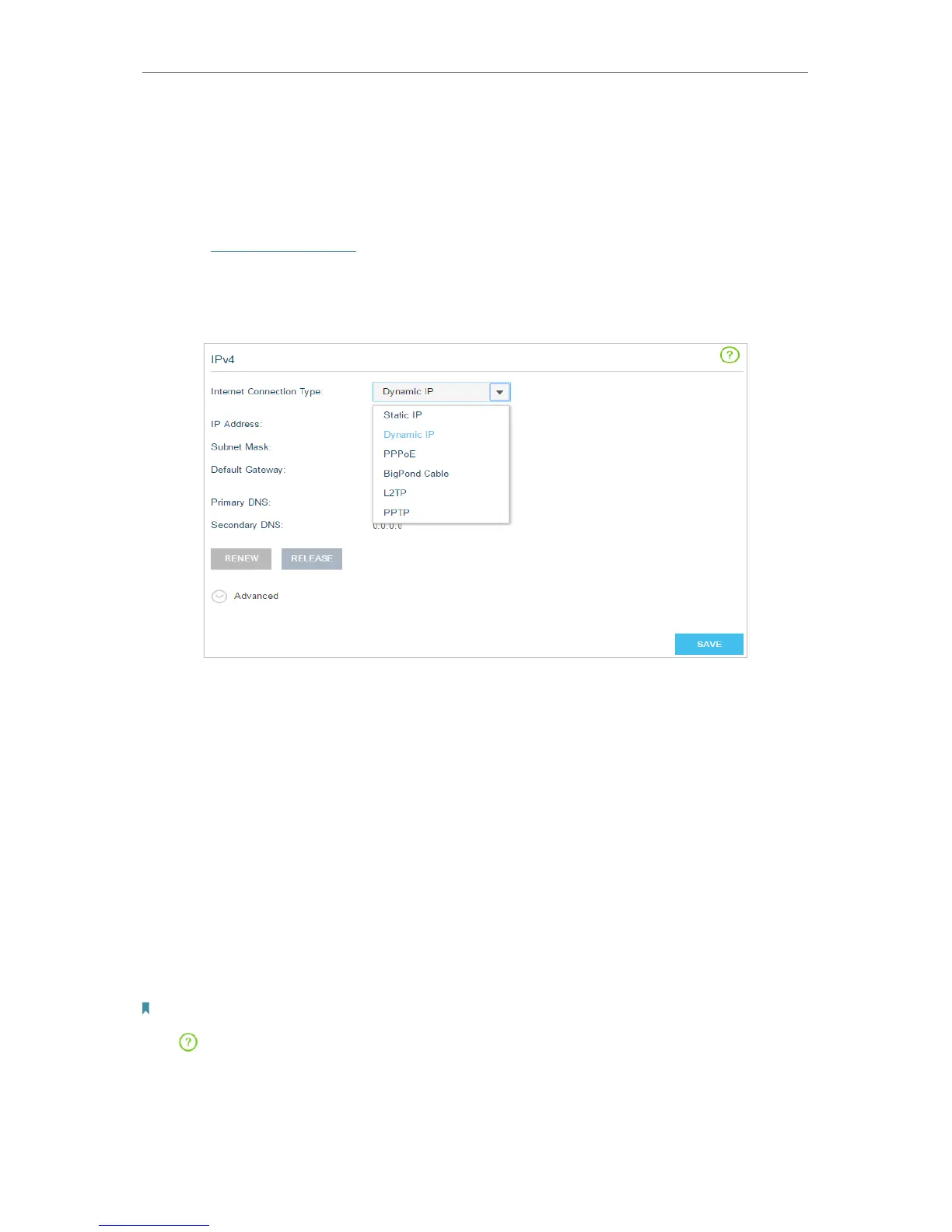60
Chapter 4
Advanced Functions on Web Management Page
configure the internet connection type and its related settings, you should consult with
your ISP before doing so.
4. 9. 1. IPv4
1. Visit http://tplinkwifi.net, and log in with your Kasa account.
2. Go to Netwrok > Internet.
3. Select the internet connection type provided by your ISP.
• Static IP: Select this option if your ISP has assigned a fixed (static) IP address.
Enter the assigned IP address, subnet mask, default gateway IP address and
the ISP’s DNS server IP address(es).
• Dynamic IP: Select this option if you are provided with a DHCP server connection,
typically cable modem. Click RENEW to renew the IP parameters from the ISP
or click RELEASE to release the assigned IP parameters.
• PPPoE: Select this option if you have Digital Subscriber Line (DSL) service that
requires an authorization to connect.
• BigPond Cable: Select this option if you have BigPond Cable service that
requires an authorization.
• L2TP/PPTP: Select L2TP or PPTP if you connect to the ISP’s VPN server.
4. Click SAVE to save all your settings.
Note:
Click (Help) icon on the upper-right corner of the web management page to know more about items.
4. 9. 2. IPv6
If your ISP provides IPv6 connection and has provided some detailed IPv6 parameters,