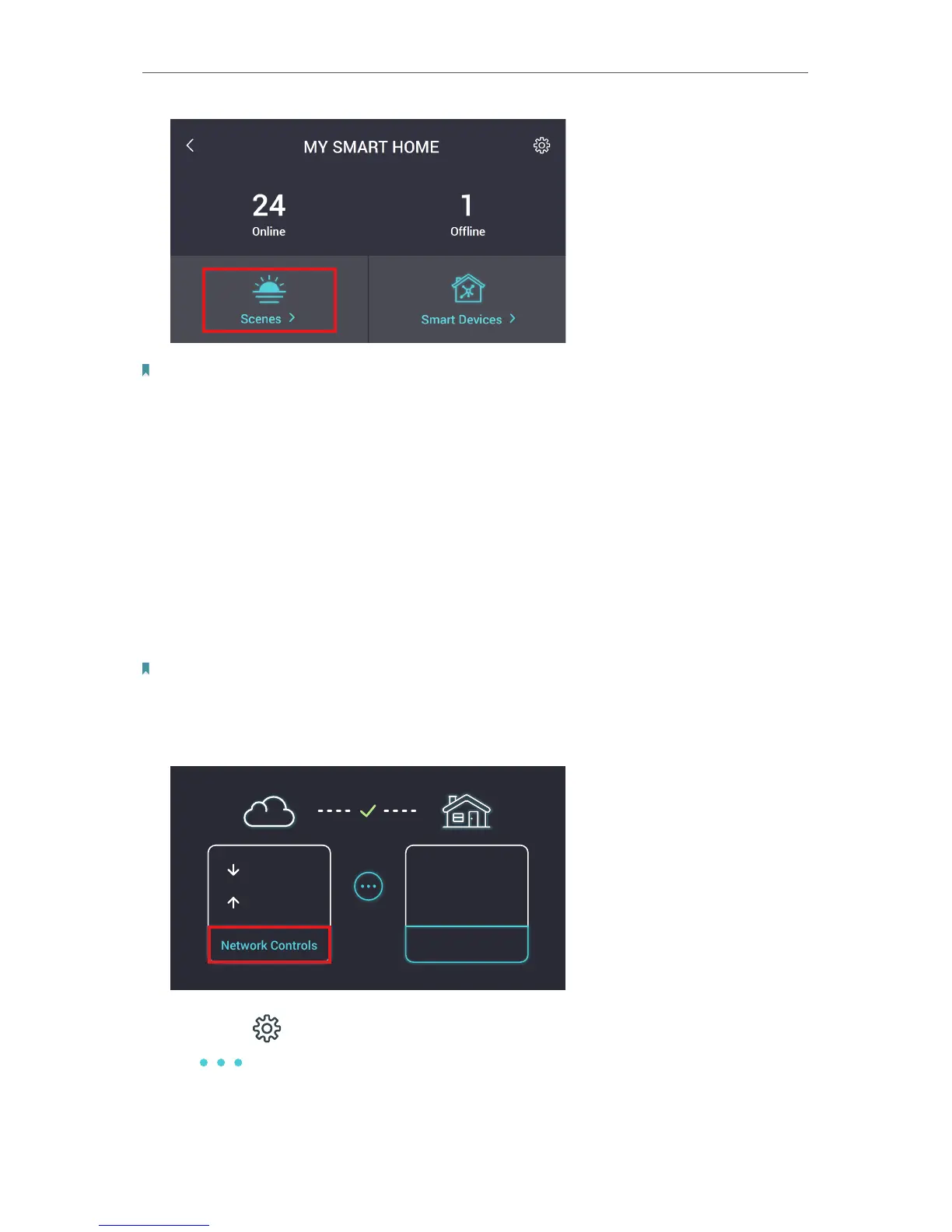23
Chapter 3
Touch Screen Settings
Note:
Scenes lets you control multiple devices simultaneously with one-button commands, while Smart Actions, which
can only be done via Kasa, takes a step further in home automation to simplify your daily routine by allowing you to
create smarter automatic controls based on simple logic. For instance, you can combine a Z-Wave or ZigBee Open/
Closed Sensor to trigger other devices (such as lights) to turn on so that as soon as you open the door, the Smart Plug-
controlled lights come on automatically.
3. 4. Resetting Your Router via the Touch Screen
When you reset your router on your touch screen, all of your connected smart home
devices will be disconnected, and all existing configuration settings will be deleted,
including Wi-Fi settings, Kasa account association, IoT settings, any Dynamic DNS and
firewall settings, and return them to factory defaults.
Note:
If you are simply having connection issues, you may not need to reset your router at all, but a reboot may solve the
problem.
1. On the main Home screen, tap Network Controls.
25 Mbps
15 Mbps
Home Controls
Network Controls
Smart Devices:
24
2. Tap on the (Settings) icon.
3. Tap
(Advanced) and then tap Reset.
