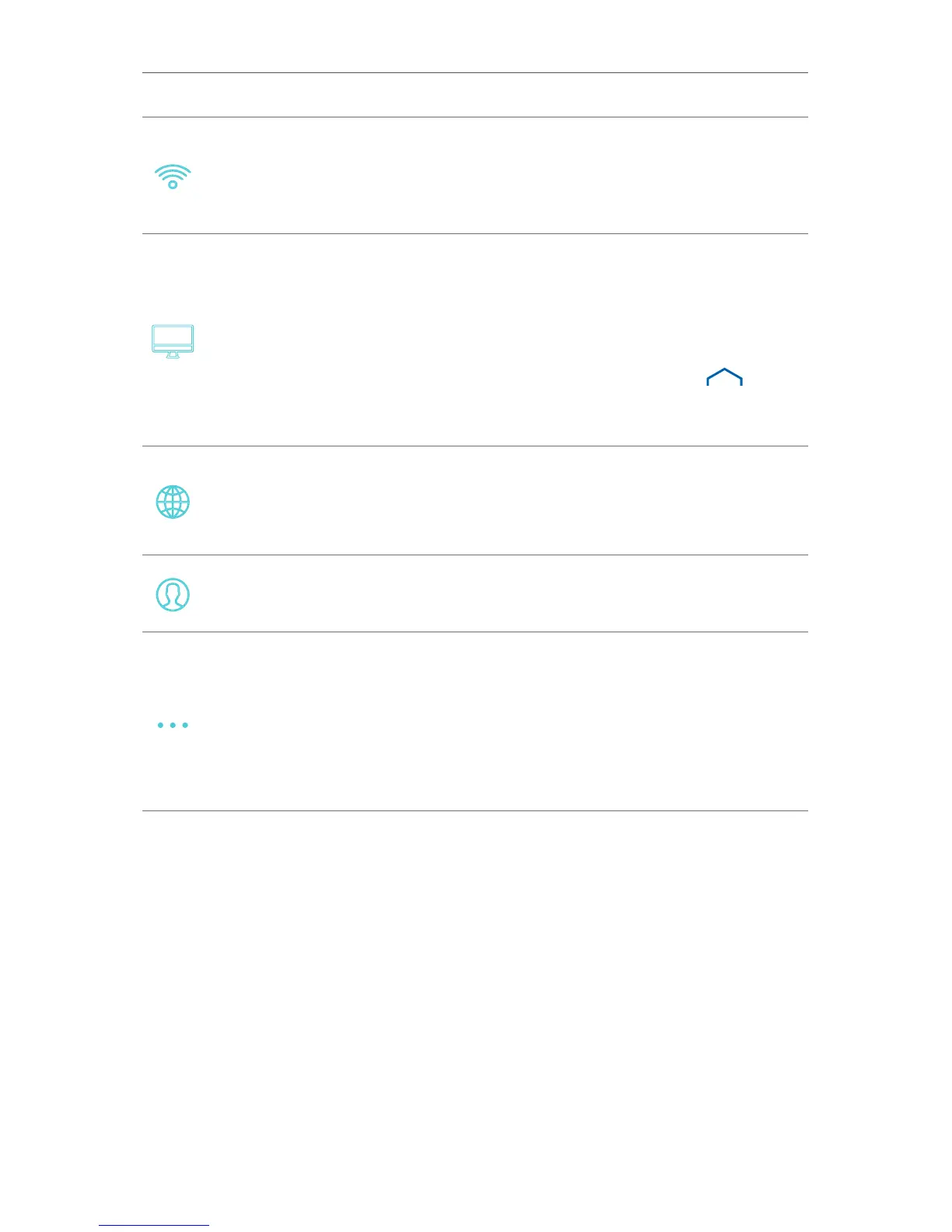17
Chapter 3
Touch Screen Settings
Wireless
Tap this icon to configure your Wi-Fi network settings such as
Wi-Fi Network Name (SSID) and Wi-Fi password.
Screen
Tap this icon to adjust your router’s screen brightness, set screen
lockout with a PIN code to protect your configuration from being
m odified and adjust the screen timeout. The touch screen
automatically times out and enters sleep mode during periods of
inactivity. To wake the touch screen, tap on it or the
(Home)
button on the router.
Internet
Tap this icon to configure your internet connection according to
your Internet Service Provider (ISP).
Kasa
Account
Tap this icon to check the Kasa account binded to your router.
Advanced
Tap this icon to view the IP address that you use to access the
router’s web management page for advanced settings such
as LAN, DHCP, DDNS, and QoS configurations, or display the
router information such as Hardware and Firmware version. You
can also perform a full router factory reset.
3. 2. Basic Network Management
Initially setting up your Smart Home Router is a relatively straightforward process that
is done on the Kasa app. You can change Wi-Fi settings, manage smart devices and
configure other advanced functions in your Kasa App. Now, you can also manage your
W i-Fi settings, like changing the SSID and password, and enabling or disabling the
guest network, and even block certain devices from connecting to your Wi-Fi network
via the router’s touch screen.
3. 2. 1. Changing Wi-Fi Settings
1. On the main Home screen, tap Network Controls.