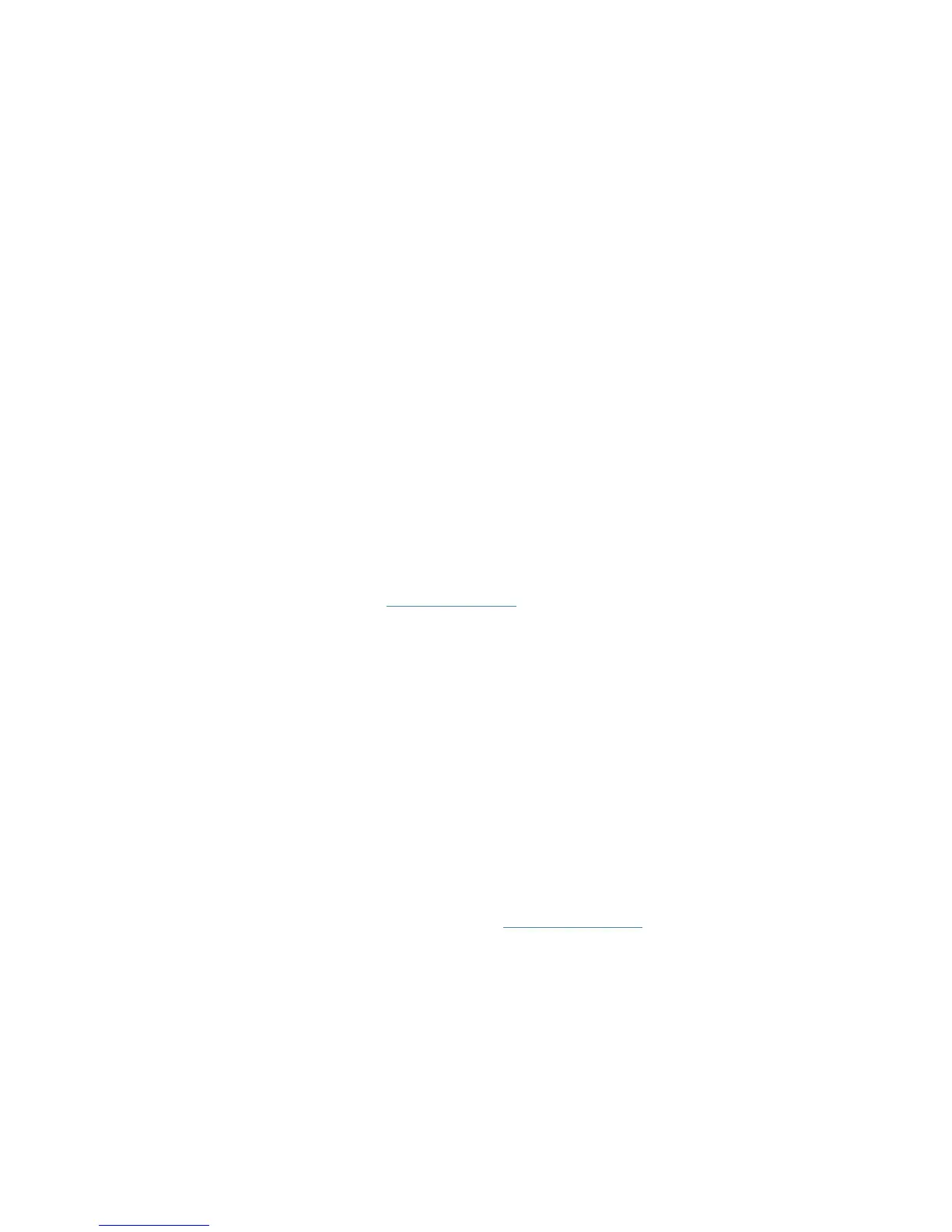78
Appendix: Troubleshooting
T1. How do I factory reset my router?
Resetting your router can be done via the Kasa App, its touch screen or the Reset
button on the rear panel of the router. Keep in mind that factory resetting the router will
erase all of your configuration settings (such as network settings and wireless settings),
unbind the router from your Kasa account account, and return them to an out-of-box
configuration.
• Via the Kasa App
Slide to the left to remove the router on the Devices page of the Kasa App.
• Via the Reset button
While the router is powered on, press and hold the Reset button for about 10
seconds or until the confirmation window appears on the touch screen, then release
the button and click Yes to start resetting your router.
• Via the router’s touch screen
On the main Home screen, tap Network Controls, and then go to Settings >
Advanced > Reset. Refer to Reset the Router for more detailed information.
T2. What can I do if I cannot access the internet?
• Check your network connectivity.
• Reboot the Smart Home Router.
• Factory reset the Smart Home Router and try to add it again.
T3. What should I do when I cannot access the router’s web management
page using a computer?
• Make sure your computer is set to obtain an IP address automatically (DHCP).
• Check your network connectivity.
• Make sure you enter http://tplinkwifi.net or http://192.168.0.1 into the address bar.
• Check your web browser and make sure the Proxy server is not enabled.
T4. How can I change my computer‘s settings to obtain an IP address
automatically?
To change the computer’s network settings, follow the steps below.
• For MAC OS X:
1 ) Click the Apple icon, and select System Preferences from the drop-down list.
