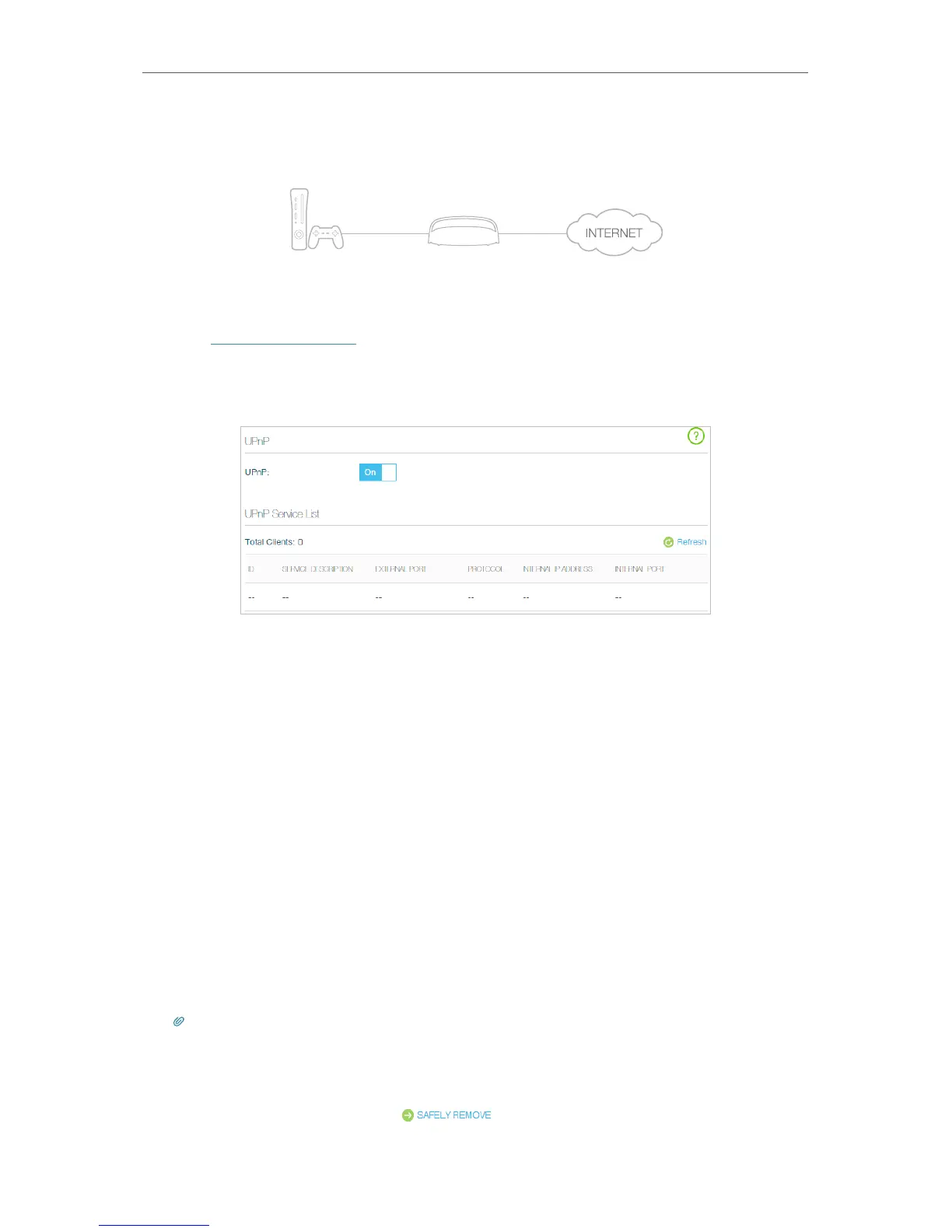34
Chapter 4
Advanced Functions on Web Management Page
corresponding ports allowing the following data penetrating the NAT to transmit.
Therefore, you can play Xbox online games without a hitch.
RouterXbox
LAN
WAN
If necessary, you can follow the steps to change the status of UPnP.
1. Visit http://tplinkwifi.net, and log in with your Kasa account.
2. Go to Advanced > NAT Forwarding > UPnP and toggle on or off according to your
needs.
4. 5. USB Settings
This chapter describes how to share and access USB devices connected to the router
among different clients. The router only supports USB external flash drives, hard drives
and USB printers.
4. 5. 1. Local Storage Sharing
Share your USB storage devices with different users on the network.
4.5. 1.1. Access the USB disk
1. Connect Your USB Disk
Insert your USB storage device into the router’s USB port directly or using a USB
cable.
Tips:
• If you use USB hubs, make sure no more than 4 devices are connected to the router.
• If the USB storage device requires using bundled external power, make sure the external power has been connected.
• If you use a USB hard drive, make sure its file system is FAT32, exFat, NTFS or HFS+.
• Before you physically disconnect a USB device from the router, safely remove it to avoid data damage: Go to Advanced >
USB Settings > Device Settings and click .