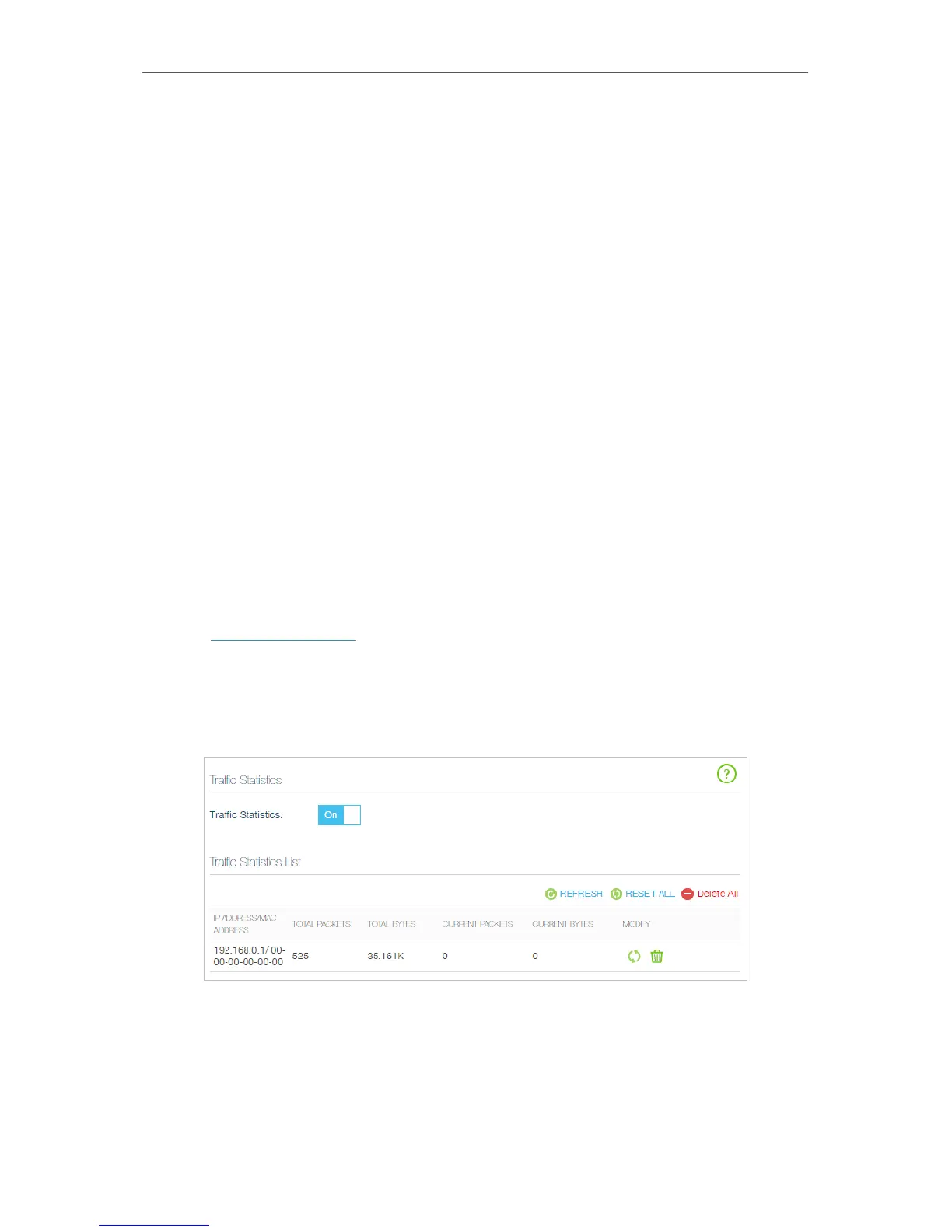75
Chapter 4
Advanced Functions on Web Management Page
1. Click Mail Settings.
2. Enter the valid emial address to be used for outgoing email (From).
3. Enter the valid emial address to be used for incoming email (To).
4. Enter the SMTP server that the router uses to send the system logs via email.
5. Select Enable Authentication if the SMTP server requires authentication for sending
email. Username and password are case-sensitive.
6. Select Enable Auto Mail to specify what time of day the system log should be sent
automatically.
• Log at: To send the email at a specific time. Enter the Hours and Minutes in 24-
hour clock format, e.g. 16:00 is 4PM.
• Log every: To send the email at a specific hour or time interval. Enter the number
of hours.
Click MAIL LOG to mail the logs.
4. 11. 4. Monitor the Internet Traffic Statistics
The Traffic Statistics page displays the network traffic of the interfaces, including the
received and sent packets.
1. Visit http://tplinkwifi.net, and log in with your Kasa account.
2. Go to Advanced > System Tools > Traffic Statistics.
3. Toggle on Traffic Statistic, and then you can see the packets received and sent via
this interface in the past ten minutes. This function is disabled by default.
4. 11. 5. System Parameters
Advanced wireless settings are for those who have a network concept. If you are not
familiar with the settings on this page, it’s strongly recommended that you keep the
provided default values; otherwise it may result in lower wireless network performance.