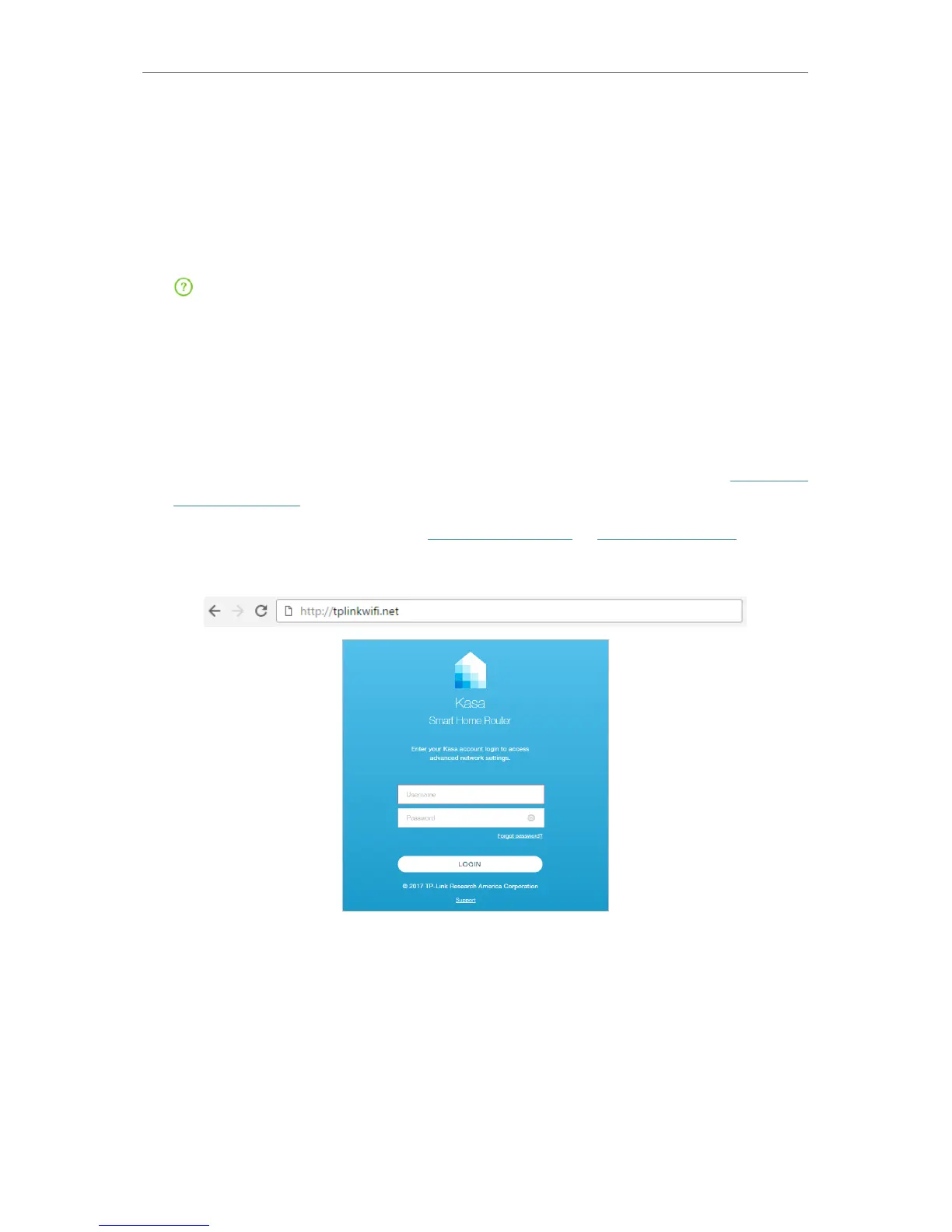26
Chapter 4
Advanced Functions on Web Management Page
With a web management page, it is easy to configure and manage the router. The web
management page can be used on any Windows, Macintosh or UNIX OS with a web
browser, such as Microsoft Internet Explorer, Mozilla Firefox or Apple Safari.
Changes made to any of the advanced functions on the web management page may
negatively affect the performance of your router and local network. Therefore, such
configurations should be performed with caution by experienced network users.
The
(Help) icon on the upper-right corner provides help information about the settings
you see on each particular screen.
4. 1. Accessing to Web Management Page
Follow the steps below to access to your router.
1. If the TCP/IP Protocol on your computer is set to the static (fixed) IP address,
you need to change it to obtain an IP address automatically. Refer to Appendix:
Troubleshooting to configure your computer.
2. Launch a web browser and go to http://tplinkwifi.net or http://192.168.0.1.
3. Enter your Kasa account that you used to set up your router, and click LOGIN.
4. 2. Network Status
Every time you log in to the web management page, you will be presented with a graphical
Network Map that provides a static overview of your network status, including detailed
information about the devices currently connected to the LAN.