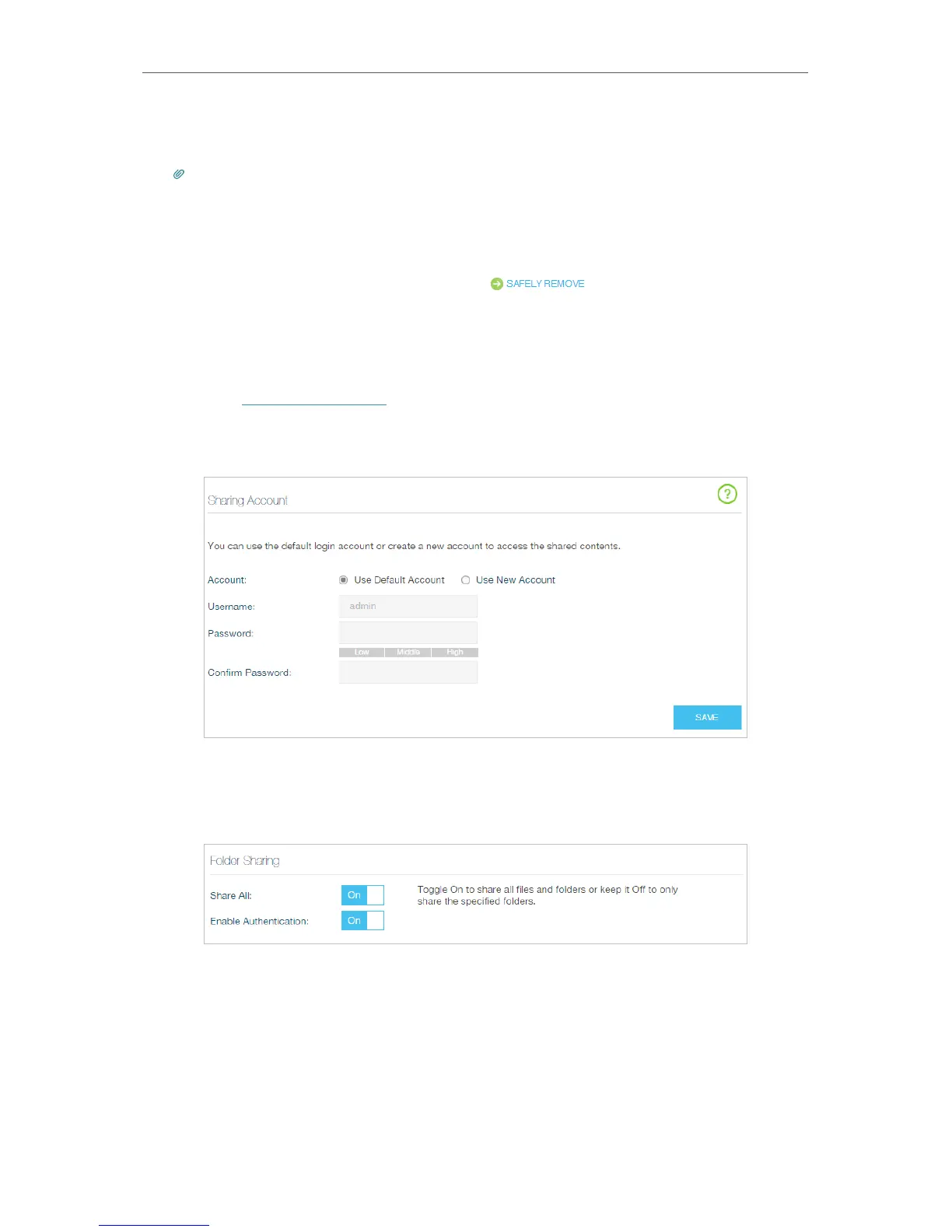40
Chapter 4
Advanced Functions on Web Management Page
Insert your USB storage device into the router’s USB port directly or using a USB
cable.
Tips:
• If you use USB hubs, make sure no more than 4 devices are connected to the router.
• If the USB storage device requires using bundled external power, make sure the external power has been
connected.
• If you use a USB hard drive, make sure its file system is FAT32, exFat, NTFS or HFS+.
• Before you physically disconnect a USB device from the router, safely remove it to avoid data damage: Select
Advanced > USB Settings > Device Settings and click .
2. Enable Authentication for Data Security
It is strongly recommended that you set and apply a sharing account for data
security.
1 ) Visit http://tplinkwifi.net, then log in with your Kasa account.
2 ) Select Advanced > USB Settings > Sharing Access.
3 ) Choose Use default Account (admin) or Use New Account and click SAVE .
4 ) Enable Authentication to apply the sharing account.
• If you leave Share All enabled, click the button to enable Authentication for all
folders.
• If Share All is disabled, enable Authentication for specific folders.