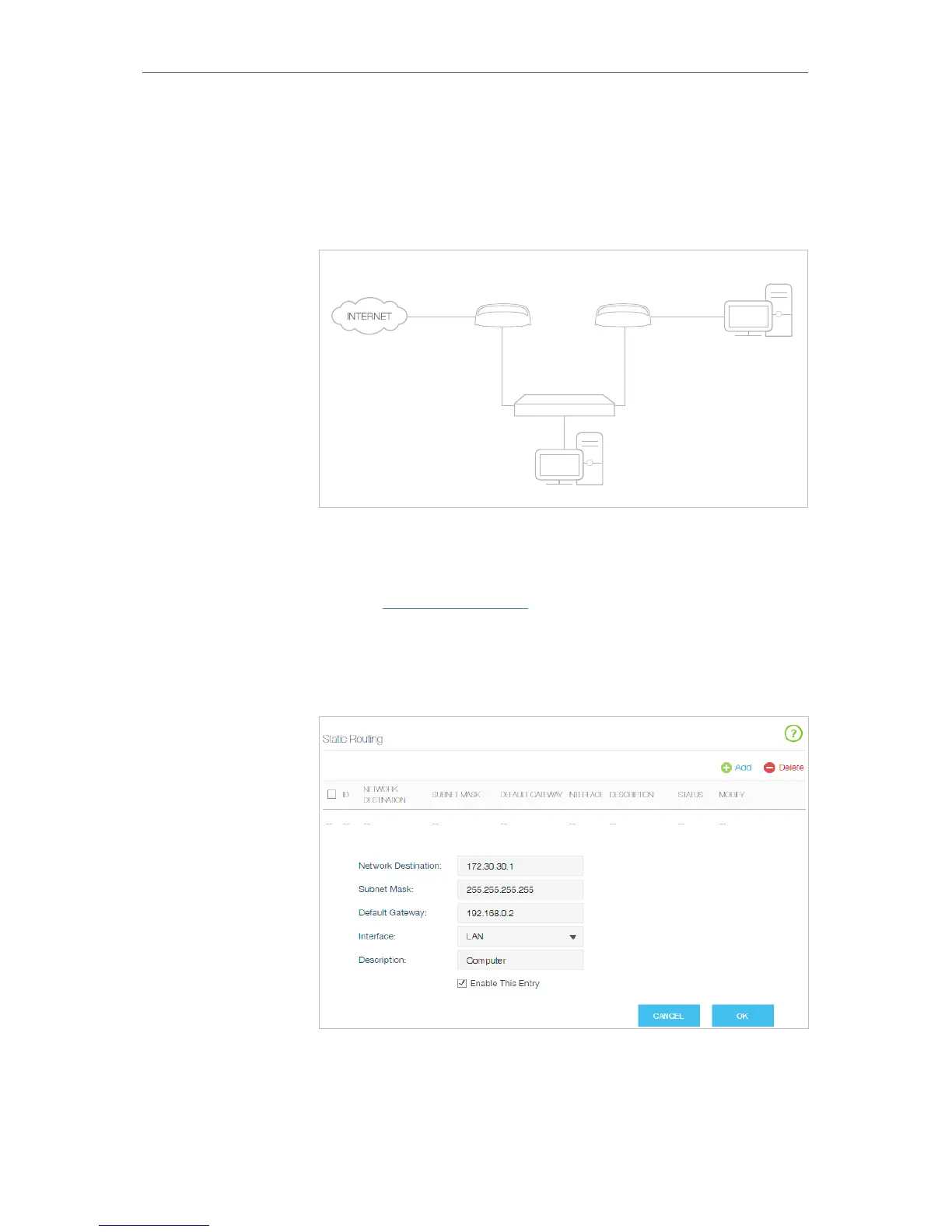71
Chapter 4
Advanced Functions on Web Management Page
another router. I connect the devices as shown in the following
figure so that the physical connection between my PC and my
company’s server is achieved. To surf the internet and visit my
company’s network at the same time, I need to configure the
static routing.
Company’s server
My PC
Router 2 Router
Switch
LAN: 192.168.0.1
192.168.0.100
LAN: 192.168.0.2
WAN: 172.30.30.100
172.30.30.1
1. Make sure the routers use different LAN IP addresses on the
same subnet. Disable Router 2’s DHCP function.
2. Visit http://tplinkwifi.net, and log in with your Kasa account.
3. Go to Advanced > Network > Advanced Routing.
4. Click Add to add a new static routing entry. Finish the settings
according to the following explanations:
• Network Destination: The destination IP address that you
want to assign to a static route. This IP address cannot be on
the same subnet with the WAN IP or LAN IP of the router. In
How can I
do that?