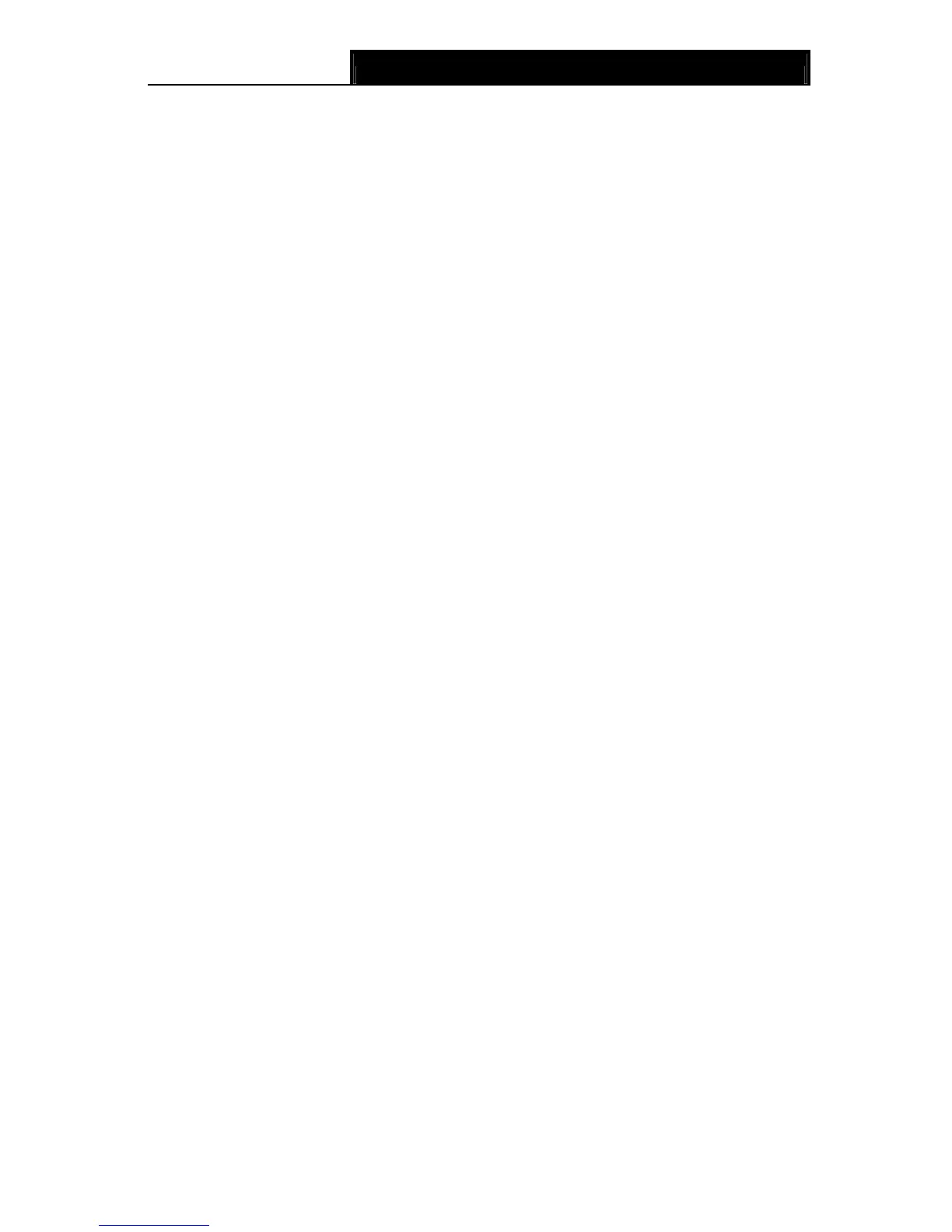TD-VG3631
300Mbps Wireless N VoIP ADSL2+ Modem Router User Guide
115
Appendix C: Telephony Features
This section introduces what the following features are used for.
Call Holding
This feature allows you to put a call on hold, in which case the call is not ended but no verbal
communication is available.
To put a call on hold, press the FLASH button. To return to the original call, press the FLASH
button again.
Call Transfer
This feature allows you to redirect the current call to another phone by using the FLASH button
and dialing the destination number.
To transfer a call, please follow the steps below:
1. Press FLASH button to put the current call on hold.
2. Dial the destination number.
Note: To quit the transfer, press the FLASH button again to return to the original call before
hearing the ringback tone.
3. Hang up when hearing the ringback tone or wait for the newly called party to answer and then
hang up. Now the call is successfully transferred.
Call Waiting
With this feature enabled, if a calling party places a call to you while you are busy, you are able to
suspend the current call and switch to the new incoming call.
To switch to the new incoming call, press FLASH followed by the number 2. The first call will be
automatically put on hold. You can switch between the two calls by pressing FLASH followed by
the number 2.
USB Voice Mail
With this feature enabled, the caller will be prompted to leave a voice message upon the call or
when there is no response for a certain time.
Call Forwarding
This feature allows an incoming call to be redirected to a specified party. There are three call
forwarding features, including Call Forwarding Unconditionally, Call Forwarding on Busy and Call
Forwarding on No Answer.
9 With Call Forwarding Unconditionally enabled, no matter whether the called party is busy or
not, the incoming call will be redirected to the specified party.
9 With Call Forwarding on Busy enabled, the incoming call will be redirected to the specified
party when the called party is busy.
9 With Call Forwarding on No Answer enabled, the incoming call will be redirected to the
specified party when there is no response for a certain time.
Anonymous Calling
This feature allows you to make a call without your phone number or ID being displayed on the
called party's phone.
