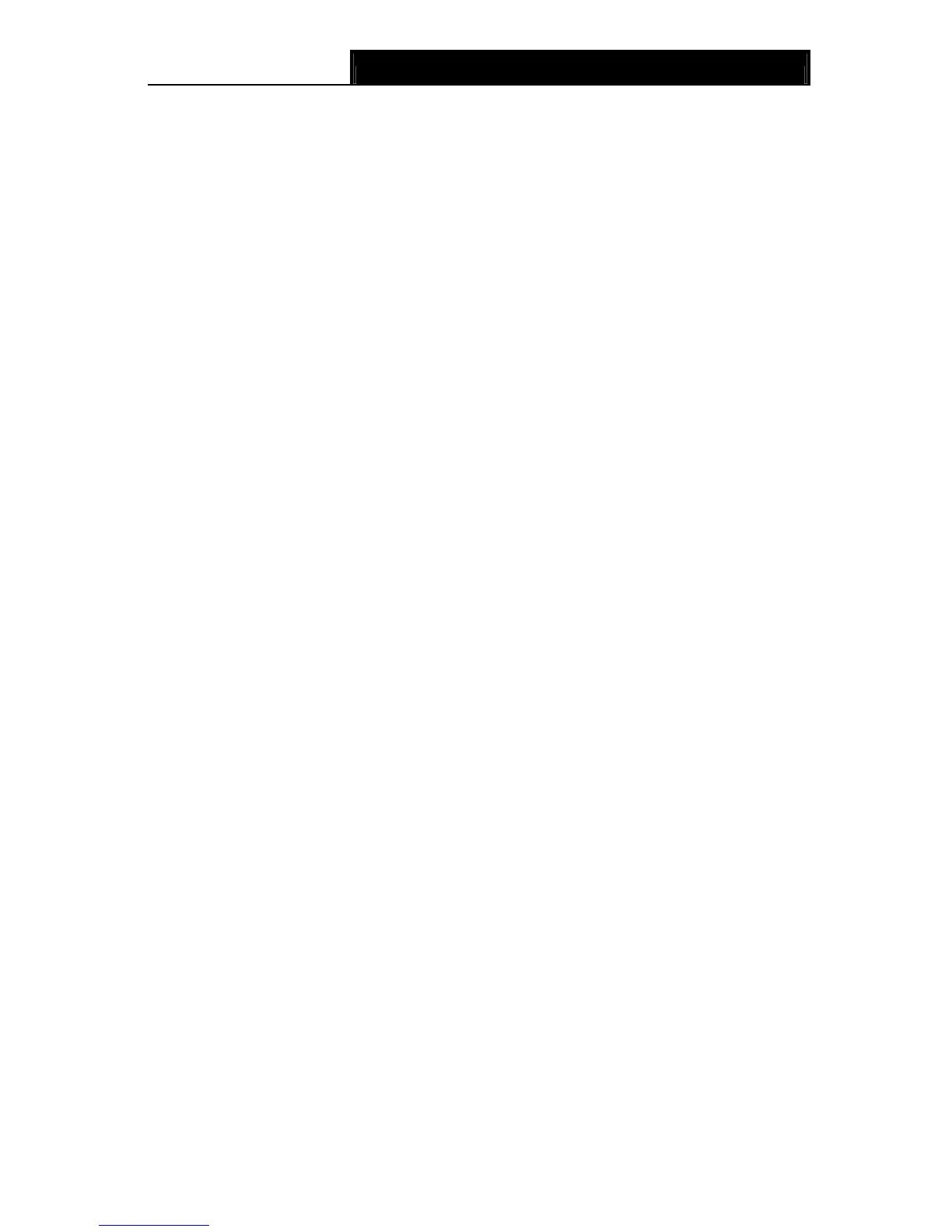TD-VG3631
300Mbps Wireless N VoIP ADSL2+ Modem Router User Guide
8
Chapter 2. Connecting the Modem Router
2.1 System Requirements
¾ Broadband Internet Access Service (DSL/Cable/Ethernet).
¾ PCs with a working Ethernet Adapter and an Ethernet cable with RJ45 connectors.
¾ TCP/IP protocol on each PC.
¾ Web browser, such as Microsoft Internet Explorer, Mozilla Firefox or Apple Safari.
2.2 Installation Environment Requirements
¾ The Product should not be located where it will be exposed to moisture or excessive heat.
¾ Place the Router in a location where it can be connected to the various devices as well as to a
power source.
¾ Make sure the cables and power cord are safely placed out of the way so they do not create a
tripping hazard.
¾ The Router can be placed on a shelf or desktop.
¾ Keep away from the strong electromagnetic radiation and the device of electromagnetic
sensitive.
2.3 Connecting the Modem Router
Before installing the device, please make sure your broadband service provided by your ISP is
available. If there is any problem, please contact your ISP. Before cable connection, cut off the
power supply and keep your hands dry. You can follow the steps below to install it.
Step 1: Connect the ADSL Line. You can use a separate splitter. External splitter can divide the
data and voice, and then you can access the Internet and make calls at the same time.
The external splitter has three ports:
• LINE: Connect to the wall jack
• PHONE: Connect to the LINE port of the Modem Router
• MODEM: Connect to the ADSL port of the Modem Router
Step 2: Connect the Ethernet cable. Attach one end of a network cable to your computer’s
Ethernet port or a regular hub/switch port, and the other end to the LAN port on the
Modem Router.
Step 3: Connect your telephone to the Port labeled “PHONE 1/2” on the Modem Router with a
telephone line.
Step 4: Connect your USB device to the USB port labeled “USB 1/2” on the Modem Router.
If you want to share files or use the USB Voice Mail function, please plug an external USB hard
drive/USB flash disk into the USB port. To use the printer function, please connect a USB printer
to the USB port.
To use USB Voice Mail function, please make sure the free space of the plugged external USB
hard drive/USB flash disk is more than 4MB.
