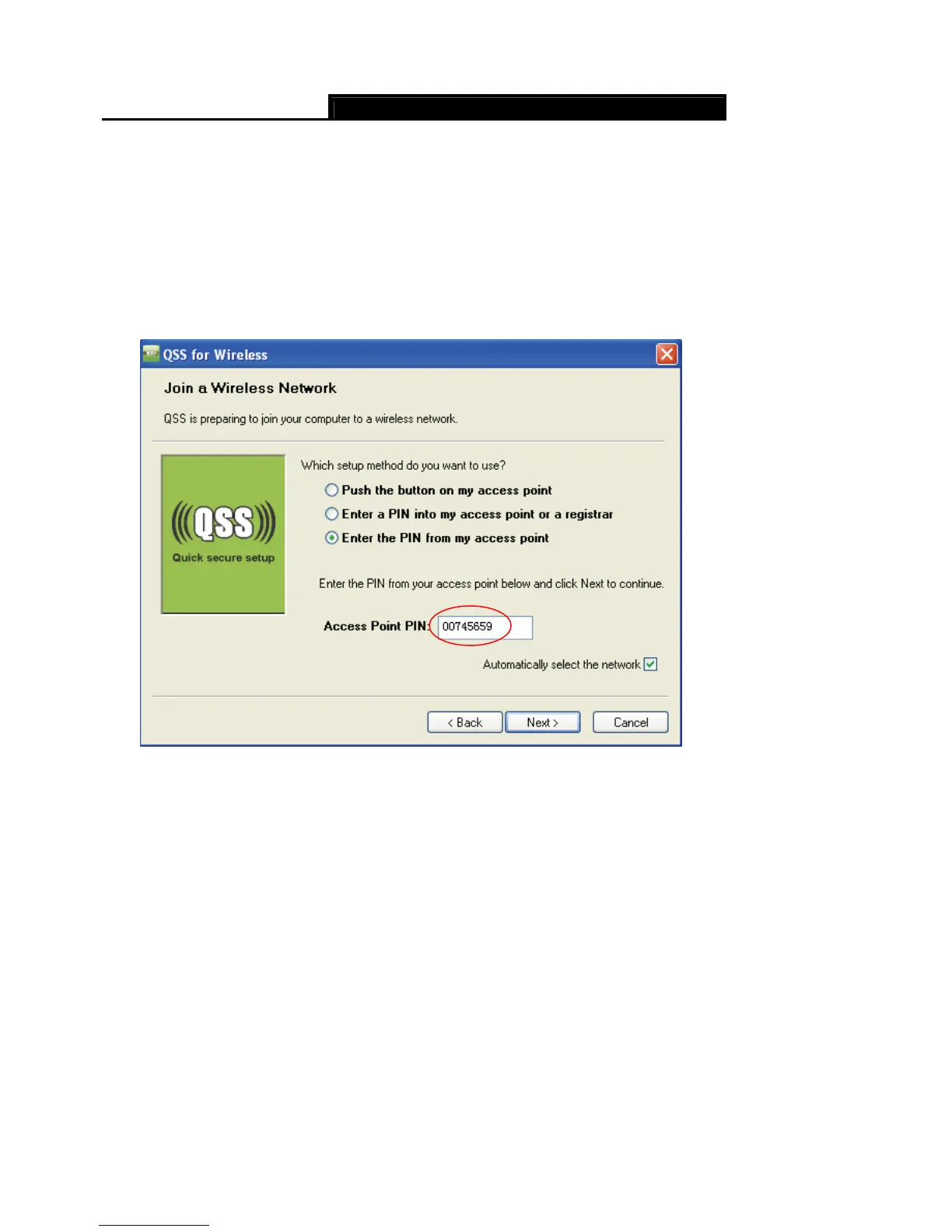Error! AutoText entry not defined.
Error! AutoText entry not defined. User Guide
43
Method Two: Enter the PIN from my Router
Step 1: Get the Current PIN code of the Router from Self-PIN Number in Figure 4-23 (each
Router has its unique PIN code. Here takes the PIN code 00745659 of this Router for
example).
Step 2: For the configuration of the wireless adapter, please choose “Enter a PIN from my
access point” in the configuration utility of the QSS as below, and enter the PIN code of
the Router into the Access Point PIN field. Then click Next.
The QSS Configuration Screen of Wireless Adapter
Note:
The default PIN code of the Router can be found in its label or the QSS configuration screen as
Figure 4-23.
Note:
After saving your configuration, you need to click the Save button on the left panel to make your
configuration take effect.