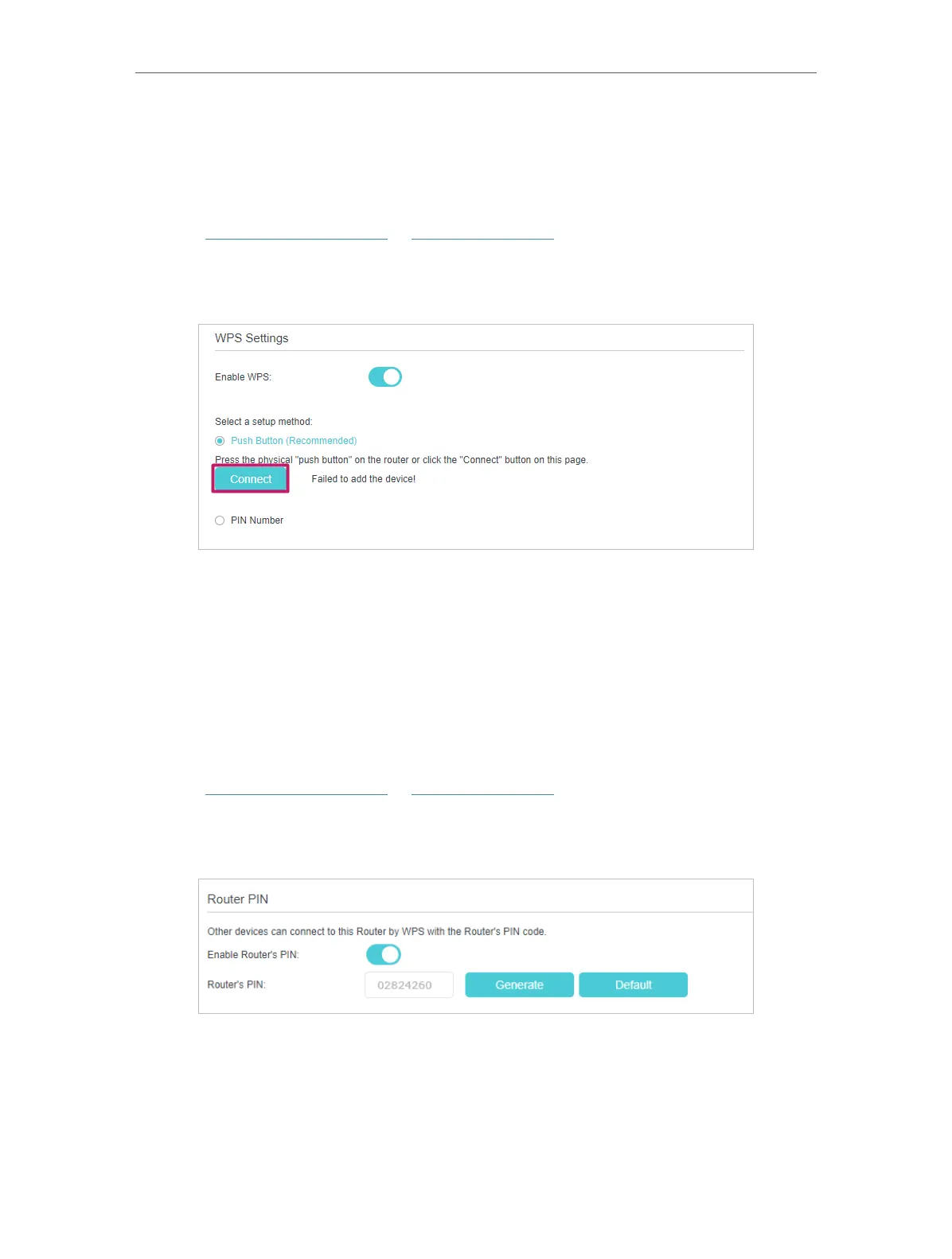79
Chapter 7
Customize Your Network Settings
4. When the WPS LED is on, the client device has successfully connected to the router.
Method 2: Use the “Connect” button on the web management page
Use this method if your client device has a WPS button.
1. Visit http://tplinkmodem.net or http://192.168.1.1, and log in with the password you
set for the GPON router.
2. Go to Advanced > Wireless > WPS page.
3. Click Connect on the page.
4. Press the WPS button of the client device directly.
5. The WPS LED of the router flashes for about 2 minutes during the WPS process.
6. When the WPS LED is on, the client device has successfully connected to the router.
Method 3: Enter the router’s PIN on your client device
Use this method if your client device asks for the router’s PIN.
1. Visit http://tplinkmodem.net or http://192.168.1.1, and log in with the password you
set for the GPON router.
2. Go to Advanced > Wireless > WPS, and enable Router’s PIN.
3. Take a note of the current PIN of the router. You can also click the Generate button
to get a new PIN.
4. Enter the router’s PIN on the client device. (The default PIN is also printed on the
label of the router.)
5. The WPS LED flashes for about 2 minutes during the WPS process.
