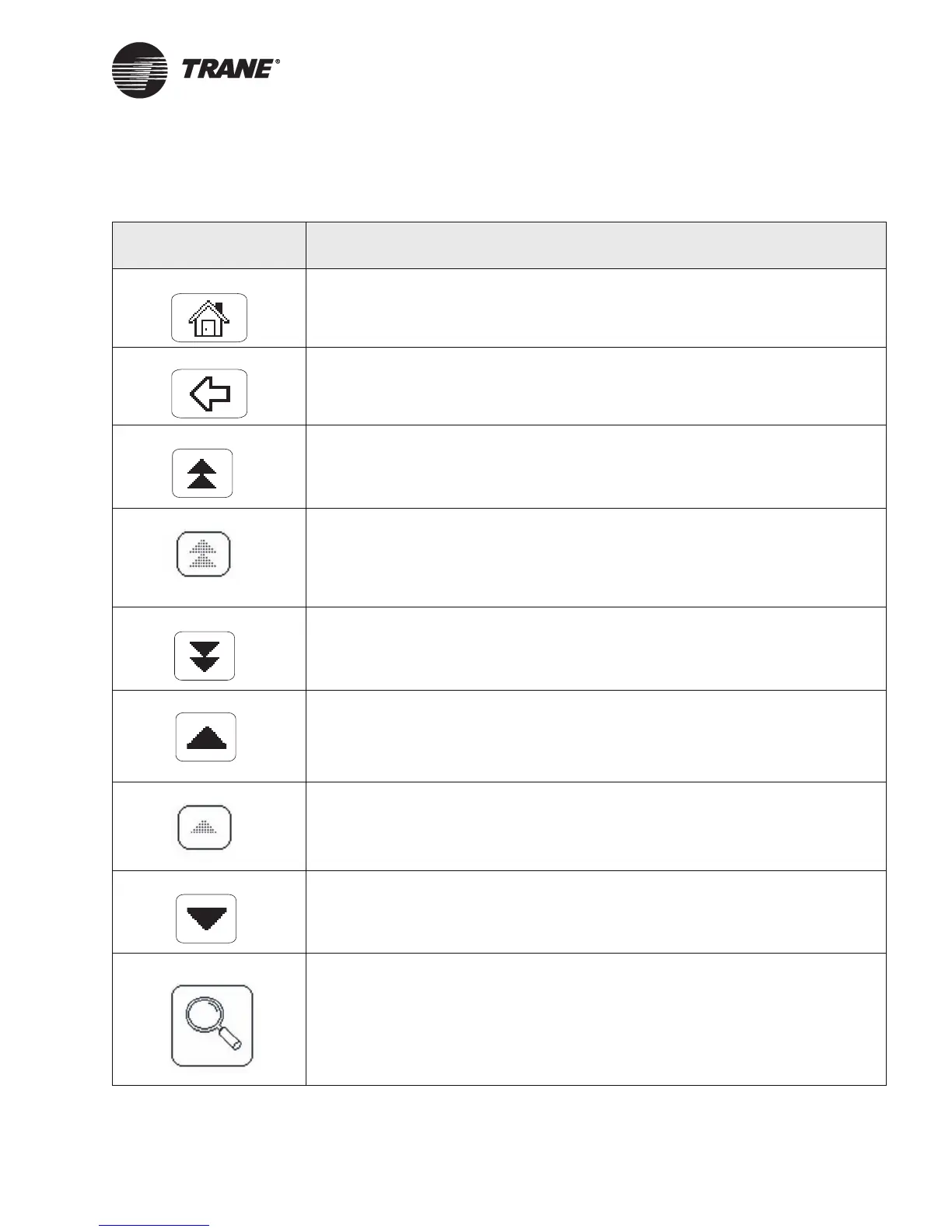Using the Touch Screen
BMTW-SVU02C-EN 5
Table 2: Navigation button descriptions
Button Description
The Home button returns the display to the home screen.
The Back button returns the display to the previous screen.
The Top of List button shows items at the top of the current list.
(This button only appears when there are three or more pages.)
The Top of List and Bottom of List buttons appear grayed-out if you are viewing the
top or bottom of the list.
(This button only appears when there are three or more pages.)
The Bottom of List button displays items at the bottom of the current list.
(This button only appears when there are three or more pages.)
The Up button shows the items in the list above the items shown on the screen.
The Up and Down buttons appear grayed-out if you are viewing the top or bottom of
the list.
The Down button shows the items in the list below the items shown on the screen.
The Custom Screen View button provides access to standard view screens (see
Figure 5 on page 7).