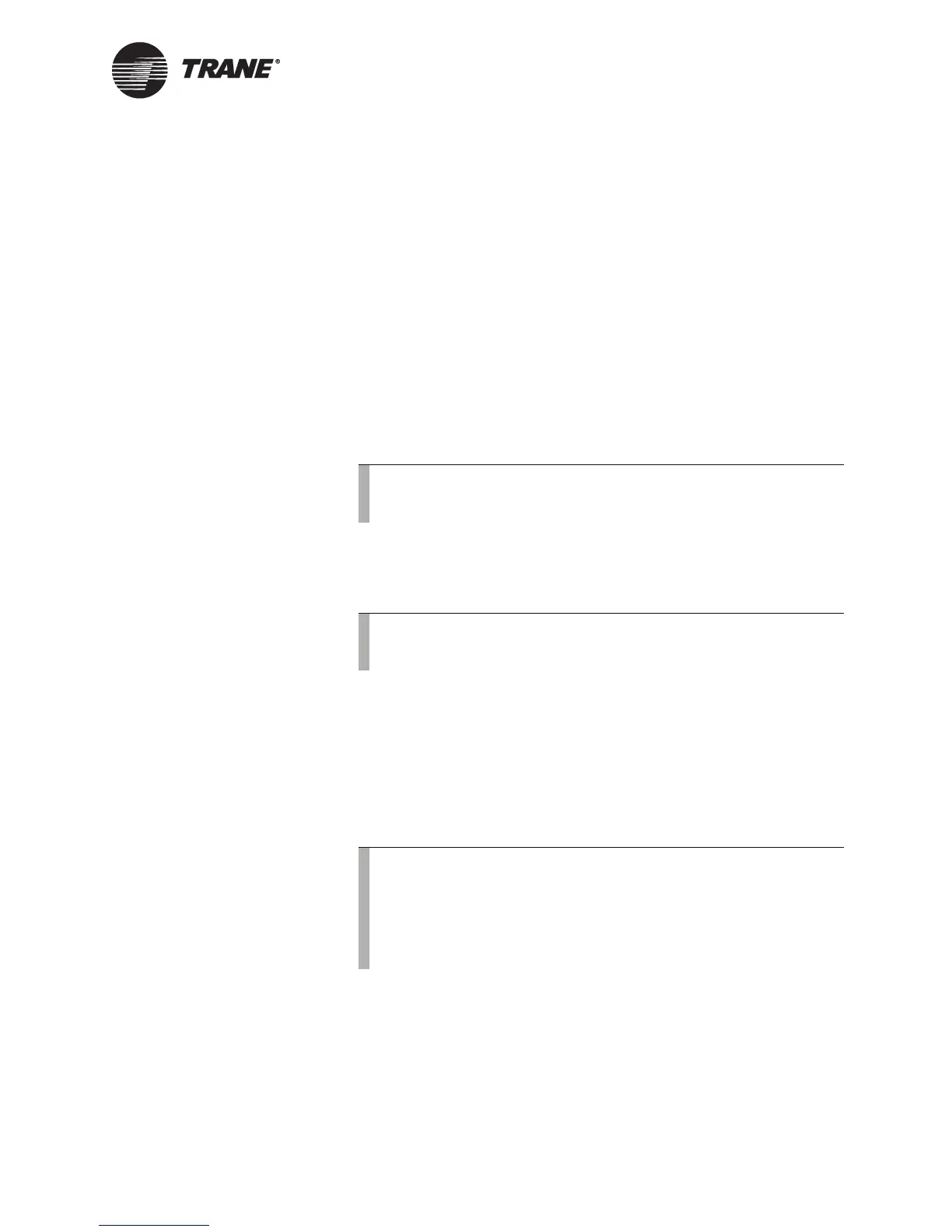Viewing System Status Information
BMTW-SVU02C-EN 15
Viewing System Status Information
Use the following procedures to view equipment status using one of the
three sort methods:
• Viewing equipment by building area
• Viewing equipment by equipment name
• Viewing equipment by equipment type
Viewing Equipment by Building Area
All operator tasks begin at the home screen (See “Home Screen” on
page 2).
1. From the home screen, press the View button. The View Equipment
screen displays (refer to Figure 10 on page 13).
2. Press the Building Area button. The View-By Area list displays, list-
ing in alphabetical order the areas that are available at the BCU
operator display.
3. Press an area to display the Members screen. (Members are pieces of
equipment that belong to a group, in this case an area.)
4. Press a member name to view status information about that piece of
equipment. The unit control module (UCM) main screen displays for
that equipment. You can only view information from this screen. To
change system information, see “Changing System Values” on
page 18.
5. To return to the home screen, press the Home button.
Note:
To access the View Equipment screen from a custom screen,
press the Custom Screen View button (see Figure 5 on page 7).
Note:
The Building Area button will not display if areas have not
been assigned to the operator display.
Note:
Some equipment may not have a UCM main screen, More
Details screen, or Unit Summary information associated with
it.
The UCM main screen may or may not have a graphic (picture
of the equipment) associated with it.
