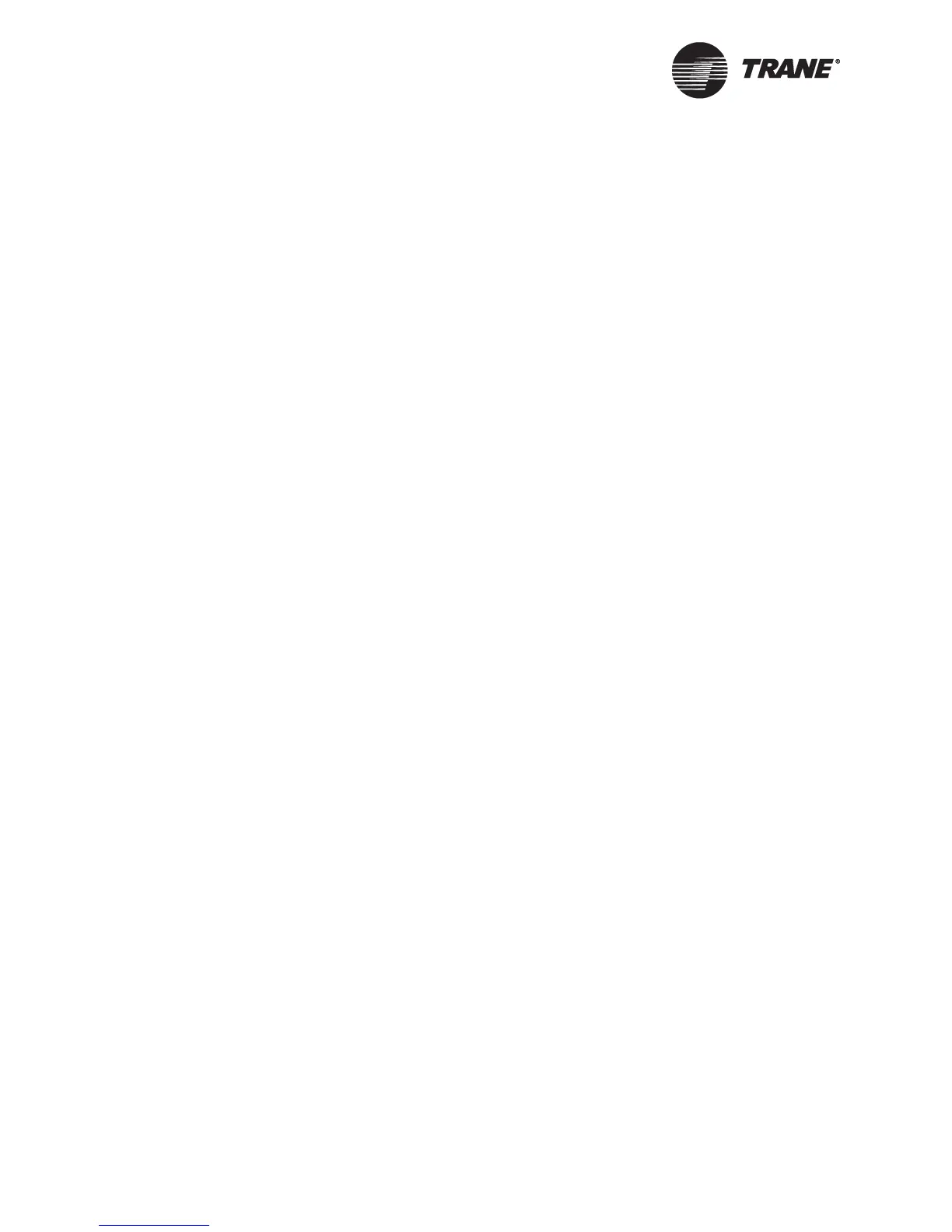Handling Alarms and Events
30 BMTW-SVU02C-EN
Viewing the Event Log
All operator tasks begin at the home screen (see “Home Screen” on
page 2).
1. From the home screen, press the Alarms button. The event log list
displays (see Figure 25 on page 29).
2. Press a button to view details about the alarm or event. When you
have viewed all of the alarms and events, the operator display indica-
tor light changes from a flashing red light to a steady green light.
3. To return to the home screen, press the Home button.
Acknowledging an Event
◆ From the events detail screen, press the Acknowledge button to
acknowledge the alarm or event. The screen updates to display who
acknowledged the event and the time it was acknowledged. The label
on the Acknowledge button changes to Delete (see Figure 25 on
page 29).
Deleting an Event
◆ From the events detail screen, press the Delete button to delete the
event or alarm (see Figure 25 on page 29). For unacknowledged
alarms or events, you must first acknowledge the event before you can
delete it.
