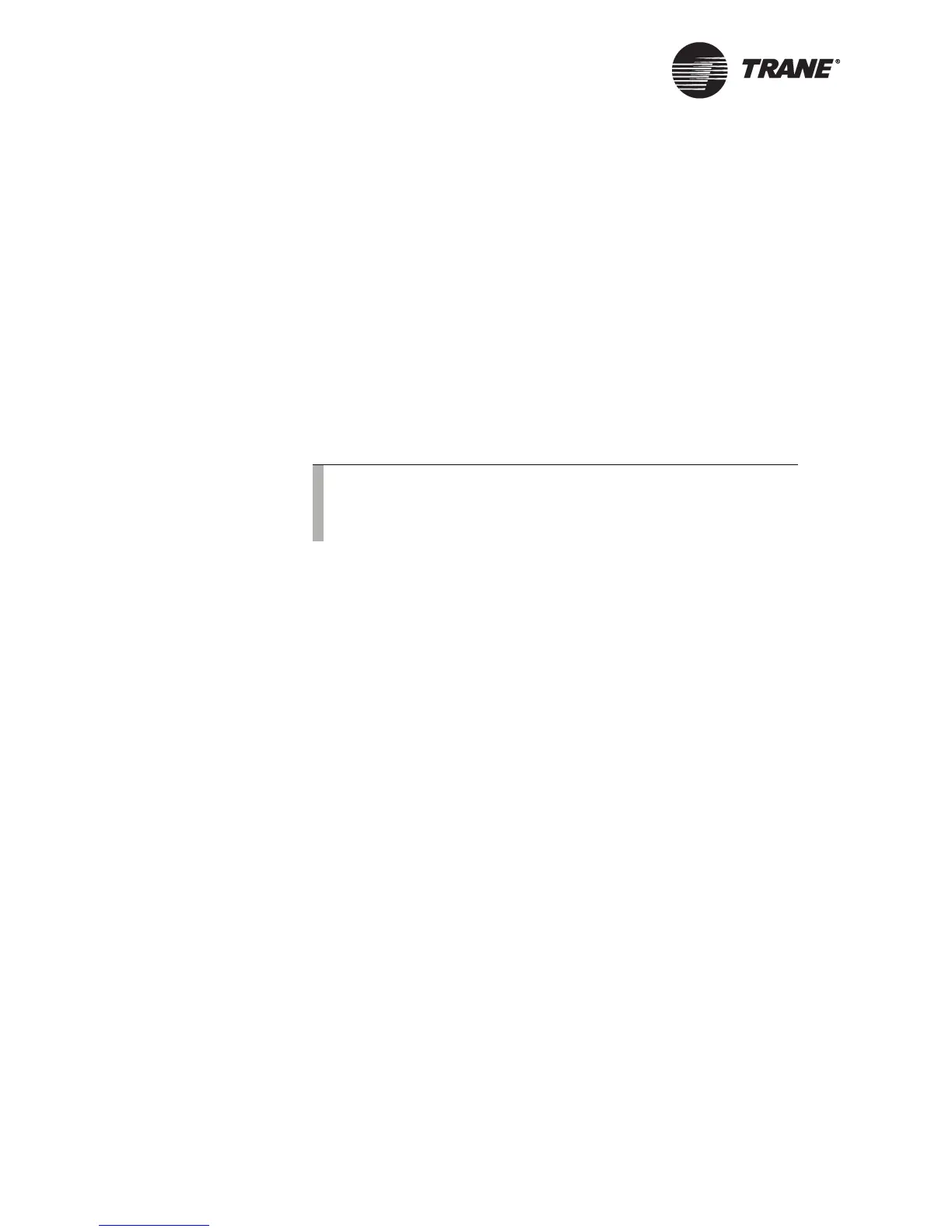Displaying and Editing Schedules
32 BMTW-SVU02C-EN
Using the Schedule Screens
There are nine screens associated with viewing and changing
schedules.
These screens are:
Schedule list
• Calendar
• Basic events
• Detailed events
• Events editor
• Select dates
• Other date
• Items Scheduled
• Add or Remove
The following sections provide examples for using the schedule screens to
view and edit schedules.
Viewing a Schedule
Figure 26 on page 33 shows an example of how to use the scheduling
screens to view a schedule. The step-by-step procedure for viewing sched-
ules is found on page 35.
In this example, you select the Administration Normal schedule from the
list and then view the events scheduled for September 5, 2001. Scheduled
events display on either the basic events screen or the detailed events
screen. Because there are only two events scheduled and the events are
neither night economize nor analog setpoints, the basic events screen dis-
plays. However, you can still access the detailed events screen by pressing
the Detailed View button.
Editing a Schedule
Figure 27 on page 34 shows an example of how to edit a schedule from the
detailed events screen. This screen is the default events screen when
there is more than two events scheduled or the events are either night
economize or analog setpoints. The step-by-step procedure for editing
schedules start on page 38.
In this example, you change the event start and stop times and then
apply the change to the weekly schedule.
Note:
Most of the screen names listed above do not appear on the
operator-display screens. Descriptive screens names have been
assigned to help identify each screen.
