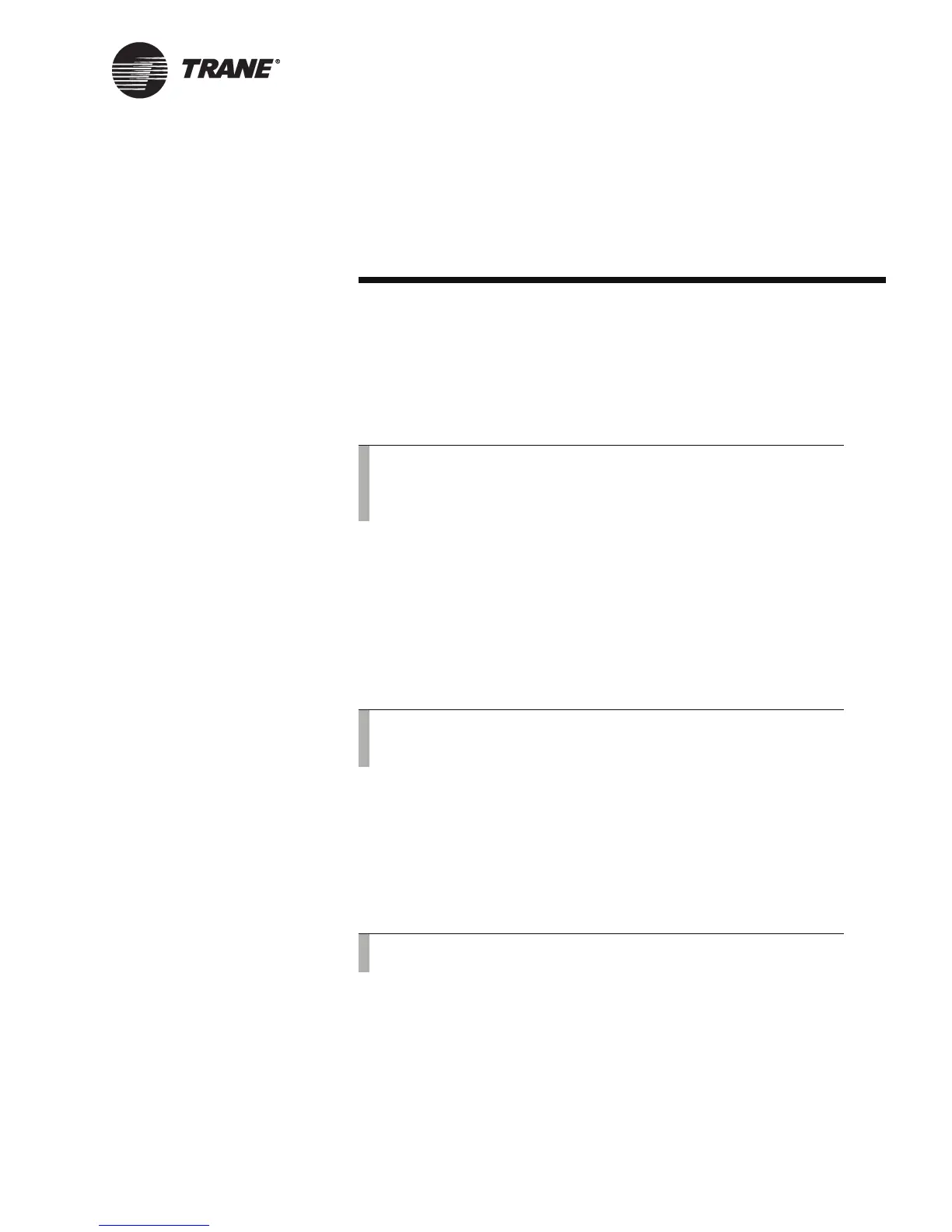BMTW-SVU02C-EN 9
Chapter 2
Viewing and Changing System Status
Information
You can display and change system status information using the BCU
operator-display view function. The view function enables you to:
• View equipment status
• Change setpoints
• Override equipment controls
View Screens
There are two types of view screens associated with the operator-display
view function: custom and standard screens. Standard screens are a part
of the Tracer Summit BCU operator-display software (see Figure 4 on
page 6). Custom screens are created from a screen template and custom-
ized for use at your site (see Figure 5 on page 7).
Custom Screens
If the Trane installer or programmer has selected custom screens for use
at the operator display, then a custom screen is the first screen that dis-
plays after you press the view button on the home screen. Custom screens
can be linked to standard screens by the use of a navigation button (see
Figure 5 on page 7).
Standard Screens
If the Trane installer or programmer has not selected custom screens for
use at the operator display, then standard screens are automatically dis-
played. The first standard screen to display after you press the View but-
ton is the View Equipment screen (see Figure 8 on page 10).
Note:
You may not have access to all of the tasks presented in this
guide. Your access privileges depend on your user profile. Con-
tact your supervisor for information.
Note:
Standard screens are available with most, but not all, Tracer
Summit equipment (see Appendix B on page 67).
Note:
Navigation of custom screens is not discussed in this guide.
