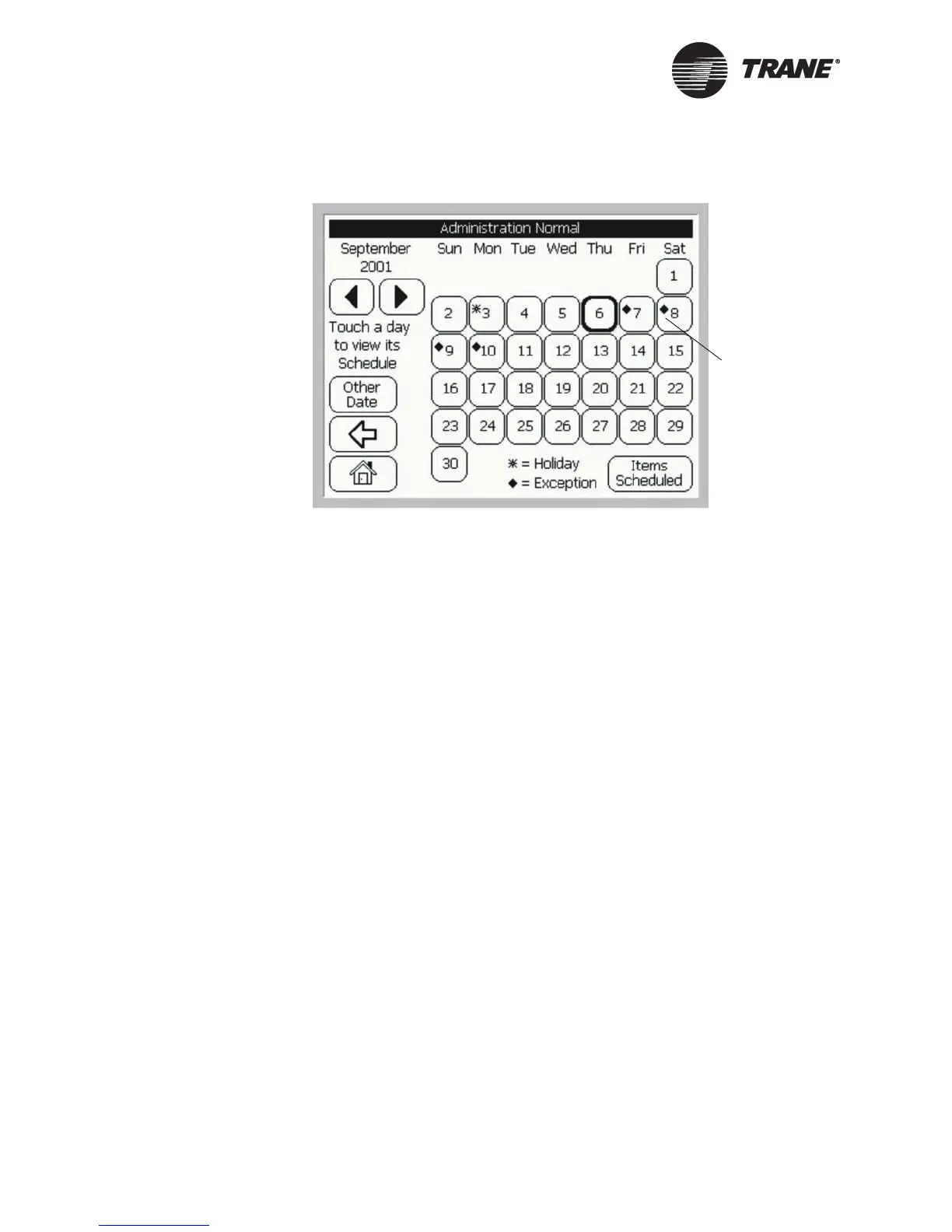Displaying and Editing Schedules
44 BMTW-SVU02C-EN
Figure 38: Calendar Showing Exception for Specific Dates
5. Press the end date. A confirmation screen displays.
6. Press Yes to apply the exception to the schedule for the specified
dates. The operator display returns you to the basic or detailed events
screen.
Removing an Exception from a Selected Date
1. To remove an exception from a selected date:
• From the basic events screen, press the Detailed View button.
The detailed events screen displays.
• If you are already at the detailed events screen, go to step 2.
2. Press the Add or Remove button. The Add or Remove screen displays
(see Figure 34 on page 40).
3. Press the Resume Regular Schedule button. A confirmation screen
displays.
4. Press Yes to delete the exception. The operator display returns you to
the detailed events screen.
Indicates an
exception