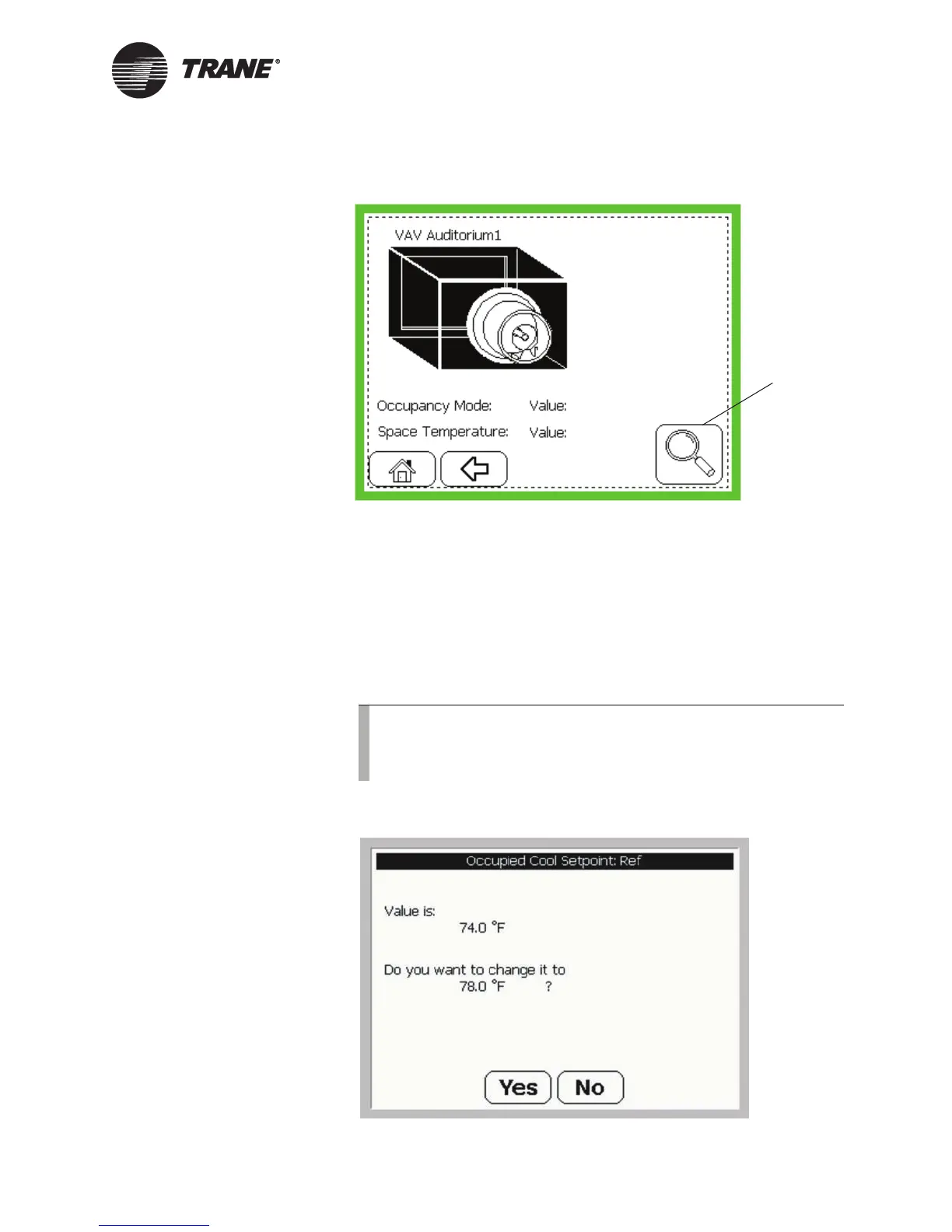Using the Touch Screen
BMTW-SVU02C-EN 7
Figure 5: Custom Screen—Example
Confirmation Screens
A confirmation screen asks if you wish to proceed with an operation. This
type of screen appears after you make a change to system status (for
example, change a setpoint or edit a schedule). Figure 6 shows an exam-
ple of a confirmation screen for changing a setpoint.
The Trane installer or programmer has the option of disabling non-criti-
cal confirmation screens. Consequently, you may not be prompted to con-
firm some changes.
Figure 6: Confirmation Screen for Changing a Setpoint
Press the Custom
Screen View button
to access standard
screens. This button
may or may not
appear on a custom
screen.
Note:
Although confirmations screens are not shown in this guide, all
operator-display procedures are written as if all confirmation
screens are enabled.