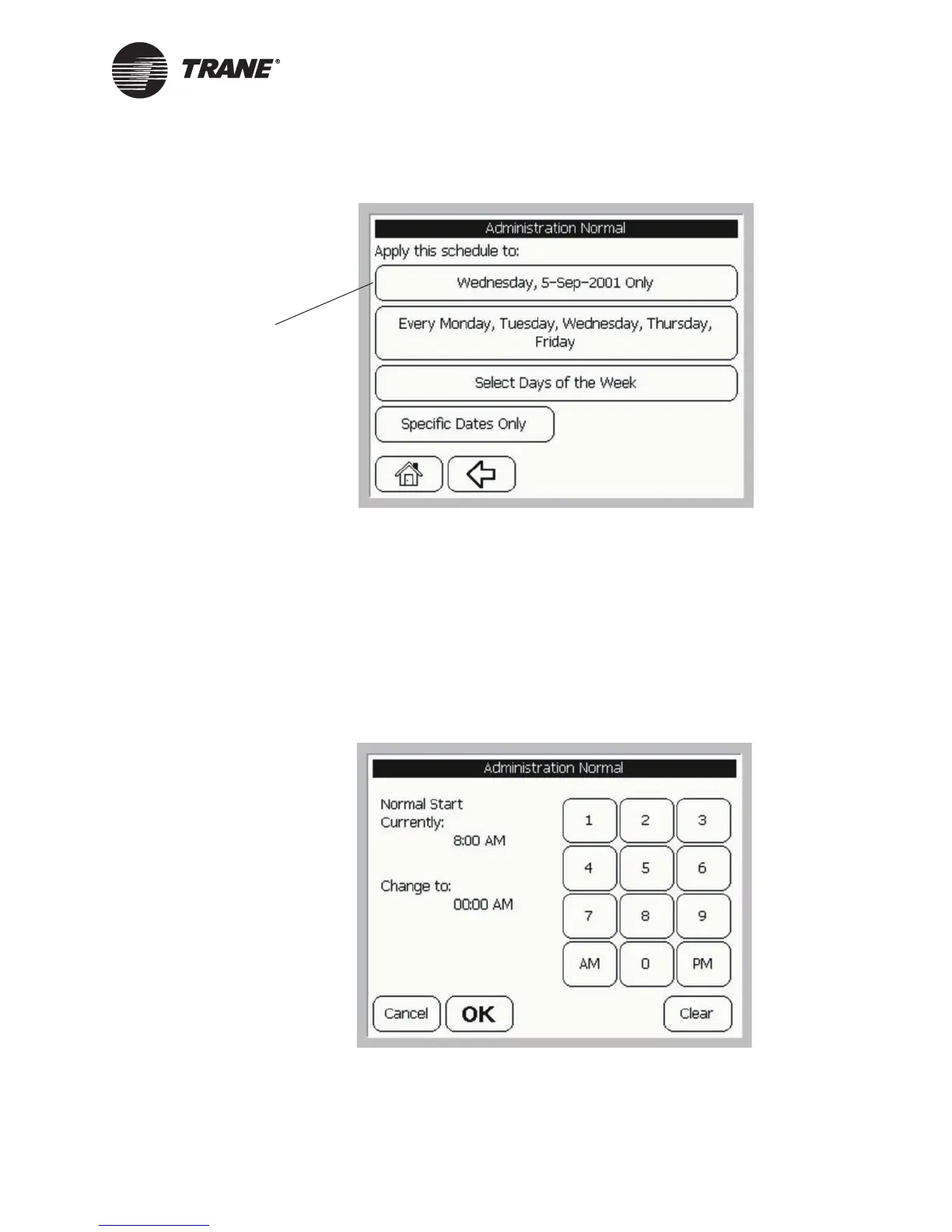Displaying the Events in a Schedule
BMTW-SVU02C-EN 39
Figure 32: Select Dates Screen
3. Apply this change to create an exception or permanent change to the
schedule. To create an exception, see “Creating Exceptions” on
page 42. To make a permanent change to the schedule, see “Making
Permanent Changes to a Schedule” on page 45.
Using the Detailed Events Screen
1. From the detailed events screen, press the button of the event you
want to change. The event editor displays (see Figure 33).
Figure 33: Event Editor
Shows current date