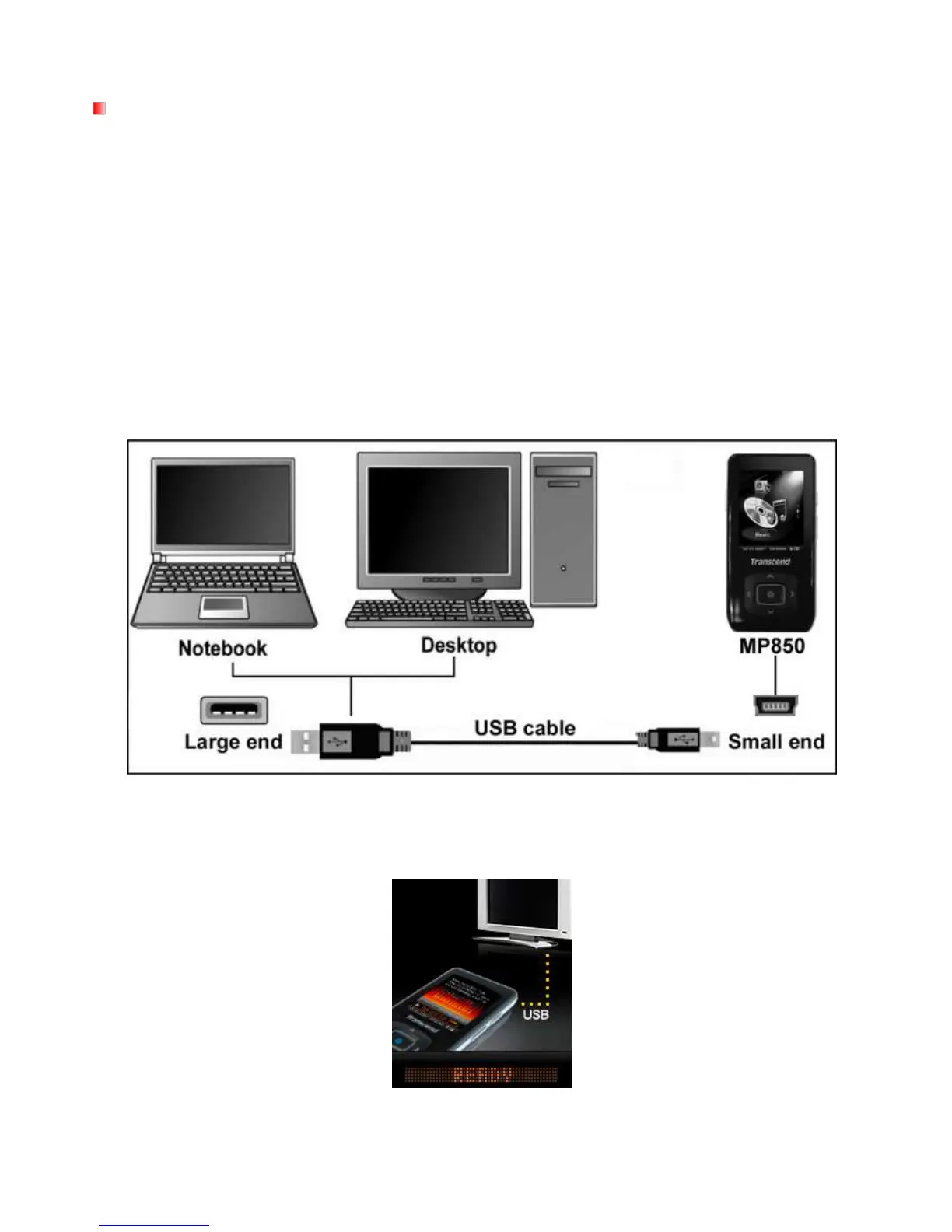Connecting to a Computer︱
Transferring Files to the MP850
If you want to use your MP850 to do more than listen to the radio, you must transfer MP3 / WMA / DRM10
music files, JPG / BMP pictures, MTV movies or TXT files to the MP850. You can also use the MP850 as a
portable flash drive to transfer your important documents and other files.
Note: If you are using a Windows computer and want to listen to WMA-DRM10 music, please find out which
version of Windows Media Player is installed on your computer. For Windows Media Player 10, please see
“Music Transfer Mode”
1. Plug the small end of the USB cable into the Mini USB port on the MP850 and plug the large end of the
cable into an available USB port on your desktop or notebook computer. The internal Li-ion battery will
begin charging.
While the MP850 is connected to a computer, its audio and video functions will not be available.
Figure 4: Connecting to a Computer
2. When connected to a computer the MP850‟s screen will display a “READY” message, indicating that files
can be loaded onto the player.
If you are using Windows® , a new Removable Disk drive with a newly assigned drive letter representing the
MP850 will appear in the “My Computer” window.
