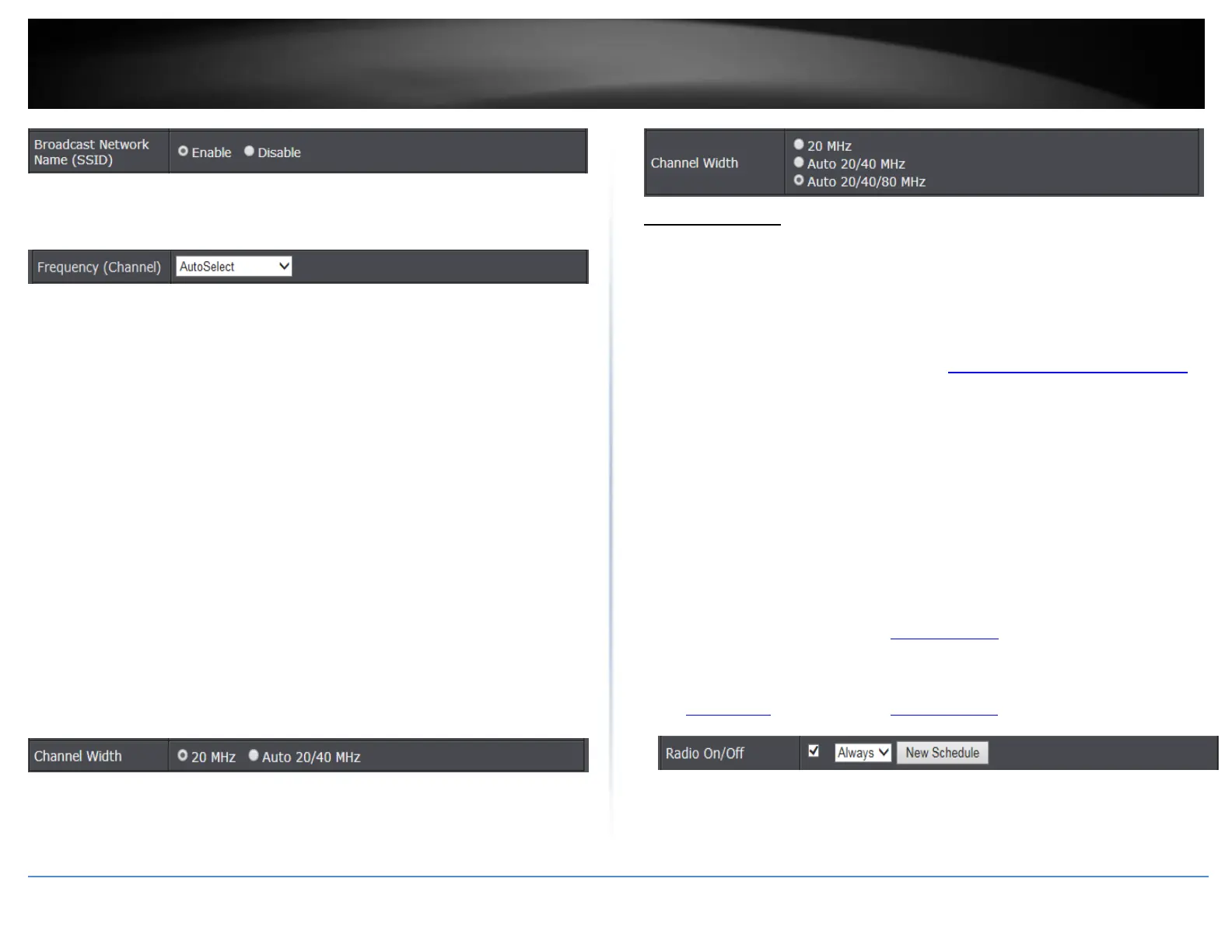© Copyright 2020 TRENDnet. All Rights Reserved.
Frequency (Channel) – Selecting the AutoSelect option will set your router to scan
for the appropriate wireless channel to use automatically. Click the drop-down list
and select the desired Channel for wireless communication. The goal is to select the
Channel that is least used by neighboring wireless networks.
Channel Width: Select the appropriate channel width for your wireless network.
This setting only applies to 802.11n and 802.11ac. For greater 802.11n
performance, select Auto 20/40MHz (Options: 20MHz or Auto 20/40MHz). It is
recommended to use the default channel bandwidth settings.
For greater 802.11ac performance, select Auto 20/40/80MHz (Options: 20MHz,
Auto 20/40MHz, Auto 20/40/80MHz). It is recommended to use the default channel
width settings.
Note: Please note that the default settings may provide more stability than the
higher channel bandwidth settings such as Auto 20/40/80MHz for connectivity in
busy wireless environments where there are several wireless networks in the area.
o 20 MHz – This mode operates using a single 20MHz channel for
wireless devices connecting at 802.11n on both 2.4GHz and 5GHz. This
setting may provide more stability than 20/40MHz (Auto) for
connectivity in busy wireless environments where there are several
neighboring wireless networks in the area.
o Auto 20/40MHz (11n) or Auto 20/40/80MHz (11ac) –When this
setting is active, this mode is capable of providing higher performance
only if the wireless devices support the channel width settings.
Enabling Auto 20/40MHz or Auto 20/40/80 MHz typically results in
substantial performance increases when connecting an 802.11ac/n
wireless client.
Guest Network
Basic > Guest Network (2.4GHz or 5GHz)
Creating an isolated and separate wireless guest network (2.4GHz or 5GHz) allows
wireless clients to connect to your network for Internet access only and keep your local
LAN network safe by restricting guest access to your LAN network resources such as
shared documents and media files on your computers, network storage, and printers.
1. Log into your router management page (see “Access your router management page”
on page 10).
2. Click on Basic and click on Guest Network.
3. Review the Guest Zone settings. To save changes to this section, click Save when
finished. Commit your changes to the router by clicking on Apply/Discard Changes in
the left-hand menu, and click Apply & Reboot.
Choose which band to enable the Guest Network (Wireless – 2.4GHz or 5GHz):
Radio On/Off – Check this option to enable the wireless guest network.
New Schedule – The schedule function allows you to define a schedule when the
wireless guest network should be turned on. To define a new schedule, click New
Schedule and refer to page 39 “ Create Schedules”. After you have created a new
schedule, click the drop-down list and the new schedule will be available for
selection. Note: Before applying scheduling, please ensure your Time settings are
configured correct and you have defined a schedule. See page 38 to configure
Time Settings and see page 39 “ Create Schedules” to create a schedule.
Wireless Network Name (SSID) - This acronym stands for Service Set Identifier and
is the name of your wireless network. It differentiates your wireless network from
others around you. It is recommended to use a different name from your primary
wireless network to a name that you can easily identify and differentiate from the
